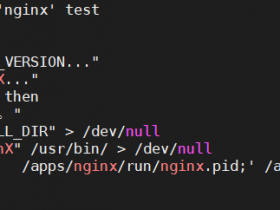- A+
在前边的博客中,我们大致了解了virsh这个工具对kvm虚拟机的一些操作,回顾请参考https://www.cnblogs.com/qiuhom-1874/tag/virsh/;今天我们来了解下kvm的磁盘管理工具qemu-img常用命令的用法;
1、qemu-img的帮助信息
[root@node1 ~]# qemu-img -h qemu-img version 1.5.3, Copyright (c) 2004-2008 Fabrice Bellard usage: qemu-img command [command options] QEMU disk image utility Command syntax: check [-q] [-f fmt] [--output=ofmt] [-r [leaks | all]] [-T src_cache] filename create [-q] [-f fmt] [-o options] filename [size] commit [-q] [-f fmt] [-t cache] filename compare [-f fmt] [-F fmt] [-T src_cache] [-p] [-q] [-s] filename1 filename2 convert [-c] [-p] [-q] [-n] [-f fmt] [-t cache] [-T src_cache] [-O output_fmt] [-o options] [-s snapshot_name] [-S sparse_size] filename [filename2 [...]] output_filename info [-f fmt] [--output=ofmt] [--backing-chain] filename map [-f fmt] [--output=ofmt] filename snapshot [-q] [-l | -a snapshot | -c snapshot | -d snapshot] filename rebase [-q] [-f fmt] [-t cache] [-T src_cache] [-p] [-u] -b backing_file [-F backing_fmt] filename resize [-q] filename [+ | -]size amend [-q] [-f fmt] [-t cache] -o options filename Command parameters: 'filename' is a disk image filename 'fmt' is the disk image format. It is guessed automatically in most cases 'cache' is the cache mode used to write the output disk image, the valid options are: 'none', 'writeback' (default, except for convert), 'writethrough', 'directsync' and 'unsafe' (default for convert) 'src_cache' is the cache mode used to read input disk images, the valid options are the same as for the 'cache' option 'size' is the disk image size in bytes. Optional suffixes 'k' or 'K' (kilobyte, 1024), 'M' (megabyte, 1024k), 'G' (gigabyte, 1024M), 'T' (terabyte, 1024G), 'P' (petabyte, 1024T) and 'E' (exabyte, 1024P) are supported. 'b' is ignored. 'output_filename' is the destination disk image filename 'output_fmt' is the destination format 'options' is a comma separated list of format specific options in a name=value format. Use -o ? for an overview of the options supported by the used format '-c' indicates that target image must be compressed (qcow format only) '-u' enables unsafe rebasing. It is assumed that old and new backing file match exactly. The image doesn't need a working backing file before rebasing in this case (useful for renaming the backing file) '-h' with or without a command shows this help and lists the supported formats '-p' show progress of command (only certain commands) '-q' use Quiet mode - do not print any output (except errors) '-S' indicates the consecutive number of bytes (defaults to 4k) that must contain only zeros for qemu-img to create a sparse image during conversion. If the number of bytes is 0, the source will not be scanned for unallocated or zero sectors, and the destination image will always be fully allocated '--output' takes the format in which the output must be done (human or json) '-n' skips the target volume creation (useful if the volume is created prior to running qemu-img) Parameters to check subcommand: '-r' tries to repair any inconsistencies that are found during the check. '-r leaks' repairs only cluster leaks, whereas '-r all' fixes all kinds of errors, with a higher risk of choosing the wrong fix or hiding corruption that has already occurred. Parameters to snapshot subcommand: 'snapshot' is the name of the snapshot to create, apply or delete '-a' applies a snapshot (revert disk to saved state) '-c' creates a snapshot '-d' deletes a snapshot '-l' lists all snapshots in the given image Parameters to compare subcommand: '-f' first image format '-F' second image format '-s' run in Strict mode - fail on different image size or sector allocation Supported formats: vvfat vpc vmdk vhdx vdi ssh sheepdog rbd raw host_cdrom host_floppy host_device file qed qcow2 qcow parallels nbd iscsi gluster dmg tftp ftps ftp https http cloop bochs blkverify blkdebug [root@node1 ~]#
提示:从上面的帮助信息可以看到qemu-img这个命令分了check、create、commit、compare、convert、info、map、snapshot、rebase、resize、amend这些子命令,每个子命令都有特有的功能和语法以及选项;
qemu-img create:用于创建磁盘文件使用的命令,语法格式:qemu-img create [-q] [-f fmt] [-o options] filename [size];其中-f用于指定磁盘的格式,常用的格式有,raw,qcow,qcow2;如果要查看create子命令还有那些选项可用,可以是使用-o ?来指定,如下示例;
示例:查看create子命令的选项说明,可以使用qemu-img create -f qcow2 -o ? /kvm/images/test.img
[root@node1 ~]# qemu-img create -f qcow2 -o ? /kvm/images/test.img Supported options: size Virtual disk size compat Compatibility level (0.10 or 1.1) backing_file File name of a base image backing_fmt Image format of the base image encryption Encrypt the image cluster_size qcow2 cluster size preallocation Preallocation mode (allowed values: off, metadata, falloc, full) lazy_refcounts Postpone refcount updates [root@node1 ~]#
提示:以上示例表示要创建/kvm/images/test.img磁盘文件格式为qcow2它有哪些选项;这里需要说明一点在linux系统上文件的后缀只是起给人看的作用,方便人区分它,系统它不以后缀来确定它的格式;从上面的帮助信息可以看到create子命令的选项有size,该选项用于指定创建磁盘文件的大小;compat选项用于指定兼容性;backing_file用于指定备份文件名称;backing_fmt用于指定备份文件的格式;encryption用于指定是否加密,true表示加密false表示不加密,默认不指定是false;cluster_size指定磁盘的簇大小;preallocation用于指定磁盘预分配策略,其中off表示不预分配,metadata表示只预分配元数据大小,falloc表示随文件的增加而分配,full表示立即分配所有磁盘空间;默认是指不预分配磁盘空间大小;
示例:创建一个2G的磁盘,分别用不同的预分配策略机制
[root@node1 ~]# qemu-img create -f qcow2 -o preallocation=off,size=2G /kvm/images/a1.img Formatting '/kvm/images/a1.img', fmt=qcow2 size=2147483648 encryption=off cluster_size=65536 preallocation='off' lazy_refcounts=off [root@node1 ~]# ll -h /kvm/images/a1.img -rw-r--r-- 1 root root 193K 8月 18 22:17 /kvm/images/a1.img [root@node1 ~]# qemu-img info /kvm/images/a1.img image: /kvm/images/a1.img file format: qcow2 virtual size: 2.0G (2147483648 bytes) disk size: 196K cluster_size: 65536 Format specific information: compat: 1.1 lazy refcounts: false [root@node1 ~]# qemu-img create -f qcow2 -o preallocation=metadata,size=2G /kvm/images/a2.img Formatting '/kvm/images/a2.img', fmt=qcow2 size=2147483648 encryption=off cluster_size=65536 preallocation='metadata' lazy_refcounts=off [root@node1 ~]# ll -h /kvm/images/a2.img -rw-r--r-- 1 root root 2.1G 8月 18 22:18 /kvm/images/a2.img [root@node1 ~]# qemu-img info /kvm/images/a2.img image: /kvm/images/a2.img file format: qcow2 virtual size: 2.0G (2147483648 bytes) disk size: 708K cluster_size: 65536 Format specific information: compat: 1.1 lazy refcounts: false [root@node1 ~]# qemu-img create -f qcow2 -o preallocation=falloc,size=2G /kvm/images/a3.img Formatting '/kvm/images/a3.img', fmt=qcow2 size=2147483648 encryption=off cluster_size=65536 preallocation='falloc' lazy_refcounts=off [root@node1 ~]# ll -h /kvm/images/a3.img -rw-r--r-- 1 root root 2.1G 8月 18 22:19 /kvm/images/a3.img [root@node1 ~]# qemu-img info /kvm/images/a3.img image: /kvm/images/a3.img file format: qcow2 virtual size: 2.0G (2147483648 bytes) disk size: 2.0G cluster_size: 65536 Format specific information: compat: 1.1 lazy refcounts: false [root@node1 ~]# qemu-img create -f qcow2 -o preallocation=full,size=2G /kvm/images/a4.img Formatting '/kvm/images/a4.img', fmt=qcow2 size=2147483648 encryption=off cluster_size=65536 preallocation='full' lazy_refcounts=off [root@node1 ~]# ll -h /kvm/images/a4.img -rw-r--r-- 1 root root 2.1G 8月 18 22:21 /kvm/images/a4.img [root@node1 ~]# qemu-img info /kvm/images/a4.img image: /kvm/images/a4.img file format: qcow2 virtual size: 2.0G (2147483648 bytes) disk size: 2.0G cluster_size: 65536 Format specific information: compat: 1.1 lazy refcounts: false [root@node1 ~]#
提示:从上面的示例可以看到除了off指定创建的磁盘,我们看到的大小是一个很小的大小,其他模式在文件系统上表现形式都是我们指定大小的空间;从qemu-img info 命令来看,off和metadata disk size是很小的空间,虚拟空间是我们指定的大小;后者falloc和full disk大小和virtual size大小都是我们指定的大小;在文件系统上看到的磁盘文件之所以要大于我们指定的空间,是因为在文件系统上它作为一个文件形式存在,它也有元素数据信息的;
qemu-img info :用于查看指定磁盘文件的详细信息;用法格式:qemu-img info [-f fmt] [--output=ofmt] [--backing-chain] filename
[root@node1 ~]# qemu-img info /kvm/images/centos7.qcow2 image: /kvm/images/centos7.qcow2 file format: qcow2 virtual size: 10G (10737418240 bytes) disk size: 196K cluster_size: 65536 Format specific information: compat: 1.1 lazy refcounts: false [root@node1 ~]# qemu-img info /kvm/images/win7.qcow2 image: /kvm/images/win7.qcow2 file format: qcow2 virtual size: 50G (53687091200 bytes) disk size: 8.5G cluster_size: 65536 Format specific information: compat: 1.1 lazy refcounts: false [root@node1 ~]#
qemu-img check:对指定磁盘文件做检查;用法格式:qemu-img check [-q] [-f fmt] [--output=ofmt] [-r [leaks | all]] [-T src_cache] filename
[root@node1 ~]# qemu-img check /kvm/images/win7.qcow2 No errors were found on the image. 138808/819200 = 16.94% allocated, 27.22% fragmented, 0.00% compressed clusters Image end offset: 9098887168 [root@node1 ~]# qemu-img check /kvm/images/centos7.qcow2 No errors were found on the image. Image end offset: 262144 [root@node1 ~]#
qemu-img snapshot:对指定磁盘文件做快照相关操作;语法格式:qemu-img snapshot [-q] [-l | -a snapshot | -c snapshot | -d snapshot] filename
-c:表示创建快照
[root@node1 ~]# qemu-img snapshot -c snapshot_centos7_1 /kvm/images/centos7.qcow2
-l:查看指定磁盘文件的快照列表
[root@node1 ~]# qemu-img snapshot -l /kvm/images/centos7.qcow2 Snapshot list: ID TAG VM SIZE DATE VM CLOCK 1 snapshot_centos7_1 0 2017-03-29 01:16:08 00:00:00.000 [root@node1 ~]#
-a:应用快照,将磁盘恢复到做快照那一刻;
[root@node1 ~]# qemu-img snapshot -a snapshot_centos7_1 /kvm/images/centos7.qcow2 [root@node1 ~]#
-d:删除快照
[root@node1 ~]# qemu-img snapshot -l /kvm/images/centos7.qcow2 Snapshot list: ID TAG VM SIZE DATE VM CLOCK 1 snapshot_centos7_1 0 2017-03-29 01:16:08 00:00:00.000 [root@node1 ~]# qemu-img snapshot -d snapshot_centos7_1 /kvm/images/centos7.qcow2 [root@node1 ~]# qemu-img snapshot -l /kvm/images/centos7.qcow2 [root@node1 ~]#
qemu-img convert:镜像格式转换,语法格式:qemu-img convert [-c] [-p] [-q] [-n] [-f fmt] [-t cache] [-T src_cache] [-O output_fmt] [-o options] [-s snapshot_name] [-S sparse_size] filename [filename2 [...]] output_filename;-c表示压缩输出文件,但只有qcow2和qcow格式的镜像文件才支持压缩,而且这种压缩是只读的,如果压缩的扇区被重写,则会被重写为未压缩的数据。-p用于显示转换进度;-o用于指定输出文件的选项,比如是否加密呀,大小,等等。。
示例1:不加输出格式直接转换qcow2格式的磁盘文件
[root@node1 ~]# qemu-img create -f qcow2 /kvm/images/test1.img 1G Formatting '/kvm/images/test1.img', fmt=qcow2 size=1073741824 encryption=off cluster_size=65536 lazy_refcounts=off [root@node1 ~]# qemu-img info /kvm/images/test1.img image: /kvm/images/test1.img file format: qcow2 virtual size: 1.0G (1073741824 bytes) disk size: 196K cluster_size: 65536 Format specific information: compat: 1.1 lazy refcounts: false [root@node1 ~]# qemu-img convert /kvm/images/test1.img test1-1.img [root@node1 ~]# qemu-img info test1-1.img image: test1-1.img file format: raw virtual size: 1.0G (1073741824 bytes) disk size: 0 [root@node1 ~]#
提示:qemu-img convert输入的文件格式它会自动识别,输出格式如果不指定它默认转换为raw格式;
示例2:就vmdk格式的文件转换成qcow2格式的磁盘文件
[root@node1 ~]# cd /kvm/images/ [root@node1 images]# ls centos7.qcow2 test1.img [root@node1 images]# rz rz waiting to receive. zmodem trl+C ȡ 100% 512 KB 512 KB/s 00:00:01 0 Errors01-s001.vmdk... [root@node1 images]# ls CentOS-6.9-x86_64-000001-s001.vmdk centos7.qcow2 test1.img [root@node1 images]# qemu-img info CentOS-6.9-x86_64-000001-s001.vmdk image: CentOS-6.9-x86_64-000001-s001.vmdk file format: vmdk virtual size: 4.0G (4261412864 bytes) disk size: 512K cluster_size: 65536 Format specific information: cid: 4294967295 parent cid: 4294967295 create type: monolithicSparse extents: [0]: virtual size: 4261412864 filename: CentOS-6.9-x86_64-000001-s001.vmdk cluster size: 65536 format: [root@node1 images]# qemu-img convert ./CentOS-6.9-x86_64-000001-s001.vmdk -O qcow2 ./centos6.qcow2 [root@node1 images]# ll 总用量 1244560 -rw-r--r-- 1 root root 524288 4月 19 2020 CentOS-6.9-x86_64-000001-s001.vmdk -rw-r--r-- 1 root root 197120 3月 29 01:33 centos6.qcow2 -rw-r--r-- 1 qemu qemu 1273561600 3月 29 01:32 centos7.qcow2 -rw-r--r-- 1 root root 197120 3月 29 01:24 test1.img [root@node1 images]# qemu-img info ./centos6.qcow2 image: ./centos6.qcow2 file format: qcow2 virtual size: 4.0G (4261412864 bytes) disk size: 196K cluster_size: 65536 Format specific information: compat: 1.1 lazy refcounts: false [root@node1 images]#
提示:我们可以根据把不同格式的磁盘文件相互转换,从而实现把虚拟机从一个平台迁移到另一个平台;
qemu-img resize:动态增删磁盘的大小;语法格式:qemu-img resize [-q] filename [+ | -]size;
[root@node1 images]# ll -h 总用量 1.2G -rw-r--r-- 1 root root 512K 4月 19 2020 CentOS-6.9-x86_64-000001-s001.vmdk -rw-r--r-- 1 root root 193K 3月 29 01:33 centos6.qcow2 -rw-r--r-- 1 qemu qemu 1.2G 3月 29 02:03 centos7.qcow2 -rw-r--r-- 1 root root 193K 3月 29 01:24 test1.img [root@node1 images]# qemu-img info test1.img image: test1.img file format: qcow2 virtual size: 1.0G (1073741824 bytes) disk size: 196K cluster_size: 65536 Format specific information: compat: 1.1 lazy refcounts: false [root@node1 images]# qemu-img resize test1.img +1G Image resized. [root@node1 images]# qemu-img info test1.img image: test1.img file format: qcow2 virtual size: 2.0G (2147483648 bytes) disk size: 260K cluster_size: 65536 Format specific information: compat: 1.1 lazy refcounts: false [root@node1 images]# ll -h 总用量 1.2G -rw-r--r-- 1 root root 512K 4月 19 2020 CentOS-6.9-x86_64-000001-s001.vmdk -rw-r--r-- 1 root root 193K 3月 29 01:33 centos6.qcow2 -rw-r--r-- 1 qemu qemu 1.2G 3月 29 02:04 centos7.qcow2 -rw-r--r-- 1 root root 257K 3月 29 02:04 test1.img [root@node1 images]#
提示:动态缩减空间必须保证磁盘空间大于里面存储的数据空间,在做删减操作有必要先备份一免磁盘损坏导致数据丢失;
[root@node1 images]# qemu-img info test1.img image: test1.img file format: qcow2 virtual size: 2.0G (2147483648 bytes) disk size: 200K cluster_size: 65536 Format specific information: compat: 1.1 lazy refcounts: false [root@node1 images]# qemu-img resize test1.img -1G qemu-img: qcow2 doesn't support shrinking images yet qemu-img: This image does not support resize [root@node1 images]#
提示:这里还需要注意一点,qcow2的格式磁盘不支持删减操作;
2、示例:动态将创建好的磁盘插入现运行的虚拟机上;
新建磁盘
[root@node1 ~]# qemu-img create -f qcow2 -o preallocation=metadata,size=2G /kvm/images/c1.img Formatting '/kvm/images/c1.img', fmt=qcow2 size=2147483648 encryption=off cluster_size=65536 preallocation='metadata' lazy_refcounts=off [root@node1 ~]# qemu-img info /kvm/images/c1.img image: /kvm/images/c1.img file format: qcow2 virtual size: 2.0G (2147483648 bytes) disk size: 708K cluster_size: 65536 Format specific information: compat: 1.1 lazy refcounts: false [root@node1 ~]# ll -h /kvm/images/c1.img -rw-r--r-- 1 root root 2.1G 3月 29 02:18 /kvm/images/c1.img [root@node1 ~]#
把磁盘附加到现运行的虚拟机上
[root@node1 ~]# virsh list --all Id 名称 状态 ---------------------------------------------------- 2 centos7 running [root@node1 ~]# virsh domblklist centos7 目标 源 ------------------------------------------------ vda /kvm/images/centos7.qcow2 hda - [root@node1 ~]# virsh help attach-disk NAME attach-disk - 附加磁盘设备 SYNOPSIS attach-disk <domain> <source> <target> [--targetbus <string>] [--driver <string>] [--subdriver <string>] [--iothread <string>] [--cache <string>] [--io <string>] [--type <string>] [--mode <string>] [--sourcetype <string>] [--serial <string>] [--wwn <string>] [--rawio] [--address <string>] [--multifunction] [--print-xml] [--persistent] [--config] [--live] [--current] DESCRIPTION 附加新磁盘设备. OPTIONS [--domain] <string> domain name, id or uuid [--source] <string> 磁盘设备源 [--target] <string> 磁盘设备目标 --targetbus <string> target bus of disk device --driver <string> 磁盘设备驱动 --subdriver <string> 磁盘设备副驱动 --iothread <string> IOThread to be used by supported device --cache <string> 磁盘设备的缓存模式 --io <string> io policy of disk device --type <string> 目标设备类型 --mode <string> 设备读写模式 --sourcetype <string> 源类型 (block|file) --serial <string> 磁盘设备序列号 --wwn <string> 磁盘设备的 wwn --rawio 需要 rawio 容量 --address <string> 磁盘设备地址 --multifunction 在指定地址中使用多功能 pci --print-xml 输出 XML 文档而不是附加该磁盘 --persistent 让实时更改持久 --config 影响下一次引导 --live 影响运行的域 --current 影响当前域 [root@node1 ~]# virsh attach-disk centos7 /kvm/images/c1.img hda 错误:附加磁盘失败 错误:XML 错误:磁盘源 'hda' 和 '<null>' 有重复的目标 '/kvm/images/c1.img' [root@node1 ~]# virsh attach-disk centos7 /kvm/images/c1.img hdb 错误:附加磁盘失败 错误:不支持的操作:无法热插拔磁盘总线 'ide'。 [root@node1 ~]# virsh attach-disk centos7 /kvm/images/c1.img vdb 成功附加磁盘 [root@node1 ~]# virsh domblklist centos7 目标 源 ------------------------------------------------ vda /kvm/images/centos7.qcow2 vdb /kvm/images/c1.img hda - [root@node1 ~]#
提示:hd类型的磁盘上ide接口,ide接口类型的磁盘上不支持热插拔的,所以我们要给它识别成支持热插拔的磁盘类型,比如vd类型(virtual disk虚拟磁盘)
验证:连接至centos7控制台,用fdisk -l命令查看 是否有新的磁盘加入到虚拟机?
[root@node1 ~]# virsh console centos7 连接到域 centos7 换码符为 ^] CentOS Linux 7 (Core) Kernel 3.10.0-693.el7.x86_64 on an x86_64 localhost login: root Password: Last login: Wed Aug 19 09:30:56 on tty1 [root@localhost ~]# fdisk -l Disk /dev/vda: 10.7 GB, 10737418240 bytes, 20971520 sectors Units = sectors of 1 * 512 = 512 bytes Sector size (logical/physical): 512 bytes / 512 bytes I/O size (minimum/optimal): 512 bytes / 512 bytes Disk label type: dos Disk identifier: 0x000a5c54 Device Boot Start End Blocks Id System /dev/vda1 * 2048 1050623 524288 83 Linux /dev/vda2 1050624 20971519 9960448 8e Linux LVM Disk /dev/mapper/centos-root: 10.2 GB, 10192158720 bytes, 19906560 sectors Units = sectors of 1 * 512 = 512 bytes Sector size (logical/physical): 512 bytes / 512 bytes I/O size (minimum/optimal): 512 bytes / 512 bytes Disk /dev/mapper/centos-swap: 4 MB, 4194304 bytes, 8192 sectors Units = sectors of 1 * 512 = 512 bytes Sector size (logical/physical): 512 bytes / 512 bytes I/O size (minimum/optimal): 512 bytes / 512 bytes Disk /dev/vdb: 2148 MB, 2148073472 bytes, 4195456 sectors Units = sectors of 1 * 512 = 512 bytes Sector size (logical/physical): 512 bytes / 512 bytes I/O size (minimum/optimal): 512 bytes / 512 bytes [root@localhost ~]#
提示:可以看到有一个vdb的磁盘已经被虚拟机识别;
在虚拟机内部对/dev/vdb进行分区,并格式化
[root@localhost ~]# fdisk /dev/vdb Welcome to fdisk (util-linux 2.23.2). Changes will remain in memory only, until you decide to write them. Be careful before using the write command. Device does not contain a recognized partition table Building a new DOS disklabel with disk identifier 0xe6bebed1. Command (m for help): p Disk /dev/vdb: 2148 MB, 2148073472 bytes, 4195456 sectors Units = sectors of 1 * 512 = 512 bytes Sector size (logical/physical): 512 bytes / 512 bytes I/O size (minimum/optimal): 512 bytes / 512 bytes Disk label type: dos Disk identifier: 0xe6bebed1 Device Boot Start End Blocks Id System Command (m for help): n Partition type: p primary (0 primary, 0 extended, 4 free) e extended Select (default p): p Partition number (1-4, default 1): First sector (2048-4195455, default 2048): Using default value 2048 Last sector, +sectors or +size{K,M,G} (2048-4195455, default 4195455): Using default value 4195455 Partition 1 of type Linux and of size 2 GiB is set Command (m for help): p Disk /dev/vdb: 2148 MB, 2148073472 bytes, 4195456 sectors Units = sectors of 1 * 512 = 512 bytes Sector size (logical/physical): 512 bytes / 512 bytes I/O size (minimum/optimal): 512 bytes / 512 bytes Disk label type: dos Disk identifier: 0xe6bebed1 Device Boot Start End Blocks Id System /dev/vdb1 2048 4195455 2096704 83 Linux Command (m for help): w The partition table has been altered! Calling ioctl() to re-read partition table. Syncing disks. [root@localhost ~]# mkfs.xfs /dev/vdb1 meta-data=/dev/vdb1 isize=512 agcount=4, agsize=131044 blks = sectsz=512 attr=2, projid32bit=1 = crc=1 finobt=0, sparse=0 data = bsize=4096 blocks=524176, imaxpct=25 = sunit=0 swidth=0 blks naming =version 2 bsize=4096 ascii-ci=0 ftype=1 log =internal log bsize=4096 blocks=2560, version=2 = sectsz=512 sunit=0 blks, lazy-count=1 realtime =none extsz=4096 blocks=0, rtextents=0 [root@localhost ~]#
提示:到此我们新加的硬盘就可以实现挂载使用了;
挂载/dev/vdb1到/mnt
[root@localhost ~]# df -TH Filesystem Type Size Used Avail Use% Mounted on /dev/mapper/centos-root xfs 11G 940M 9.3G 10% / devtmpfs devtmpfs 509M 0 509M 0% /dev tmpfs tmpfs 521M 0 521M 0% /dev/shm tmpfs tmpfs 521M 14M 507M 3% /run tmpfs tmpfs 521M 0 521M 0% /sys/fs/cgroup /dev/vda1 xfs 534M 124M 410M 24% /boot tmpfs tmpfs 105M 0 105M 0% /run/user/0 [root@localhost ~]# mount /dev/vdb1 /mnt [root@localhost ~]# df -Th Filesystem Type Size Used Avail Use% Mounted on /dev/mapper/centos-root xfs 9.5G 897M 8.7G 10% / devtmpfs devtmpfs 486M 0 486M 0% /dev tmpfs tmpfs 497M 0 497M 0% /dev/shm tmpfs tmpfs 497M 13M 484M 3% /run tmpfs tmpfs 497M 0 497M 0% /sys/fs/cgroup /dev/vda1 xfs 509M 119M 391M 24% /boot tmpfs tmpfs 100M 0 100M 0% /run/user/0 /dev/vdb1 xfs 2.0G 33M 2.0G 2% /mnt [root@localhost ~]#
3、示例:动态将插入到虚拟机上的磁盘拆卸下来;
[root@node1 ~]# virsh domblklist centos7 目标 源 ------------------------------------------------ vda /kvm/images/centos7.qcow2 vdb /kvm/images/c1.img hda - [root@node1 ~]# virsh help detach-disk NAME detach-disk - 分离磁盘设备 SYNOPSIS detach-disk <domain> <target> [--persistent] [--config] [--live] [--current] [--print-xml] DESCRIPTION 分离磁盘设备。 OPTIONS [--domain] <string> domain name, id or uuid [--target] <string> 磁盘设备目标 --persistent 让实时更改持久 --config 影响下一次引导 --live 影响运行的域 --current 影响当前域 --print-xml print XML document rather than detach the disk [root@node1 ~]# virsh detach-disk centos7 vdb 成功分离磁盘 [root@node1 ~]# virsh domblklist centos7 目标 源 ------------------------------------------------ vda /kvm/images/centos7.qcow2 hda - [root@node1 ~]#
提示:拆除硬盘可以直接使用virsh detach-disk 直接拆卸即可;
验证:链接到虚拟机内部查看磁盘是否被拆卸了?
[root@node1 ~]# virsh console centos7 连接到域 centos7 换码符为 ^] [root@localhost ~]# fdisk -l Disk /dev/vda: 10.7 GB, 10737418240 bytes, 20971520 sectors Units = sectors of 1 * 512 = 512 bytes Sector size (logical/physical): 512 bytes / 512 bytes I/O size (minimum/optimal): 512 bytes / 512 bytes Disk label type: dos Disk identifier: 0x000a5c54 Device Boot Start End Blocks Id System /dev/vda1 * 2048 1050623 524288 83 Linux /dev/vda2 1050624 20971519 9960448 8e Linux LVM Disk /dev/mapper/centos-root: 10.2 GB, 10192158720 bytes, 19906560 sectors Units = sectors of 1 * 512 = 512 bytes Sector size (logical/physical): 512 bytes / 512 bytes I/O size (minimum/optimal): 512 bytes / 512 bytes Disk /dev/mapper/centos-swap: 4 MB, 4194304 bytes, 8192 sectors Units = sectors of 1 * 512 = 512 bytes Sector size (logical/physical): 512 bytes / 512 bytes I/O size (minimum/optimal): 512 bytes / 512 bytes [root@localhost ~]#
提示:可以看到在虚拟机内部就只有vda没有vdb了,说明我们把磁盘成功拆除了;
查看拆除下来的磁盘信息
[root@node1 ~]# qemu-img info /kvm/images/c1.img image: /kvm/images/c1.img file format: raw virtual size: 2.0G (2148073472 bytes) disk size: 11M [root@node1 ~]#
提示:这里需要说明一下,我们在附加磁盘到虚拟内部以后,如果对磁盘进行了分区格式化,它的格式默认会变成raw格式;
4、示例:给虚拟机做快照;
[root@node1 ~]# virsh help snapshot-create-as NAME snapshot-create-as - 使用一组参数生成快照 SYNOPSIS snapshot-create-as <domain> [--name <string>] [--description <string>] [--print-xml] [--no-metadata] [--halt] [--disk-only] [--reuse-external] [--quiesce] [--atomic] [--live] [--memspec <string>] [[--diskspec] <string>]... DESCRIPTION 使用一组参数生成快照(磁盘和 RAM) OPTIONS [--domain] <string> domain name, id or uuid --name <string> 快照名称 --description <string> 快照描述 --print-xml 输出 XML 文档而不是生成 XML --no-metadata 提取快照但不生成元数据 --halt 生成快照后停止域 --disk-only 捕获磁盘状态而不是 vm 状态 --reuse-external 重新使用任意现有外部文件 --quiesce 静默虚拟机的文件系统 --atomic 需要自动操作 --live 提取实时快照 --memspec <string> 内存属性:name[,snapshot=type] [--diskspec] <string> 磁盘属性: disk[,snapshot=type][,driver=type][,file=name] [root@node1 ~]# virsh snapshot-create-as centos7 --name centos7-snap1 --description "touch test file before" 已生成域快照 centos7-snap1 [root@node1 ~]# virsh snapshot-list centos7 名称 生成时间 状态 ------------------------------------------------------------ centos7-snap1 2017-03-29 02:44:58 +0800 running [root@node1 ~]#
提示:以上命令是使用命令行参数来创建虚拟机快照,它默认会把快照的配置文件存储到/var/lib/libvirt/qemu/snapshot/虚拟机名称/快照名称.xml;
查看快照文件
[root@node1 ~]# ll /var/lib/libvirt/qemu/snapshot/ 总用量 0 drwxr-xr-x 2 root root 31 3月 29 02:45 centos7 [root@node1 ~]# tree /var/lib/libvirt/qemu/snapshot/ /var/lib/libvirt/qemu/snapshot/ └── centos7 └── centos7-snap1.xml 1 directory, 1 file [root@node1 ~]# cat /var/lib/libvirt/qemu/snapshot/centos7/centos7-snap1.xml <!-- WARNING: THIS IS AN AUTO-GENERATED FILE. CHANGES TO IT ARE LIKELY TO BE OVERWRITTEN AND LOST. Changes to this xml configuration should be made using: virsh snapshot-edit or other application using the libvirt API. --> <domainsnapshot> <name>centos7-snap1</name> <description>touch test file before</description> <state>running</state> <creationTime>1490726698</creationTime> <memory snapshot='internal'/> <disks> <disk name='vda' snapshot='internal'/> <disk name='hda' snapshot='no'/> </disks> <domain type='kvm'> <name>centos7</name> <uuid>a15b793e-055b-4c91-89a5-ceba0c7ec98d</uuid> <memory unit='KiB'>1048576</memory> <currentMemory unit='KiB'>1048576</currentMemory> <vcpu placement='static'>2</vcpu> <resource> <partition>/machine</partition> </resource> <os> <type arch='x86_64' machine='pc-i440fx-rhel7.0.0'>hvm</type> <boot dev='hd'/> </os> <features> <acpi/> <apic/> </features> <cpu mode='custom' match='exact' check='partial'> <model fallback='forbid'>Broadwell</model> </cpu> <clock offset='utc'> <timer name='rtc' tickpolicy='catchup'/> <timer name='pit' tickpolicy='delay'/> <timer name='hpet' present='no'/> </clock> <on_poweroff>destroy</on_poweroff> <on_reboot>restart</on_reboot> <on_crash>destroy</on_crash> <pm> <suspend-to-mem enabled='no'/> <suspend-to-disk enabled='no'/> </pm> <devices> <emulator>/usr/libexec/qemu-kvm</emulator> <disk type='file' device='disk'> <driver name='qemu' type='qcow2'/> <source file='/kvm/images/centos7.qcow2'/> <target dev='vda' bus='virtio'/> <address type='pci' domain='0x0000' bus='0x00' slot='0x06' function='0x0'/> </disk> <disk type='file' device='cdrom'> <driver name='qemu' type='raw'/> <target dev='hda' bus='ide'/> <readonly/> <address type='drive' controller='0' bus='0' target='0' unit='0'/> </disk> <controller type='usb' index='0' model='ich9-ehci1'> <address type='pci' domain='0x0000' bus='0x00' slot='0x04' function='0x7'/> </controller> <controller type='usb' index='0' model='ich9-uhci1'> <master startport='0'/> <address type='pci' domain='0x0000' bus='0x00' slot='0x04' function='0x0' multifunction='on'/> </controller> <controller type='usb' index='0' model='ich9-uhci2'> <master startport='2'/> <address type='pci' domain='0x0000' bus='0x00' slot='0x04' function='0x1'/> </controller> <controller type='usb' index='0' model='ich9-uhci3'> <master startport='4'/> <address type='pci' domain='0x0000' bus='0x00' slot='0x04' function='0x2'/> </controller> <controller type='ide' index='0'> <address type='pci' domain='0x0000' bus='0x00' slot='0x01' function='0x1'/> </controller> <controller type='virtio-serial' index='0'> <address type='pci' domain='0x0000' bus='0x00' slot='0x05' function='0x0'/> </controller> <controller type='pci' index='0' model='pci-root'/> <interface type='network'> <mac address='52:54:00:ff:51:f1'/> <source network='default'/> <model type='virtio'/> <address type='pci' domain='0x0000' bus='0x00' slot='0x03' function='0x0'/> </interface> <serial type='pty'> <target type='isa-serial' port='0'> <model name='isa-serial'/> </target> </serial> <console type='pty'> <target type='serial' port='0'/> </console> <channel type='unix'> <target type='virtio' name='org.qemu.guest_agent.0'/> <address type='virtio-serial' controller='0' bus='0' port='1'/> </channel> <input type='tablet' bus='usb'> <address type='usb' bus='0' port='1'/> </input> <input type='mouse' bus='ps2'/> <input type='keyboard' bus='ps2'/> <graphics type='vnc' port='-1' autoport='yes' listen='0.0.0.0'> <listen type='address' address='0.0.0.0'/> </graphics> <video> <model type='cirrus' vram='16384' heads='1' primary='yes'/> <address type='pci' domain='0x0000' bus='0x00' slot='0x02' function='0x0'/> </video> <memballoon model='virtio'> <address type='pci' domain='0x0000' bus='0x00' slot='0x07' function='0x0'/> </memballoon> <rng model='virtio'> <backend model='random'>/dev/urandom</backend> <address type='pci' domain='0x0000' bus='0x00' slot='0x08' function='0x0'/> </rng> </devices> </domain> <cookie> <cpu mode='custom' match='exact' check='full'> <model fallback='forbid'>Broadwell</model> <feature policy='require' name='hypervisor'/> <feature policy='disable' name='erms'/> <feature policy='require' name='xsaveopt'/> </cpu> </cookie> <active>1</active> </domainsnapshot> [root@node1 ~]#
5、示例:还原虚拟机到做快照时的状态;
首先连接至虚拟机内不在root目录下新建一个测试文件,然后将虚拟机关机,然后在还原到创建测试文件前端快照状态,然后开机,看看虚拟机是否回到测试文件创建前的状态了?
[root@node1 ~]# virsh console centos7 连接到域 centos7 换码符为 ^] [root@localhost ~]# ls anaconda-ks.cfg [root@localhost ~]# echo "this is test file" >test.xml [root@localhost ~]# cat test.xml this is test file [root@localhost ~]# [root@node1 ~]# virsh destroy centos7 域 centos7 被删除 [root@node1 ~]# virsh list --all Id 名称 状态 ---------------------------------------------------- - centos7 关闭 [root@node1 ~]# virsh domstate centos7 关闭 [root@node1 ~]#
将虚拟机欢迎到刚才创建的快照状态
[root@node1 ~]# virsh snapshot-list centos7 名称 生成时间 状态 ------------------------------------------------------------ centos7-snap1 2017-03-29 02:44:58 +0800 running [root@node1 ~]# virsh snapshot-revert centos7 centos7-snap1 [root@node1 ~]# virsh list --all Id 名称 状态 ---------------------------------------------------- 3 centos7 running [root@node1 ~]# virsh snapshot-current centos7 <domainsnapshot> <name>centos7-snap1</name> <description>touch test file before</description> <state>running</state> <creationTime>1490726698</creationTime> <memory snapshot='internal'/> <disks> <disk name='vda' snapshot='internal'/> <disk name='hda' snapshot='no'/> </disks> <domain type='kvm'> <name>centos7</name> <uuid>a15b793e-055b-4c91-89a5-ceba0c7ec98d</uuid> <memory unit='KiB'>1048576</memory> <currentMemory unit='KiB'>1048576</currentMemory> <vcpu placement='static'>2</vcpu> <resource> <partition>/machine</partition> </resource> <os> <type arch='x86_64' machine='pc-i440fx-rhel7.0.0'>hvm</type> <boot dev='hd'/> </os> <features> <acpi/> <apic/> </features> <cpu mode='custom' match='exact' check='partial'> <model fallback='forbid'>Broadwell</model> </cpu> <clock offset='utc'> <timer name='rtc' tickpolicy='catchup'/> <timer name='pit' tickpolicy='delay'/> <timer name='hpet' present='no'/> </clock> <on_poweroff>destroy</on_poweroff> <on_reboot>restart</on_reboot> <on_crash>destroy</on_crash> <pm> <suspend-to-mem enabled='no'/> <suspend-to-disk enabled='no'/> </pm> <devices> <emulator>/usr/libexec/qemu-kvm</emulator> <disk type='file' device='disk'> <driver name='qemu' type='qcow2'/> <source file='/kvm/images/centos7.qcow2'/> <target dev='vda' bus='virtio'/> <address type='pci' domain='0x0000' bus='0x00' slot='0x06' function='0x0'/> </disk> <disk type='file' device='cdrom'> <driver name='qemu' type='raw'/> <target dev='hda' bus='ide'/> <readonly/> <address type='drive' controller='0' bus='0' target='0' unit='0'/> </disk> <controller type='usb' index='0' model='ich9-ehci1'> <address type='pci' domain='0x0000' bus='0x00' slot='0x04' function='0x7'/> </controller> <controller type='usb' index='0' model='ich9-uhci1'> <master startport='0'/> <address type='pci' domain='0x0000' bus='0x00' slot='0x04' function='0x0' multifunction='on'/> </controller> <controller type='usb' index='0' model='ich9-uhci2'> <master startport='2'/> <address type='pci' domain='0x0000' bus='0x00' slot='0x04' function='0x1'/> </controller> <controller type='usb' index='0' model='ich9-uhci3'> <master startport='4'/> <address type='pci' domain='0x0000' bus='0x00' slot='0x04' function='0x2'/> </controller> <controller type='ide' index='0'> <address type='pci' domain='0x0000' bus='0x00' slot='0x01' function='0x1'/> </controller> <controller type='virtio-serial' index='0'> <address type='pci' domain='0x0000' bus='0x00' slot='0x05' function='0x0'/> </controller> <controller type='pci' index='0' model='pci-root'/> <interface type='network'> <mac address='52:54:00:ff:51:f1'/> <source network='default'/> <model type='virtio'/> <address type='pci' domain='0x0000' bus='0x00' slot='0x03' function='0x0'/> </interface> <serial type='pty'> <target type='isa-serial' port='0'> <model name='isa-serial'/> </target> </serial> <console type='pty'> <target type='serial' port='0'/> </console> <channel type='unix'> <target type='virtio' name='org.qemu.guest_agent.0'/> <address type='virtio-serial' controller='0' bus='0' port='1'/> </channel> <input type='tablet' bus='usb'> <address type='usb' bus='0' port='1'/> </input> <input type='mouse' bus='ps2'/> <input type='keyboard' bus='ps2'/> <graphics type='vnc' port='-1' autoport='yes' listen='0.0.0.0'> <listen type='address' address='0.0.0.0'/> </graphics> <video> <model type='cirrus' vram='16384' heads='1' primary='yes'/> <address type='pci' domain='0x0000' bus='0x00' slot='0x02' function='0x0'/> </video> <memballoon model='virtio'> <address type='pci' domain='0x0000' bus='0x00' slot='0x07' function='0x0'/> </memballoon> <rng model='virtio'> <backend model='random'>/dev/urandom</backend> <address type='pci' domain='0x0000' bus='0x00' slot='0x08' function='0x0'/> </rng> </devices> </domain> <cookie> <cpu mode='custom' match='exact' check='full'> <model fallback='forbid'>Broadwell</model> <feature policy='require' name='hypervisor'/> <feature policy='disable' name='erms'/> <feature policy='require' name='xsaveopt'/> </cpu> </cookie> </domainsnapshot> [root@node1 ~]#
提示:从上面的信息可以看到,我们还原虚拟机到我们做的快照状态后,虚拟机处于运行状态,并且当前虚拟机快照是centos7_snap1这个快照是我们在新建测试文件前创建的快照;
验证:连接虚拟控制台,查看测试文件是否还存在?
[root@node1 ~]# virsh console centos7 连接到域 centos7 换码符为 ^] [root@localhost ~]# ls anaconda-ks.cfg [root@localhost ~]# pwd /root [root@localhost ~]#
提示:可以看到测试文件没有了;
查看当前虚拟机磁盘文件信息
[root@node1 ~]# virsh domblklist centos7 目标 源 ------------------------------------------------ vda /kvm/images/centos7.qcow2 hda - [root@node1 ~]# qemu-img info /kvm/images/centos7.qcow2 image: /kvm/images/centos7.qcow2 file format: qcow2 virtual size: 10G (10737418240 bytes) disk size: 1.5G cluster_size: 65536 Snapshot list: ID TAG VM SIZE DATE VM CLOCK 1 centos7-snap1 294M 2017-03-29 02:44:58 01:33:32.709 Format specific information: compat: 1.1 lazy refcounts: false [root@node1 ~]#
提示:可以看到磁盘信息上有我们给虚拟机做到快照信息;
有关虚拟机快照的命令有
[root@node1 ~]# virsh help snapshot Snapshot (help keyword 'snapshot'): snapshot-create 使用 XML 生成快照 snapshot-create-as 使用一组参数生成快照 snapshot-current 获取或者设定当前快照 snapshot-delete 删除域快照 snapshot-dumpxml 为域快照转储 XML snapshot-edit 编辑快照 XML snapshot-info 快照信息 snapshot-list 为域列出快照 snapshot-parent 获取快照的上级快照名称 snapshot-revert 将域转换为快照 [root@node1 ~]#
提示:以上命令和virsh 其他命令都比较类似,我这里就不过多阐述,不清楚命令语法可以查看每个命令的帮助信息来使用;