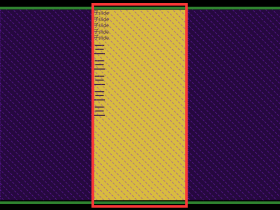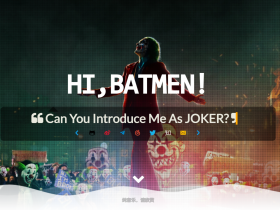- A+
所属分类:Web前端
某次在Uniapp群看到有人问uniapp如何操作dom元素。

他想对这张表标红的区域,做dom元素获取,因为产品想让红色色块点击时,成为可编辑,渲染1~4月份之间的行程安排。
于是,有小伙伴说让他用position定位这里,点击时使红色色块层级抬高,弄个input上去。
但提问的小伙伴并没有决定这么做,随后不了了之。
在初步自学了一段时间React后,我觉得可以试一下用React实现这种效果。
以下图二为练习之作,实际上对应的月份编辑已经实现

如果要写成如图1那种展示和编辑,就需要td里加入div容器并对其绝对定位
而相应公式了我粗略的整理了一下,并附上
<td className='sTh'> {/* 做判断,循环时得到的月和次月的做比较,如果次月依旧属于其中,则继续,直到次月不在算入规划中 */} {/* 默认 1个月为 width 90 * 1 + '%' right:'-5%' */} {/* 那么 如果2月份也是 width 90 * 2 + '%' right:'-90%' */} {/* 那么 如果3月份也是 width 90 * 3 + '%' right:'-185%' -85为一刻度,初始-5% */} {/* 默认右侧偏移量是 100*1 - 5% *1 */} {/* 新增1个单位 等于 100*2 - 5% *2 */} {/* 新增2个单位 等于 100*3 - 5% *3 */} {/* (item.name, index + 1) */} <div className='sPo' style={{ width: 90 * 4 + '%', right: '-280%' }} contentEditable={true} suppressContentEditableWarning={true} onBlur={() => handleEdit} ref={editRef}> {/* <INput /> */} </div> </td> 具体做法,其实已经不远。
感兴趣的小伙伴可以体验一下,当然,如果发现有什么地方存在问题或缺陷bug,欢迎指正。
table 无状态组件
import React, { useState, useRef } from 'react'; const Table = () => { const [data, setData] = useState([{ name: '张三', li: [4, 9, 5, 6] }, { name: '李四', li: [11] }]); const editRef = useRef('null'); // 被操作的名字 // 被操作的月份 // 被操作的值 const handleEdit = (name, month, e) => { const newData = [...data]; const item = newData.find((item) => item.name === name); item.li[month] = parseInt(e.target.innerText); setData(newData); }; const renderTable = () => { const months = ['1月', '2月', '3月', '4月', '5月', '6月', '7月', '8月', '9月', '10月', '11月', '12月']; const tableData = []; // 添加表头 const headerRow = [<th key="name" className='sTh'>姓名</th>]; months.forEach((month) => { headerRow.push(<th key={month} className='sTh'>{month}</th>); }); tableData.push(<tr key="header" className='sTh'>{headerRow}</tr>); // 添加数据行 data.forEach((item) => { const dataRow = [<td key="name" className='sTh'>{item.name}</td>]; months.forEach((month, index) => { if (item.li.includes(index + 1)) { const value = item.li[index + 1] || ''; dataRow.push( <td key={month} style={{ backgroundColor: 'red' }} contentEditable={true} suppressContentEditableWarning={true} onBlur={(e) => handleEdit(item.name, month, e)} ref={editRef} className='sTh' > {value} </td> ); } else { dataRow.push(<td key={month} className='sTh'></td>); } }); tableData.push(<tr key={item.name} className='sTh'>{dataRow}</tr>); }); return tableData; }; return ( <table className='sTab'> <tbody>{renderTable()}</tbody> </table> ); }; </details> .sTab { border-collapse: collapse; border: 1px solid gray; width: 100%; text-align: center; font-size: 0.28rem; } /* 1. separate:默认值,边框会被分开,不会忽略border-spacing 和 empty-cells 属性。 2. collapse:如果可能,边框会合并为一个单一的边框。会忽略 border-spacing 和 empty-cells 属性。 3. inherit:规定应该从父元素继承border-collapse 属性的值 */ .sTh { border: 1px solid gray; border-top: none; border-left: none; position: relative; } .sPo{ height: 15px; position: absolute; top: 2px; right: -2%; z-index: 10; width: 100%; background: red; } /* contenteditable 编辑时带来的黑框 */ [contenteditable]:focus { outline: none; }