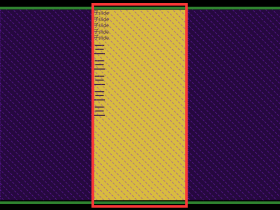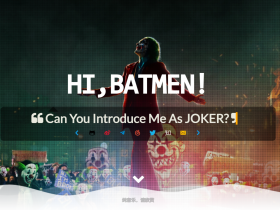- A+
在web设计中,使用一种井井有条的方法来展示数据是十分重要的,这样用户就可以很清晰的理解网站所展示的数据结构和内容,使用有序列表就是实现数据有组织的展示的一种简单方法。
如果你需要更加深入地控制有序列表数字的样式,你可能会觉得必须通过增加更多的 html DOM 结构或者通过 JavaScript 才能做到。幸运的是,使用 CSS计数器 可以更加容易的解决这个问题。
在这篇教程中,我们将学习到什么是 CSS计数器 和一些使用案例。
有序列表的问题
当你写了一个如下的有序列表,浏览器会自动在列表项前面加上数字
<ol> <li>My First Item</li> <li>My Second Item</li> <li>My Third Item</li> </ol> 
这看起来很好,但是它不允许你对数字进行样式调整。假如,你需要把列表前的数字放进一个圆圈里来修饰列表,你该怎么做呢?
一种方法是完全删除列表,并自己手动添加数字。
<div> <span>1</span> My First Item </div> <div> <span>2</span> My Second Item </div> <div> <span>3</span> My Third Item </div> div { margin-bottom:10px; } div span { display:inline-flex; align-items:center; justify-content:center; width:25px; height:25px; border-radius:50%; background-color:#000; color:#fff; } 
这确实是我们想要做的效果,但是也有一些缺点。首先,手动添加数字是很麻烦的。如果你需要更改一个编号,你必须一个接一个地改变它们。面对这种情况,你可以使用 JavaScript 动态添加 <span> 标签来解决这些问题,但这会为 DOM 添加更多的节点,从而导致大量内存占用。
在大多数情况下,最好使用CSS计数器。让我们来看看原因。
CSS计数器简介
CSS计数器是网页范围变量,其值可以使用 CSS 规则更改。
首先,使用 counter-reset 属性设置计数器。list-number 是此处使用的变量名。
div.list { counter-reset: list-number; } 接着,使用 counter-increment属性来增加计数器的值。
div.list div { counter-increment: list-number; } 现在,每次出现 div.listdiv 元素时,list-number 变量都会增加一。
最后,使用含有设置 content属性和 counter()函数的 :before 伪元素来展示数字。
div.list div:before { content: counter(list-number); } 这里是完整代码:
<div class="list"> <div>My first item</div> <div>My second item</div> <div>My third item</div> </div> div.list { counter-reset: list-number; } /** 可以在:before 为元素中使用 counter-increment **/ div.list div:before { counter-increment: list-number; content: counter(list-number); } 现在我们还没有完全达到目标。让我们对 :before 伪元素进行样式设计,使其看起来更好。
div.list div:before { counter-increment: list-number; content: counter(list-number); margin-right: 10px; margin-bottom:10px; width:35px; height:35px; display:inline-flex; align-items:center; justify-content: center; font-size:16px; background-color:#d7385e; border-radius:50%; color:#fff; } 修改起始数字
默认情况下,counter-reset 会将计数器设置为 0。当第一个 counter-increment 被调用后它的起始变为1 可以通过将一个整数作为 counter-reset 函数的第二个参数来设置初始值。
div.list { counter-reset: list-number 1; } 
如果你想从 0 开始,可以将初始值设置为 -1。
div.list { counter-reset: list-number -1; } 
更改增量值
默认情况下,counter-increment 会使计数器的值增加一。就像 counter-reset 一样,你可以定义 counter-increment 属性的偏移值。
在此示例中,counter-reset 将 list-number 设置为 0。每次调用 counter-increment 时,list-number 数值都会增加 2,因此,你将会看到列表序为 2、4 和 6。
div.list { counter-reset: list-number; } div.list div:before { counter-increment: list-number 2; // other styles } 
计数器格式
counter() 函数可以有两个参数:counter-name 和 counter-format。对于第二个参数,你可以使用任何有效的列表类型值,包括:
decimal(e.g., 1, 2, 3…)lower-latin(e.g., a, b, c…)lower-roman(e.g., i, ii, iii…)
默认值为数字。
例如,如果你像我一样科学,你可以使用 lower-greek 小写希腊字母作为编号的值。
div.list div:before { counter-increment: list-number; content: counter(list-number, lower-greek); // ... other styles } 
计数器嵌套
使用嵌套订单列表时,始终以这种格式显示编号:
如果您需要子列表项目的数字编号(例如,1.1),您可以使用具有 counters() 功能的 CSS计数器。
<ol> <li> My First Item <ol> <li>My Nested First Item</li> <li>My Nested Second Item</li> </ol> </li> <li>My Second Item</li> </ol> ol { list-style-type:none; counter-reset:list; } ol li:before { counter-increment:list; content: counters(list, ".") ". "; } 注意,我们使用的是 counters() 函数,而不是 counter() 函数。
counters() 函数的第二个参数是连接字符串。它还可以有第三个参数来设置格式(例如,希腊数字或罗马数字)。
带标题的嵌套计数器
元素,如 <h1>,<h2> 不嵌套在文档中。它们以不同的元素出现,但仍代表一种层次结构。下面介绍如何将嵌套数字设置到标题中:
body { counter-reset:h1; } h1 { counter-reset:h2; } h1:before { counter-increment: h1; content: counter(h1) ". "; } h2:before { counter-increment:h2; content: counter(h1) "." counter(h2) ". "; } 每次找到<h1>时,<h2>计数器都会重置。<h2> 在文档中获得的编号和 <h1> 相关。
Browser support
值得庆幸的是,CSS 计数器自与 CSS2 一起推出以来,得到了浏览器的广泛支持。虽然在内容以外的属性中使用 counter() 函数仍然是实验性的,但你可以毫不犹豫地执行本教程中涵盖的所有例子。

一个简单挑战
您准备好迎接涉及CSS计数器的简单挑战了吗?
使用 CSS计数器在 10 行代码中显示 1 到 1000 及其罗马字符。
如果你被难倒了,下面是你如何做到这一点:
要创建 1000 个 div 元素,可以使用以下内容。
for (var i = 0; i < 1000; i++) { document.body.appendChild( document.createElement("div") ); } CSS计数器:
body { counter-reset:number; } div:before { counter-increment:number; content: counter(number) " => " counter(number, lower-roman); } 结论
CSS 计数器在 CSS 中是一个鲜为人知的功能,但您会惊讶于它们派上用场的频率。在此教程中,我们讨论了如何以及何时使用 CSS 计数器,并展示了一些示例。
以下是我们使用的属性列表。
| 属性 | 用法 |
|---|---|
| counter-reset | 重置(或创建)给定值计数器(默认0) |
| counter-increment | 通过给定偏移增加给定计数器(默认值 1) |
| counter(counter-name, counter-format) | 从给定格式获取计数器的价值 |
| counters(counter-name, counter-string, counter-format) | 从给定格式获取嵌套计数器的价值 |
CSS计数器 虽然很酷。但有一件事需要明白的是,所有计数器都是全局性的。如果你在一个有很多 CSS 文件的大型项目中使用,你可能无法找到它们的创建、重置和增量位置。不要过度使用它们,一定要使用描述性名称的计数器,以避免冲突。
一些实战例子

<!DOCTYPE html> <html lang="en"> <head> <meta charset="UTF-8"> <meta name="viewport" content="width=device-width, initial-scale=1.0"> <title>CSS计数器</title> <style> html { box-sizing: border-box; font-size: 62.5%; } *, *::before, *:after { box-sizing: inherit; } body { font-family: Rambla, sans-serif; font-size: 2rem; line-height: 1.5; color: #03c03c; } h1 { text-align: center; } .wrapper { margin: 0 auto; width: 85%; display: -webkit-box; display: -webkit-flex; display: -ms-flexbox; display: flex; -webkit-justify-content: space-around; -ms-flex-pack: distribute; justify-content: space-around; } @media (max-width: 1100px) { .wrapper { -webkit-box-orient: vertical; -webkit-box-direction: normal; -webkit-flex-direction: column; -ms-flex-direction: column; flex-direction: column; -webkit-box-align: center; -webkit-align-items: center; -ms-flex-align: center; align-items: center; } } ol { counter-reset: li; margin: 20px 0; padding-left: 0; } ol>li { position: relative; margin: 0 0 25px 2em; padding: 4px 8px 4px 20px; list-style: none; } ol>li::before { content: counter(li); counter-increment: li; position: absolute; top: -2px; left: -2em; width: 2em; margin-right: 8px; padding: 4px; font-weight: bold; text-align: center; } li ol, li ul { margin-top: 6px; } ol ol li:last-child { margin-bottom: 0; } .disc>li::before { color: white; background-color: #03c03c; border-radius: 50%; } .circle>li::before { color: #03c03c; border: solid 2px #03c03c; border-radius: 50%; } .angle>li::before { color: #03c03c; border-right: solid 3px #03c03c; border-bottom: solid 3px #03c03c; } .shadow>li::before { color: white; background: #03c03c; box-shadow: 5px 5px 0 0 greenyellow; } .rombo>li { margin-bottom: 25px; } .rombo>li::before { color: white; z-index: 2; } .rombo>li::after { position: absolute; top: -2px; left: -2em; width: 2em; margin-right: 8px; padding: 4px; background-color: #03c03c; height: 2em; -webkit-transform: rotate(45deg); -ms-transform: rotate(45deg); transform: rotate(45deg); content: ''; z-index: 1; } .underline>li::before { border-bottom: solid 3px #03c03c; } </style> </head> <body> <h1>Styling Ordered List Numbers</h1> <div class="wrapper"> <ol class="disc"> <li>Tomato</li> <li>Cucumber</li> <li>Onion</li> <li>Pepper</li> </ol> <ol class="circle"> <li>Tomato</li> <li>Cucumber</li> <li>Onion</li> <li>Pepper</li> </ol> <ol class="angle"> <li>Tomato</li> <li>Cucumber</li> <li>Onion</li> <li>Pepper</li> </ol> <ol class="shadow"> <li>Tomato</li> <li>Cucumber</li> <li>Onion</li> <li>Pepper</li> </ol> <ol class="rombo"> <li>Tomato</li> <li>Cucumber</li> <li>Onion</li> <li>Pepper</li> </ol> <ol class="underline"> <li>Tomato</li> <li>Cucumber</li> <li>Onion</li> <li>Pepper</li> </ol> </div> <a href="https://www.ztsky.cn/wp-content/themes/ztsky/inc/go.php?url=https://css-tricks.com/custom-list-number-styling/" >更多例子</a> </body> </html> 更多优秀案例
https://css-tricks.com/custom-list-number-styling/
文章地址:https://www.cnblogs.com/dragonir/p/14475600.html 作者:dragonir