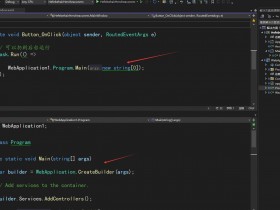- A+
所属分类:.NET技术
很重要!!!Dev为了区分winform的命名,会把一些新添加的属性放在Properties对象里!!找不到想要的属性,记得到里面找找哦!
一、下拉框
在这里假设我们的数据源是db.List(),在这里我主要讲述关于数据源绑定的方式。
1、winform的下拉框【comboBox】
!!下拉框的绑定需要三个:数据源,显示值,隐藏值
this.comboBox.DisplayMember="DisplayName";//数据源字段名称【显示值】 this.comboBox.ValueMember = "ValueName";//数据源字段名称【隐藏值】 this.comboBox.DataSource=db.toList();//绑定数据源 2、Dev的下拉框【comboBoxEdit和lookUpEdit】
!!前者没办法绑定数据源,只能通过遍历的方式去添加数据,后者可以绑定数据源,且功能强大!!很重要!!!Dev为了区分winform的命名,会把一些新添加的属性放在Properties对象里!!找不到想要的属性,记得到里面找找哦!
(1)comboBoxEdit的遍历绑定数据
this.comboBoxEdit1.Properties.Items.Add("请选择"); this.comboBoxEdit1.Properties.Items.Add("中国"); this.comboBoxEdit1.Properties.Items.Add("美国"); (2)lookUpEdit的遍历绑定数据
this.lookUpEdit1.Properties.DisplayMember ="DisplayName";//数据源字段名称【显示值】 this.lookUpEdit1.Properties.ValueMember = "ValueName";//数据源字段名称【隐藏值】 this.lookUpEdit1.Properties.DataSource = db.toList();//绑定数据源 那么这个到底强大在哪里呢??它可以显示更多的字段,而不是在局限于一个显示字段。
二、弹出窗
1、winform的弹出窗【MessageBox】
MessageBox.Show("内容"); 2、Dev的弹出窗【XtraMessageBox和alertControl右下角弹出窗】
(1)XtraMessageBox用法
XtraMessageBox.Show("内容"); (2)alertControl用法(需要往窗口拖一下控件)
this.alertControl1.Show(this,"提示","您有一封消息");//this当前窗体,“提示”标题,“您有一封消息”内容 
点击事件是AlertClick

三、右键菜单
1、winform的右键菜单【contextMenuStrip】
这个没啥说的类,在需要的控件上绑定一下就好了
2、Dev的右键菜单【popupMenu和barManager】

!!在这里提示一下,这是一个组合控件,单独用popupMenu就会出现上面的情况,我们还需要控件barManager
当俩个控件都拖动后,会自动形成绑定

这样子才可以使用嘞!
!popupMenu和barManager案例
第一步、添加右键菜单内容


第二步、页面实现右键功能
给窗口添加一个点击事件

private void XtraForm3_MouseClick(object sender, MouseEventArgs e) { if (e.Button == MouseButtons.Right)//如果点击为右键 { //激活右键菜单 //new Point(Cursor.Position.X,Cursor.Position.Y)鼠标所在焦点 this.popupMenu1.ShowPopup(new Point(Cursor.Position.X, Cursor.Position.Y)); } } 四、Grid控件获取选中的数据
1、winform获取选中数据
(1)、单个选中
private void dataGridView1_CellMouseClick(object sender, DataGridViewCellMouseEventArgs e) { //获取当前点中单元格的值 string content = this.dataGridView1.Rows[e.RowIndex].Cells[e.ColumnIndex].Value.ToString(); //获取当前选中行数据 =var data = this.dataGridView1.Rows[e.RowIndex].DataBoundItem; MessageBox.Show(content); } (2)、整行选中
在窗体加载事件,设置
//设置为整行选中 this.dataGridView1.SelectionMode = DataGridViewSelectionMode.FullRowSelect; private void dataGridView1_CellMouseClick(object sender, DataGridViewCellMouseEventArgs e) { //获取当前点中单元格的值 string content = this.dataGridView1.SelectedRows[0].Cells[e.ColumnIndex].Value.ToString(); //获取当前选中行数据 var data = this.dataGridView1.SelectedRows[0].DataBoundItem; MessageBox.Show(content); } 2、Dev获取选中数据【gridControl】
private void gridView1_RowClick(object sender, DevExpress.XtraGrid.Views.Grid.RowClickEventArgs e) { //焦点所在的数据 string content = this.gridView1.GetFocusedValue().ToString(); //焦点所在的数据行 var data = this.gridView1.GetFocusedRow(); MessageBox.Show(content); } 结束语
学习要一步一步来,一步吃不成大胖子!