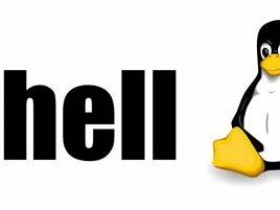- A+
所属分类:linux技术
概述
Typecho是一款轻量级的开源PHP博客系统,它简单易用,界面整洁,性能高效,主题、插件众多。我使用的是腾讯云轻量服务器,Typecho的应用模版,一键安装环境。构建自己的博客网站,记录生活、分享经验。
购买域名、备案、申请SSL
这样在之后创建完typecho服务器,就会在nginx中直接添加对应域名的https的配置。
若没有域名也没问题,使用 ip+port 的形式访问。
购买云服务器

获取服务器相关账号密码
# 应用管理 -> 管理员密码 -> 复制 -> 登录 -> 粘贴 -> ⏎ # 获取以下账号和密码,保存好 # typecho_username = xxx # typecho_password = xxx # mariadb_password = xxx # 若远程连接MariaDB,报错1130,说明在MariaDB上没有为 Navicat 运行的主机 IP 授予数据库访问权限 # 将navicat提示的报错ip替换下面"IP",将上述记录的数据库密码替换下面"Password"。进入服务器数据库,执行 mysql -uroot -p GRANT ALL PRIVILEGES ON *.* TO 'root'@'IP' IDENTIFIED BY 'Password' WITH GRANT OPTION; 
Typecho主题的使用以及美化
以下包括Jasmine主题的基本配置,个人优化。
使用主题
# 参考文档:https://gitee.com/LiaoChunping/Jasmine/wikis/Home # 将主题下载,并放到下面目录中 cd /usr/local/lighthouse/softwares/typecho/usr/themes # 解压 unzip jasmine.zip # 登录后台管理页面 http://xxx.xx.xx.xxx/admin # 控制台 -> 外观 ,就能看到新增的主题 # 点击 设置外观 Tab, 按下面步骤说明操作 设置网站地址栏图标
cd /usr/local/lighthouse/softwares/typecho # 复制一个 favicon.ico 文件上去,浏览器清理缓存,再刷新查看 设置站点logo地址
# png格式,我这里是使用腾讯云的对象存储来保存图片 左侧菜单栏
首先需要创建对应独立页面,归档、随机菜单,创建时,需要选择“自定义模版”
[ { "name": "关于", "icon": "bi bi-person-circle", "url": "/about.html", "newTab": false }, { "name": "首页", "icon": "bi bi-house-door-fill", "url": "/", "newTab": false }, { "name": "归档", "icon": "bi bi-archive-fill", "url": "/archive.html", "newTab": false }, { "name": "下载", "icon": "bi bi-cloud-arrow-down-fill", "url": "/download.html", "newTab": false }, { "name": "随机", "icon": "bi bi-cursor-fill", "url": "/random.html", "newTab": false } ] 中间头部分类
# 点击 管理 -> 分类,创建多个分类,依次点击查看地址栏中的"mid"值是多少 1 || 2 || 3 || 4 给左下角添加发送邮件的按钮
# /Jasmine/inc/components/left-sidebar.php,在最下方 ul 中添加一个li <li class="nav-item mb-2"> <span role="button" class="nav-link" id="mailToMe" data-bs-toggle="tooltip" data-bs-title="邮件Me我" data-bs-placement="right" title="邮件Me我"> <i class="bi bi-envelope-fill"></i> </span> </li> # /Jasmine/assets/jasmine/jasmine.js,在下面添加这段代码 // mailToMe $('#mailToMe').on('click', function () { window.location.href = 'mailto:[email protected]'; // 发送邮件 }) 最下方添加访问量统计
# 下载插件(https://github.com/51la/51la-Analysis-Typecho-Plugin),重命名为LaAnalysis,复制到下面路径中,开启插件 cd /usr/local/lighthouse/softwares/typecho/usr/plugins # 登录网站 https://v6.51.la/ ,添加应用,复制统计ID中的掩码ID,粘贴到 typecho后台管理 -> 插件 -> 设置 -> MaskId # 登录网站 https://v6.51.la/,查看应用,点击配置,选择 数据挂件Tab,编辑完挂件样式,复制下面代码 # 找到 footer.php 文件,最下方添加这段代码 cd /usr/local/lighthouse/softwares/typecho/usr/themes/jasmine <p> <script id="LA-DATA-WIDGET" crossorigin="anonymous" charset="UTF-8" src="https://v6-widget.51.la/v6/K3UZ8NL244OguW9Q/quote.js?theme=#5E595A,#333333,#999999,#333333,#FFFFFF,#FD6591,12&f=12&display=0,0,1,1,0,0,1,1"></script> </p> 最下方添加备案图标
# 找到 footer.php 文件,最下方添加这段代码 <p style="display: inline-flex; align-items: center;"> <!--版权图标--> <svg t="1620356167087" class="icon" viewBox="0 0 1024 1024" version="1.1" xmlns="http://www.w3.org/2000/svg" p-id="7694" width="20" height="20"><path d="M778.24 163.84c-76.8-40.96-165.888-61.44-269.312-61.44s-192.512 20.48-269.312 61.44h-133.12l23.552 337.92c8.192 113.664 67.584 217.088 162.816 280.576l215.04 144.384 215.04-144.384c96.256-63.488 155.648-166.912 163.84-280.576l23.552-337.92H778.24z m47.104 333.824c-7.168 94.208-56.32 181.248-135.168 233.472l-181.248 120.832L327.68 731.136c-78.848-53.248-129.024-139.264-135.168-233.472L173.056 225.28h136.192v-26.624c58.368-23.552 124.928-34.816 199.68-34.816s141.312 12.288 199.68 34.816V225.28H844.8l-19.456 272.384z" fill="#0649D0" p-id="7695"></path><path d="M685.056 328.704v-46.08H455.68c2.048-4.096 6.144-9.216 11.264-15.36 5.12-7.168 9.216-12.288 11.264-15.36L419.84 240.64c-31.744 46.08-75.776 87.04-133.12 123.904 4.096 4.096 10.24 11.264 18.432 21.504l17.408 17.408c23.552-15.36 45.056-31.744 63.488-50.176 26.624 25.6 49.152 43.008 67.584 51.2-46.08 15.36-104.448 27.648-175.104 35.84 2.048 5.12 6.144 13.312 9.216 24.576 4.096 11.264 6.144 19.456 7.168 24.576l39.936-7.168v218.112H389.12V680.96h238.592v19.456h54.272V481.28H348.16c60.416-12.288 114.688-27.648 163.84-46.08 49.152 19.456 118.784 34.816 210.944 46.08 5.12-17.408 10.24-34.816 17.408-51.2-62.464-4.096-116.736-12.288-161.792-24.576 38.912-20.48 74.752-46.08 106.496-76.8z m-150.528 194.56h94.208v41.984h-94.208v-41.984z m0 78.848h94.208v41.984h-94.208v-41.984z m-144.384-78.848h94.208v41.984H390.144v-41.984z m0 78.848h94.208v41.984H390.144v-41.984zM424.96 326.656h182.272c-26.624 22.528-57.344 41.984-94.208 57.344-31.744-15.36-61.44-34.816-88.064-57.344z" fill="#0649D0" p-id="7696"></path></svg> <a href="https://beian.miit.gov.cn/" target="_blank"><?php $this->options->icpCode(); ?></a> </p> 添加文章浏览次数统计
# 参考文档 https://www.cnblogs.com/outsrkem/p/12182275.html # 控制台 -> 编辑当前外观 -> 找到 functions.php 文件,添加代码 /** * 文章添加浏览次数统计 */ function Postviews($archive) { $db = Typecho_Db::get(); $cid = $archive->cid; if (!array_key_exists('views', $db->fetchRow($db->select()->from('typecho_contents')))) { $db->query('ALTER TABLE `'.$db->getPrefix().'typecho_contents` ADD `views` INT(10) DEFAULT 0;'); } $exist = $db->fetchRow($db->select('views')->from('typecho_contents')->where('cid = ?', $cid))['views']; if ($archive->is('single')) { $cookie = Typecho_Cookie::get('contents_views'); $cookie = $cookie ? explode(',', $cookie) : array(); if (!in_array($cid, $cookie)) { $db->query($db->update('typecho_contents') ->rows(array('views' => (int)$exist+1)) ->where('cid = ?', $cid)); $exist = (int)$exist+1; array_push($cookie, $cid); $cookie = implode(',', $cookie); Typecho_Cookie::set('contents_views', $cookie); } } echo $exist == 0 ? ' 暂无阅读' :$exist.' 人浏览'; } # 调用方式。我是用的 Jasmine 主题,所以文章浏览页面是 middle-single.php,添加代码(大约在35行左右) # 这个页面是必加的,否则不能实现计数功能。其他页面还需调用则添加同样代码 # 查看所有文章概况时,也可添加上 (default-item.php) <!-- 添加页面浏览次数统计 --> <span class="middotDivider"></span> <span><?php Postviews($this); ?></span> 添加友链功能
# 添加友链独立页面 link.html,粘贴如下代码 <table> <div class="post-body"> <div id="links"> <div class="links-content"> <div class="link-navigation"> <div class="card"> <img class="ava" src="https://cdn.jsdelivr.net/gh/hvnobug/assets/common/avatar.png" alt="Typecho搭建和美化" /> <div class="card-header"> <div> <a href="https://blog.hvnobug.com/">Emil’s blog</a> </div> <div class="info">这是一个分享IT技术的小站。</div> </div> </div> <div class="card"> <img class="ava" src="https://blog-images-1301001018.cos.ap-beijing.myqcloud.com/favicon.png" alt="Typecho搭建和美化" /> <div class="card-header"> <div> <a href="https://yingwiki.top">越行勤's Blog</a> </div> <div class="info">努力学习的小菜鸟</div> </div> </div> </div> </div> </div> </div> </table> # 主图外观中,左边菜单栏添加如下代码 { "name": "友链", "icon": "bi bi-people-fill", "url": "/link.html", "newTab": false } # 主图外观中,自定义样式添加如下代码 .links-content { margin-top: 1rem } .link-navigation::after { content: " "; display: block; clear: both } .card { width: 45%; font-size: 1rem; padding: 10px 30px; border-radius: 4px; transition-duration: 0.15s; margin-bottom: 1rem; display: flex; border-style:none; } .card:nth-child(odd) { float: left } .card:nth-child(even) { /* float: right */ } .card:hover { transform: scale(1.1); box-shadow: 0 2px 6px 0 rgba(0, 0, 0, 0.12), 0 0 6px 0 rgba(0, 0, 0, 0.04) } .card a { border: none } .card .ava { width: 3rem !important; height: 3rem !important; margin: 0 !important; margin-right: 1em !important; border-radius: 4px } .card .card-header { font-style: italic; overflow: hidden; width: 100% } .card .card-header a { font-style: normal; color: #2bbc8a; font-weight: bold; text-decoration: none } .card .card-header a:hover { color: #d480aa; text-decoration: none } .card .card-header .info { font-style: normal; color: #a3a3a3; font-size: 14px; min-width: 0; overflow: hidden; white-space: nowrap } # 以后每次添加友链复制一份,手动修改内容 # 名称 {name} # 链接 {link} # 头像 {avatarurl} # 简介 {description} <div class="card"> <img class="ava" src="{avatarurl}" /> <div class="card-header"> <div> <a href="{link}">{name}</a> </div> <div class="info">{description}</div> </div> </div> 手动配置SSL,并使用域名访问
如果在安装Typecho应用模版前,没有购买域名、备案、申请SSL,通过以下内容,手动配置。
- 添加域名(hupifeng.cn),申请对应域名的证书,右侧下载Nginx证书
- 将 hupifeng.cn_bundle.crt,hupifeng.cn.key 两个文件拷贝到此目录/local/lighthouse/softwares/nginx/certificates)
- 查看 /usr/local/lighthouse/softwares/nginx/conf/include 路径下 hupifeng.cn.conf(如果没有对应域名的配置文件,手动添加)
# https hupifeng.cn.conf 的配置 # "hupifeng.cn"相关的五个地方需要手动修改成自己的域名 server { listen 443 ssl; server_name hupifeng.cn; server_tokens off; keepalive_timeout 10; ssl_certificate /usr/local/lighthouse/softwares/nginx/certificates/hupifeng.cn_bundle.crt; ssl_certificate_key /usr/local/lighthouse/softwares/nginx/certificates/hupifeng.cn.key; ssl_session_timeout 5m; ssl_protocols TLSv1 TLSv1.1 TLSv1.2; ssl_ciphers ECDHE-RSA-AES128-GCM-SHA256:HIGH:!aNULL:!MD5:!RC4:!DHE; ssl_prefer_server_ciphers on; index index.php index.html; root /usr/local/lighthouse/softwares/typecho; if (!-e $request_filename) { rewrite ^(.*)$ /index.php$1 last; } location ~ .*.php(/.*)*$ { include fastcgi.conf; fastcgi_pass 127.0.0.1:9000; } # 禁 止 访 问 的 文 件 或 目 录 location ~ ^/(.user.ini|.htaccess|.git|.svn|.project|LICENSE|README.md) { return 404; } location ~ .well-known { allow all; } access_log "logs//hupifeng.cn.log"; error_log "logs//hupifeng.cn.error.log"; } 设置 HTTP 请求自动跳转 HTTPS
# 作用,下次打开http链接会自动转到https # 在 hupifeng.cn.conf 文件后继续追加如下内容 server { listen 80; #请 填 写 绑 定 证 书 的 域 名 server_name hupifeng.cn; #把 http的 域 名 请 求 转 成 https return 301 https://$host$request_uri; } 启用、重启nginx
# 查看Nginx进程运行状态 ps -ef | grep nginx # 开启、停止、重启 cd /usr/local/lighthouse/softwares/nginx/sbin ./nginx ./nginx -s stop ./nginx -s reload # 或者一条命令重启 /usr/local/lighthouse/softwares/nginx/sbin/nginx -s reload