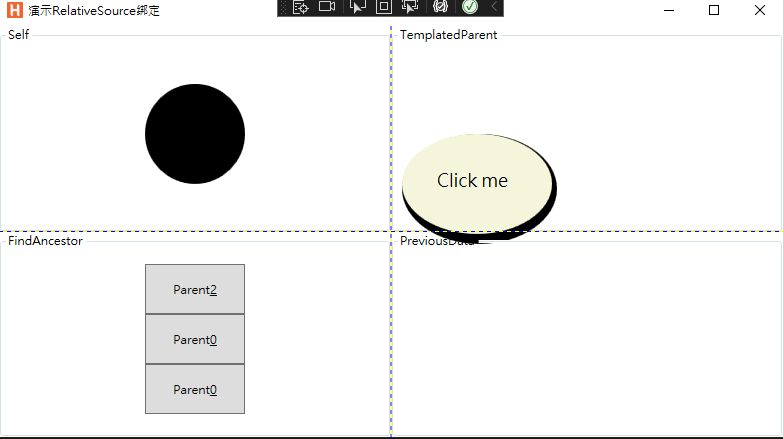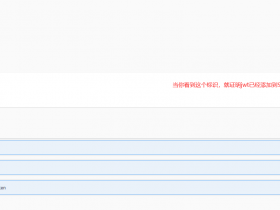- A+
所属分类:.NET技术
RelativeSource有四种类型
Self
FindAncestor
TemplatedParent
PreviousData
a.Self
Self用于绑定源和绑定目标相同的场景中。对象的一个属性与同一对象的另一个属性绑定。
例如,让我们取一个高度和宽度相同的椭圆。在XAML文件中添加下面给出的代码。宽度属性与高度属性相对绑定。
<Grid> <Ellipse Width="{Binding RelativeSource={RelativeSource Self}, Path=Height}" Height="100" Fill="Black" /> </Grid>
b.FindAncestor
FindAncestor
顾名思义,当绑定源是绑定目标的祖先(父级)之一时使用此选项。使用FindAncestor扩展,可以找到任何级别的祖先。
现在,让我们使用FindAncestor扩展将祖先的Name属性绑定到子元素button的Content属性。
<Grid Name="Parent_3"> <StackPanel Name="Parent_222" Width="100" HorizontalAlignment="Center" VerticalAlignment="Center"> <StackPanel Name="Parent_2" Width="100" HorizontalAlignment="Center" VerticalAlignment="Center"> <Border Name="Parent_1"> <StackPanel x:Name="Parent_0" Orientation="Vertical"> <!-- 下面这个按钮Content得到:Parent_2 --> <Button Height="50" Content="{Binding RelativeSource={RelativeSource FindAncestor, AncestorType={x:Type StackPanel}, AncestorLevel=2}, Path=Name}" /> <!-- 下面这个按钮Content得到:Parent_0 --> <Button Height="50" Content="{Binding RelativeSource={RelativeSource FindAncestor, AncestorType={x:Type StackPanel}, AncestorLevel=1}, Path=Name}" /> <!-- 下面这个按钮Content得到:Parent_0 --> <Button Height="50" Content="{Binding RelativeSource={RelativeSource FindAncestor, AncestorType={x:Type StackPanel}}, Path=Name}" /> </StackPanel> </Border> </StackPanel> </StackPanel> </Grid>
c.TemplatedParent
TemplatedParent是一个属性,它使您能够创建一个包含少量未知值的控件模板。这些值取决于应用ControlTemplate的控件的属性。
<Window.Resources> <ControlTemplate x:Key="template1"> <!-- 在应用模板时,按钮的Background(Beige)与椭圆的Fill属性相对绑定,Content(Click me)与ContentPresenter的Content属性相对绑定。依赖值生效并给出以下输出。 --> <Canvas> <Ellipse Width="155" Height="110" Fill="Black" /> <Ellipse Width="150" Height="100" Fill="{Binding RelativeSource={RelativeSource TemplatedParent}, Path=Background}" /> <ContentPresenter Margin="35" Content="{Binding RelativeSource={RelativeSource TemplatedParent}, Path=Content}" /> </Canvas> </ControlTemplate> </Window.Resources><Button Height="0" Margin="5" Background="Beige" Content="Click me" FontSize="18" Template="{StaticResource template1}" />
d.PreviousData
PreviousData这个用得很少,表示值相对于以前数据的变化。
最终效果图