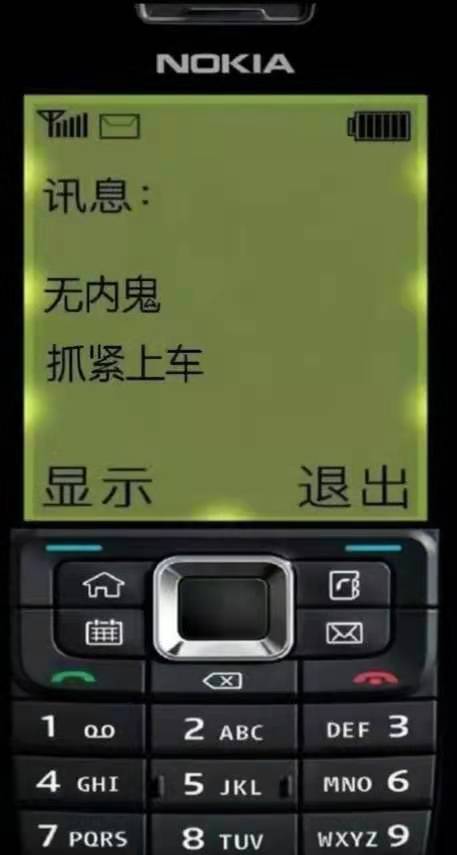- A+
这里给大家分享我在网上总结出来的一些知识,希望对大家有所帮助
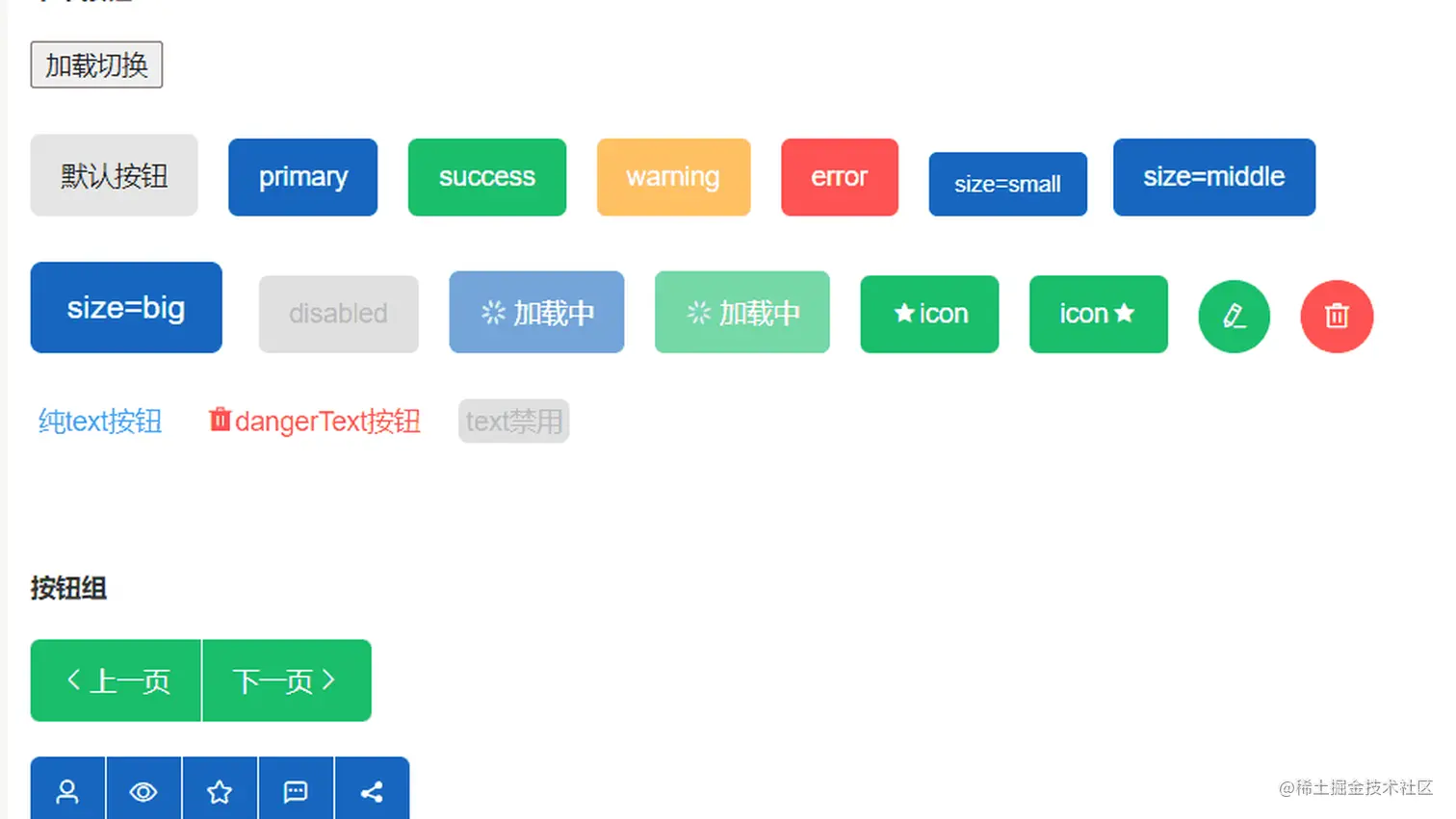
本篇文章记录仿写一个
el-button组件细节,从而有助于大家更好理解饿了么ui对应组件具体工作细节。本文是elementui源码学习仿写系列的又一篇文章,后续空闲了会不断更新并仿写其他组件。源码在github上,大家可以拉下来,npm start运行跑起来,结合注释有助于更好的理解
网站效果演示:ashuai.work:8888/#/myButton
GitHub仓库地址:github.com/shuirongshu…
什么是Button组件
按钮用于点击,一般是做事件的响应。
按钮封装效果图
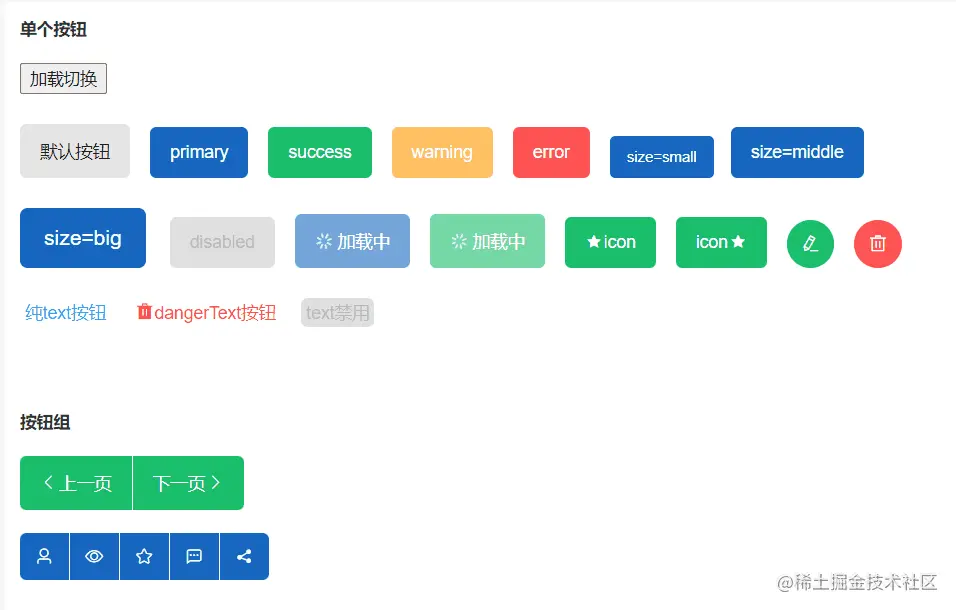
按钮分类
- 单一按钮
- 默认按钮
- 主题按钮(primary、success、warning、error)
- 按钮大小(small、middle、big)
- 按钮禁用(disabled)
- 按钮加载(loading)
- 按钮的图标位置(默认图标在按钮文字左侧)
- 图标按钮(没有按钮文字)
- 单一文字按钮
- 按钮组(按钮组中有多个按钮)
默认按钮
默认按钮很简单,只是写一个最普通的样式即可
<button :class="[ 'myButton' ]" />
.myButton { display: inline-flex; align-items: center; justify-content: center; white-space: nowrap; box-sizing: border-box; padding: 12px 16px; background-color: rgba(0, 0, 0, 0.1); color: #222; border: none; cursor: pointer; user-select: none; // 不让选中文字 transition: all 0.3s; font-size: 14px; } // 悬浮效果 .myButton:hover { background-color: rgba(0, 0, 0, 0.2); } // 按中效果 .myButton:active { background-color: rgba(0, 0, 0, 0.3); }
笔者这里是将悬浮的效果和按中的效果,设置背景色越来越深。这样的话,看着效果比较明显
主题按钮
所谓按钮的主题,就是添加不同的类名,比如primary主题的按钮,就加上.primary类名、success主题的按钮,就加上.success类名。然后使用动态class去添加即可(这里使用动态class的数组用法)。如:
<button :class="[ 'myButton', type ]" />
变量type的值源自于使用按钮组件时,传递进来的type参数
const typeArr = [ "", "primary", "success", "warning", "error", "text", "dangerText", ]; props:{ type: { // 按钮主题类型 type: String, validator(val) { return typeArr.includes(val); // 这里可以加一个校验函数,其实不加也行 }, }, }
然后给不同type值加上对应的样式即可。如下:
// primary样式 .primary { background-color: #1867c0; color: #fff; } .primary:hover { background-color: #0854ac; } .primary:active { background-color: #033d7f; } // success样式 .success { background-color: #19be6b; color: #fff; } .success:hover { background-color: #0ea459; } .success:active { background-color: #008140; } // warning样式 .warning { background-color: #ffc163; color: #fff; } .warning:hover { background-color: #db952d; } .warning:active { background-color: #b97b1d; } // 等等type值样式...
按钮大小
按钮大小可以使用padding值的大小去控制,也可以直接使用zoom缩放做控制
这里使用动态style搭配计算属性的方式去控制,如下代码:
// 不同的大小指定不同的缩放程度 const sizeObj = { small: 0.85, middle: 1, big: 1.2, }; props:{ size: String } <button :style="styleCal" /> computed: { styleCal() { return { zoom: sizeObj[this.size] // zoom缩放的值大小取决于传递进来的size值 } } }
按钮禁用
按钮禁用disable没啥好说的,主要是要注意loading的时候,也要禁用掉,loading加载的时候,不允许用户再点击。
<button :disabled="disabled || loading" />
props:{ loading:Boolean }
这里注意一下,按钮禁用的样式也是通过动态class加上的,请往下看
按钮加载
注意加载时样式和加载按钮图标出来的时候,将其他的图标给隐藏起来。(同一时刻,只能有一个按钮图标,这样保证按钮加载时简洁一些)
<button :class="[ 'myButton', // 默认样式 disabled ? 'disabledBtn' : '', // 动态加上禁用按钮样式 loading ? 'loadingBtn' : '', // 动态加上loading加载中按钮样式 type, // 主题样式 ]" :disabled="disabled || loading" // 禁用时禁用,加载时也禁用 > <i class="el-icon-loading" v-if="loading"></i> <!-- 使用传进来的图标,通过动态style控制图标和文字见的间隔,同一时刻下, 只能有一个图标出现,所以有loading图标了,就不能有别的图标了 --> <i :class="icon" :style="styleGap" v-if="icon && !loading"></i> <slot></slot> </button>
按钮的图标位置
默认从左往右排列(图标在左侧、文字在右侧),这里我们可以使用弹性盒的方向flexDirection属性,来控制从左往右还是从右往左排列
<button :style="styleCal"/> styleCal() { // 控制缩放和指定默认圆角以及设置图标在文字左侧还是右侧 let styleObj = { zoom: sizeObj[this.size], borderRadius: "5px", flexDirection: this.rightIcon ? "row-reverse" : "row", }; return styleObj; },
图标按钮和单一文字按钮
这两个也很简单,
- 图标按钮注意加圆角的时机
- 单一文字按钮的样式要预留设置一份即可
然后动态控制一下即可
按钮组
按钮组注意事项:
- 首先将所有的按钮的圆角全部去掉(这样的话,所有的按钮都是方方正正的按钮了)
- 然后单独给第一个按钮
:first-of-type的左上角和左下角的圆角设置一下 - 然后再给最后一个按钮
last-of-type的右上角和右下角的圆角设置一下 - 最后,按钮组之间需要有间隔,这里使用
border-right做分割线 - 最最后,再把最后一个按钮的右边框去掉即可,如下css代码
// 附上按钮组样式 .myButtonGroup > .myButton { border-radius: unset !important; // 给所有的按钮都去掉圆角 border-right: 1px solid #fff; // 给按钮加上分隔线条 } // 第一个按钮左侧圆角 .myButtonGroup > .myButton:first-of-type { border-top-left-radius: 5px !important; border-bottom-left-radius: 5px !important; } // 最后一个按钮的右侧圆角 .myButtonGroup > .myButton:last-of-type { border-top-right-radius: 5px !important; border-bottom-right-radius: 5px !important; border-right: none; // 同时,清除最后一个按钮的右侧边框 }
代码
复制粘贴即可使用,如果道友觉得代码帮忙到了您,欢迎给咱github仓库一个star哈?
myButton组件
<template> <button :style="styleCal" :class="[ 'myButton', disabled ? 'disabledBtn' : '', loading ? 'loadingBtn' : '', type, ]" :disabled="disabled || loading" @click="clickButton" > <i class="el-icon-loading iii" v-if="loading"></i> <!-- 使用传进来的图标,通过动态style控制图标和文字见的间隔,同一时刻下, 只能有一个图标出现,所以有loading图标了,就不能有别的图标了 --> <i :class="icon" :style="styleGap" v-if="icon && !loading"></i> <!-- 普通插槽有东西才去渲染 --> <span v-if="$slots.default"><slot></slot></span> </button> </template> <script> // 类型校验 const typeArr = [ "", "primary", "success", "warning", "error", "text", "dangerText", ]; const sizeArr = ["", "small", "middle", "big"]; // 大小检验 const sizeObj = { // 不同的大小指定不同的缩放程度 small: 0.85, middle: 1, big: 1.2, }; export default { name: "myButton", props: { disabled: Boolean, loading: Boolean, // loading时,不可继续点击(继续点击不生效) rightIcon: Boolean, // 通过弹性盒的方向控制图标的位置 type: { type: String, validator(val) { return typeArr.includes(val); }, }, size: { type: String, validator(val) { return sizeArr.includes(val); }, }, icon: String, }, computed: { styleCal() { // 控制缩放和指定默认圆角以及设置图标在文字左侧还是右侧 let styleObj = { zoom: sizeObj[this.size], borderRadius: "5px", flexDirection: this.rightIcon ? "row-reverse" : "row", }; // 当有图标,且没有文字的时候(或默认插槽没传),就让按钮变成圆形按钮 if ((this.icon && !this.$slots.default) || !this.$slots.default[0].text) { styleObj["borderRadius"] = "50%"; styleObj["padding"] = "12px"; } return styleObj; }, styleGap() { // 有图标,有文字,图标在左侧 if ( (this.icon && !this.$slots.default) || (this.$slots.default[0].text && !this.rightIcon) ) { return { paddingRight: "1px", }; } // 有图标,有文字,图标在右侧 if ( (this.icon && !this.$slots.default) || (this.$slots.default[0].text && this.rightIcon) ) { return { paddingLeft: "1px", }; } }, }, methods: { clickButton(e) { if (this.disabled) return; this.$emit("click", e); // 传出去,便于使用 }, }, }; </script> <style lang='less' scoped> /* 关于按钮的样式即写好几套样式,然后通过类型等各种参数去控制样式,最终实现对应效果 */ // 基础样式 .myButton { display: inline-flex; align-items: center; justify-content: center; white-space: nowrap; box-sizing: border-box; padding: 12px 16px; background-color: rgba(0, 0, 0, 0.1); color: #222; border: none; cursor: pointer; user-select: none; transition: all 0.3s; font-size: 14px; .iii { margin-right: 4px; } } .myButton:hover { background-color: rgba(0, 0, 0, 0.2); } .myButton:active { background-color: rgba(0, 0, 0, 0.3); } // primary样式 .primary { background-color: #1867c0; color: #fff; } .primary:hover { background-color: #0854ac; } .primary:active { background-color: #033d7f; } // success样式 .success { background-color: #19be6b; color: #fff; } .success:hover { background-color: #0ea459; } .success:active { background-color: #008140; } // warning样式 .warning { background-color: #ffc163; color: #fff; } .warning:hover { background-color: #db952d; } .warning:active { background-color: #b97b1d; } // error样式 .error { background-color: #ff5252; color: #fff; } .error:hover { background-color: #fd3030; } .error:active { background-color: #d50000; } // text样式 .text { background-color: unset; color: #409eff; padding: 2px 4px; } .text:hover { background-color: unset; opacity: 0.9; } .text:active { background-color: unset; opacity: 1; color: #1a7ada; } // dangerText样式 .dangerText { background-color: unset; color: #ff5252; padding: 2px 4px; } .dangerText:hover { background-color: unset; opacity: 0.9; } .dangerText:active { background-color: unset; opacity: 1; color: #d50000; } // 加载按钮样式 .loadingBtn { opacity: 0.6; pointer-events: none; // 值为none就没有hover和active效果了 } // disabled样式(注意样式的顺序) .disabledBtn { background-color: rgba(0, 0, 0, 0.12); color: #bbb; } .disabledBtn:hover { opacity: 1; cursor: not-allowed; background-color: rgba(0, 0, 0, 0.12); } .disabledBtn:active { color: #bbb; opacity: 1; background-color: rgba(0, 0, 0, 0.12); } // 附上按钮组样式 .myButtonGroup > .myButton { border-radius: unset !important; border-right: 1px solid #fff; } .myButtonGroup > .myButton:first-of-type { border-top-left-radius: 5px !important; border-bottom-left-radius: 5px !important; } .myButtonGroup > .myButton:last-of-type { border-top-right-radius: 5px !important; border-bottom-right-radius: 5px !important; border-right: none; } </style>
myButtonGroup组件
<template> <div class="myButtonGroup"> <slot></slot> </div> </template> <script> export default { name: "myButtonGroup", }; </script> <style> .myButtonGroup { display: inline-flex !important; align-items: center; } </style>
使用的时候
<template> <div> <h5>单个按钮</h5> <br /> <button @click="clickLoad">加载切换</button> <div class="btnBox"> <span class="btn" v-for="(item, index) of btnArr"> <my-button style="margin-right: 16px" :key="index" :type="item.type" :size="item.size" :disabled="item.disabled" :loading="item.loading" :icon="item.icon" :rightIcon="item.rightIcon" @click=" (e) => { clickBtn(item, e); } " >{{ item.name }}</my-button > </span> </div> <br /> <h5>按钮组</h5> <br /> <my-button-group> <my-button type="success" icon="el-icon-arrow-left">上一页</my-button> <my-button type="success" icon="el-icon-arrow-right" :rightIcon="true" >下一页</my-button > </my-button-group> <br /> <br /> <my-button-group> <my-button type="primary" icon="el-icon-user"></my-button> <my-button type="primary" icon="el-icon-view"></my-button> <my-button type="primary" icon="el-icon-star-off"></my-button> <my-button type="primary" icon="el-icon-chat-dot-square"></my-button> <my-button type="primary" icon="el-icon-share"></my-button> </my-button-group> </div> </template> <script> export default { name: "myButtonName", data() { return { loadingF: false, btnArr: [ { type: "", name: "默认按钮", }, { type: "primary", name: "primary", }, { type: "success", name: "success", }, { type: "warning", name: "warning", }, { type: "error", name: "error", }, { type: "primary", name: "size=small", size: "small", }, { type: "primary", name: "size=middle", size: "middle", }, { type: "primary", name: "size=big", size: "big", }, { type: "success", // 不管type什么类型,只要禁用全部置灰 name: "disabled", disabled: true, }, { type: "primary", name: "等待加载", loading: false, }, { type: "success", name: "等待加载", loading: false, }, { type: "success", name: "icon", icon: "el-icon-star-on", }, { type: "success", name: "icon", icon: "el-icon-star-on", rightIcon: true, }, { type: "success", name: "", icon: "el-icon-edit", }, { type: "error", name: "", icon: "el-icon-delete", }, { type: "text", name: "纯text按钮", // loading: true, }, { type: "dangerText", name: "dangerText按钮", icon: "el-icon-delete-solid", }, { type: "text", name: "text禁用", disabled: true, }, ], }; }, methods: { clickLoad() { let lebel = this.btnArr[9].name; let newItem9 = { type: "primary", name: lebel == "等待加载" ? "加载中" : "等待加载", loading: lebel == "等待加载" ? true : false, }; this.$set(this.btnArr, 9, newItem9); let newItem10 = { type: "success", name: lebel == "等待加载" ? "加载中" : "等待加载", loading: lebel == "等待加载" ? true : false, }; this.$set(this.btnArr, 10, newItem10); }, // 注意这种写法,可接收多个参数 clickBtn(item, e) { console.log("clickBtn", item, e); }, }, }; </script> <style> .btnBox { width: 100%; box-sizing: border-box; padding: 24px 0; display: flex; align-items: flex-end; flex-wrap: wrap; } .btn { margin-bottom: 24px; } </style>