- A+
一、CentOS 7.9 安装 fastdfs
地址
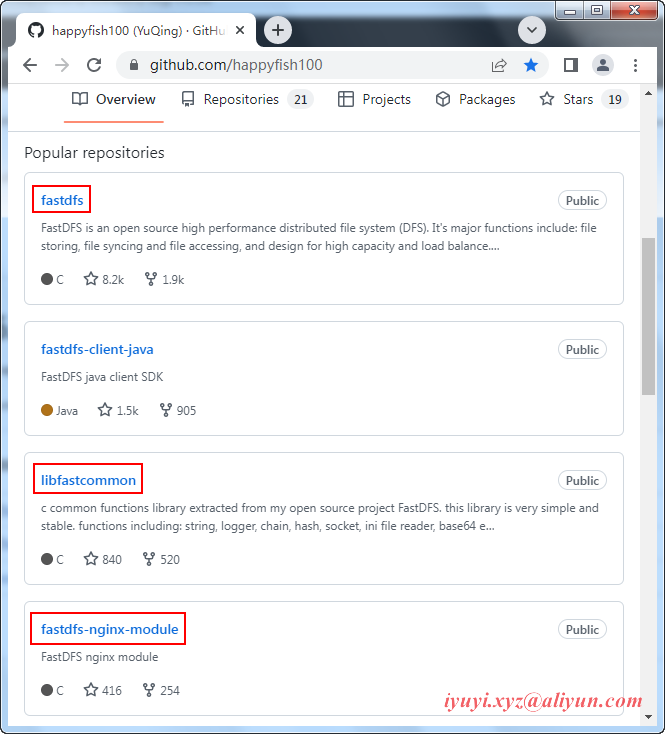
wget 下载
wget https://github.com/happyfish100/libfastcommon/archive/refs/tags/V1.0.57.tar.gz wget https://github.com/happyfish100/libserverframe/archive/refs/tags/V1.1.15.tar.gz wget https://github.com/happyfish100/fastdfs/archive/refs/tags/V6.08.tar.gz wget https://github.com/happyfish100/fastdfs-nginx-module/archive/refs/tags/V1.22.tar.gz wget http://nginx.org/download/nginx-1.18.0.tar.gz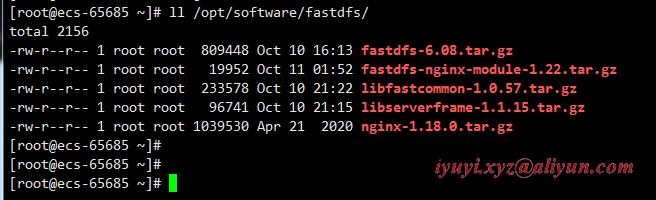
二、安装环境
安装gcc环境(若以安装可以忽略)
gcc 4.8.5 试过了,可以的安装
yum install -y gcc gcc-c++ [root@ecs-65685 ~]# gcc --version gcc (GCC) 4.8.5 20150623 (Red Hat 4.8.5-44) Copyright (C) 2015 Free Software Foundation, Inc. This is free software; see the source for copying conditions. There is NO warranty; not even for MERCHANTABILITY or FITNESS FOR A PARTICULAR PURPOSE.安装libevent(运行时需求)
yum install -y libevent
三、安装 libfastcommon-1.0.57
解压
mkire /opt/fastdfs tar -zxvf /opt/software/fastdfs/libfastcommon-1.0.57.tar.gz -C /opt/fastdfs/编译&安装
cd /opt/fastdfs/libfastcommon-1.0.57 ./make.sh clean && ./make.sh && ./make.sh install在老版本中要建立软连接,而新版本中不需要建立软连接,usr/lib存在文件则不需要操作
find /usr/lib64 -name libfastcommon.so find /usr/lib -name libfastcommon.so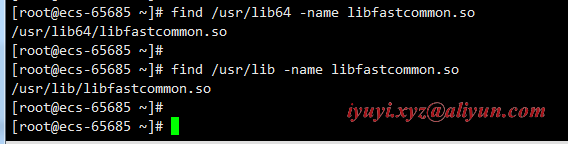
四、安装 libserverframe-1.1.15
解压
tar -zxvf /opt/software/fastdfs/libserverframe-1.1.15.tar.gz -C /opt/fastdfs编译&安装
cd /opt/fastdfs/libfastcommon-1.0.55 ./make.sh clean && ./make.sh && ./make.sh install
五、安装 fastdfs-6.08
解压目录
tar -zxvf fastdfs-6.08.tar.gz -C /opt/fastdfs/编译&安装
cd /opt/fastdfs/fastdfs-6.08 ./make.sh clean && ./make.sh && ./make.sh install 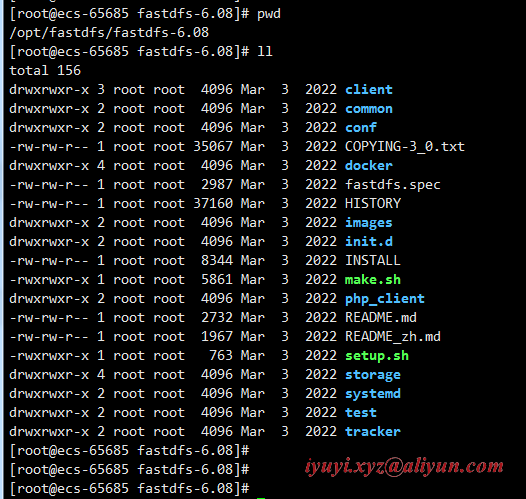
进入 fastdfs 的配置文件目录 /etc/fdfs,对4个文件进行备份,这是个好习惯,作用很大的。
cd /etc/fdfs cp client.conf client.conf.bak cp storage.conf storage.conf.bak cp storage_ids.conf storage_ids.conf.bak cp tracker.conf tracker.conf.bak 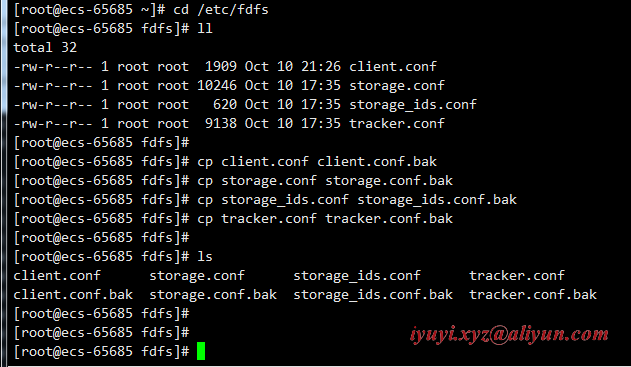
编译安装后 生成的 fastdfs 主程序
ls /usr/bin|grep fdfs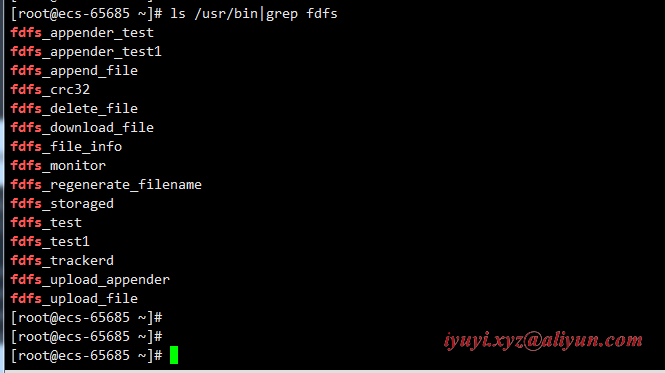
fastdfs 已经安装完成,配置tracker和storage了。
六、fastdfs关联tracker配置
1 创建tracker服务器文件存放路径
在配置tracker之前,首先需要创建tracker服务器的文件路径,即用于存储tracker的数据文件和日志文件等。
这里我选择在/opt/fastdfs/data目录下创建一个fastdfs_tracker目录用于存放tracker服务器的相关文件。
mkdir -p /opt/fastdfs/data/fastdfs_tracker
2 编辑安装 fastdfs 软件时产生的tracker.conf配置文件
vim /etc/fdfs/tracker.conf [root@ecs-65685 fdfs]# rm -rf client.conf.bak # is this config file disabled # false for enabled # true for disabled disabled = false # 启用配置文件(默认启用) # the tracker server port port = 22122 # 设置tracker的端口号,通常采用22122这个默认端口 # the base path to store data and log files base_path = /opt/fastdfs/data/fastdfs_tracker # 设置tracker的数据文件和日志目录 # HTTP port on this tracker server http.server_port = 9991 # 设置tracker服务的http端口号,和tracker-nginx的http端口相关
3 启动tracker
保存配置后启动tracker,命令如下
service fdfs_trackerd start如果不能启动,或提示用 systemctl 可改用命令
systemctl start fdfs_trackerd成功后应该可以看到
卡住了,按 Catrl + C 还是启动成功的(补)
如果启动命令执行成功,那么同时在刚才创建的tracker文件目录 /opt/fastdfs/data/fastdfs_tracker 中就可以看到启动后新生成的data和logs目录。
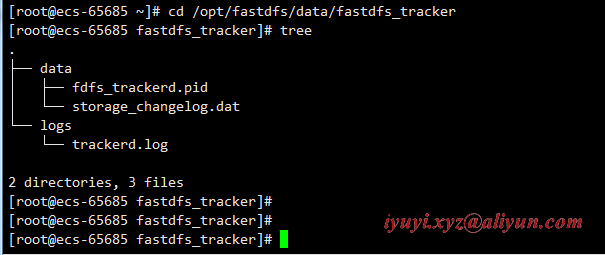
tracker服务的端口也应当被正常监听,最后再通过netstat命令查看一下端口监听情况。
[root@ecs-65685 data]# netstat -lntup |grep fdfs tcp 0 0 0.0.0.0:22122 0.0.0.0:* LISTEN 5577/fdfs_trackerd
七、fastdfs关联storage配置
1 创建storage服务器文件存放路径
同理,步骤基本与配置tracker一致,首先是创建storage服务器的文件目录。
需要注意的是同tracker相比多建了一个目录,因为storage还需要一个文件存储路径,用于存放接收的文件。
mkdir /opt/fastdfs/data/fastdfs_storage mkdir /opt/fastdfs/data/fastdfs_storage_data2 编辑安装 fastdfs 软件时产生的storage.conf配置文件
vim storage.conf # is this config file disabled # false for enabled # true for disabled disabled = false # 启用配置文件(默认启用) # the name of the group this storage server belongs to # # comment or remove this item for fetching from tracker server, # in this case, use_storage_id must set to true in tracker.conf, # and storage_ids.conf must be configured correctly. group_name = group1 # 组名,根据实际情况修改 # the storage server port port = 23000 # 设置storage的端口号,默认是23000,同一个组的storage端口号必须一致 # the base path to store data and log files # NOTE: the binlog files maybe are large, make sure # the base path has enough disk space, # eg. the disk free space should > 50GB base_path = /opt/fastdfs/data/fastdfs_storage # 设置storage数据文件和日志目录 # store path (disk or mount point) count, default value is 1 store_path_count = 1 #存储路径个数,需要和store_path个数匹配 # store_path#, based on 0, to configure the store paths to store files # if store_path0 not exists, it's value is base_path (NOT recommended) # the paths must be exist. # # IMPORTANT NOTE: # the store paths' order is very important, don't mess up!!! # the base_path should be independent (different) of the store paths store_path0 = /opt/fastdfs/data/fastdfs_storage_data # 图片文件实际存储路径 # tracker_server can ocur more than once for multi tracker servers. # the value format of tracker_server is "HOST:PORT", # the HOST can be hostname or ip address, # and the HOST can be dual IPs or hostnames seperated by comma, # the dual IPS must be an inner (intranet) IP and an outer (extranet) IP, # or two different types of inner (intranet) IPs. # for example: 192.168.2.100,122.244.141.46:22122 # another eg.: 192.168.1.10,172.17.4.21:22122 tracker_server = 192.168.0.98:22122 #tracker_server = 192.168.209.122:22122 #tracker 服务器的 IP地址和端口号, #如果是单机搭建,IP不要写127.0.0.1,否则启动不成功(此处的ip是我的CentOS虚拟机ip,也不是映射的公网地址) # the port of the web server on this storage server http.server_port = 9992 # 设置storage的http 端口号,和stroage-nginx的http端口相关
3 启动storage
service fdfs_storaged start systemctl start fdfs_storaged netstat -unltp | grep fdfs
4 检查fastdfs的tracker与storage是否整合成功
上面可以看到此时已经正常监听tracker的22122端口和storage的23000端口,至此storage服务器就已经配置完成。
确定了storage服务器启动成功后,还有一项工作就是看看storage服务器是否已经登记到tracker服务器(也可以理解为tracker与storage是否整合成功)。
运行以下命令:
查看代码
[root@ecs-65685 ~]# /usr/bin/fdfs_monitor /etc/fdfs/storage.conf [2022-10-10 23:29:24] DEBUG - base_path=/opt/fastdfs/data/fastdfs_storage, connect_timeout=5, network_timeout=60, tracker_server_count=1, anti_steal_token=0, anti_steal_secret_key length=0, use_connection_pool=1, g_connection_pool_max_idle_time=3600s, use_storage_id=0, storage server id count: 0 server_count=1, server_index=0 tracker server is 192.168.0.98:22122 group count: 1 Group 1: group name = group1 disk total space = 40,188 MB disk free space = 18,461 MB trunk free space = 0 MB storage server count = 1 active server count = 1 storage server port = 23000 storage HTTP port = 9992 store path count = 1 subdir count per path = 256 current write server index = 0 current trunk file id = 0 Storage 1: id = 192.168.0.98 ip_addr = 192.168.0.98 ACTIVE http domain = version = 6.08 join time = 2022-10-10 23:17:35 up time = 2022-10-10 23:17:35 total storage = 40,188 MB free storage = 18,461 MB upload priority = 10 store_path_count = 1 subdir_count_per_path = 256 storage_port = 23000 storage_http_port = 9992 current_write_path = 0 source storage id = if_trunk_server = 0 connection.alloc_count = 256 connection.current_count = 0 connection.max_count = 0 total_upload_count = 0 success_upload_count = 0 total_append_count = 0 success_append_count = 0 total_modify_count = 0 success_modify_count = 0 total_truncate_count = 0 success_truncate_count = 0 total_set_meta_count = 0 success_set_meta_count = 0 total_delete_count = 0 success_delete_count = 0 total_download_count = 0 success_download_count = 0 total_get_meta_count = 0 success_get_meta_count = 0 total_create_link_count = 0 success_create_link_count = 0 total_delete_link_count = 0 success_delete_link_count = 0 total_upload_bytes = 0 success_upload_bytes = 0 total_append_bytes = 0 success_append_bytes = 0 total_modify_bytes = 0 success_modify_bytes = 0 stotal_download_bytes = 0 success_download_bytes = 0 total_sync_in_bytes = 0 success_sync_in_bytes = 0 total_sync_out_bytes = 0 success_sync_out_bytes = 0 total_file_open_count = 0 success_file_open_count = 0 total_file_read_count = 0 success_file_read_count = 0 total_file_write_count = 0 success_file_write_count = 0 last_heart_beat_time = 2022-10-10 23:29:10 last_source_update = 2022-10-10 23:24:44 last_sync_update = 1970-01-01 08:00:00 last_synced_timestamp = 1970-01-01 08:00:00
5 加入开机启动
[root@ecs-65685 ~]# ll /etc/rc.d/rc.local -rw-r--r-- 1 root root 473 Jan 14 2022 /etc/rc.d/rc.local [root@ecs-65685 ~]# [root@ecs-65685 ~]# chmod +x /etc/rc.d/rc.local [root@ecs-65685 ~]# [root@ecs-65685 ~]# ll /etc/rc.d/rc.local -rwxr-xr-x 1 root root 473 Jan 14 2022 /etc/rc.d/rc.local [root@ecs-65685 ~]# [root@ecs-65685 ~]# vim /etc/rc.d/rc.local #!/bin/bash # THIS FILE IS ADDED FOR COMPATIBILITY PURPOSES # # It is highly advisable to create own systemd services or udev rules # to run scripts during boot instead of using this file. # # In contrast to previous versions due to parallel execution during boot # this script will NOT be run after all other services. # # Please note that you must run 'chmod +x /etc/rc.d/rc.local' to ensure # that this script will be executed during boot. touch /var/lock/subsys/local service fdfs_trackerd start service fdfs_storaged start
八、测试fastdfs客户端工具进行文件上传下载
1 编辑客户端client.conf配置文件
测试时需要设置客户端的配置文件,编辑/etc/fdfs目录下的client.conf 文件
vim /etc/fdfs/client.conf # the base path to store log files base_path = /opt/fastdfs/data/fastdfs_tracker # tracker服务器文件路径 # tracker_server can ocur more than once for multi tracker servers. # the value format of tracker_server is "HOST:PORT", # the HOST can be hostname or ip address, # and the HOST can be dual IPs or hostnames seperated by comma, # the dual IPS must be an inner (intranet) IP and an outer (extranet) IP, # or two different types of inner (intranet) IPs. # for example: 192.168.2.100,122.244.141.46:22122 # another eg.: 192.168.1.10,172.17.4.21:22122 tracker_server = 192.168.0.98:22122 # tracker服务IP地址和端口号 #tracker_server = 192.168.0.197:22122 #HTTP settings http.tracker_server_port = 9991 # tracker 服务的 http.server_port 端口号,必须和tracker配置文件里的设置对应起来
2 准备需要上传的图片
配置完成后就可以模拟文件上传了,先给/home/img/目录下放一张图片(1.png)
/usr/bin/fdfs_upload_file /etc/fdfs/client.conf /home/img/0.jpggroup1/M00/00/00/wKgAYmNEPCuAXEJUABnyrhpMC68201.png
如果返回了一个路径,就表示文件已经上传成功了。
组名:group1
磁盘:M00
目录:00/00
文件名称:wKgAYmNEPCuAXEJUABnyrhpMC68201.png
当文件存储到某个子目录后,即认为该文件存储成功,接下来会为该文件生成一个文件名,文件名由group、存储目录、两级子目录、fileid、文件后缀名(由客户端指定,主要用于区分文件类型)拼接而成。
同时在之前配置的storage服务器的实际文件存储路径中也可以根据返回的路径找到实际文件。
3 查看上传的图片新的信息
/usr/bin/fdfs_file_info /etc/fdfs/client.conf group1/M00/00/00/wKgAYmNEPCuAXEJUABnyrhpMC68201.png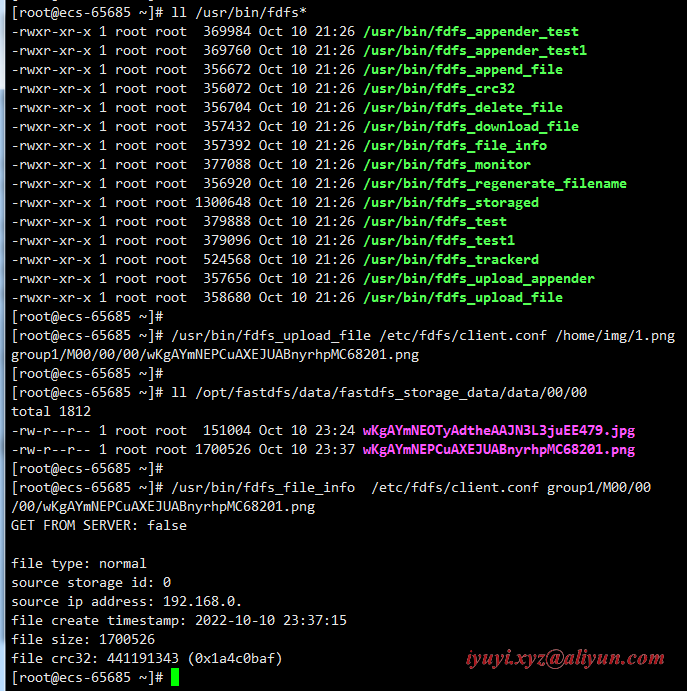
4 下载图片
不需要跟保存路径,默认下载到当前目录
/usr/bin/fdfs_download_file /etc/fdfs/client.conf group1/M00/00/00/wKgAYmNEPCuAXEJUABnyrhpMC68201.png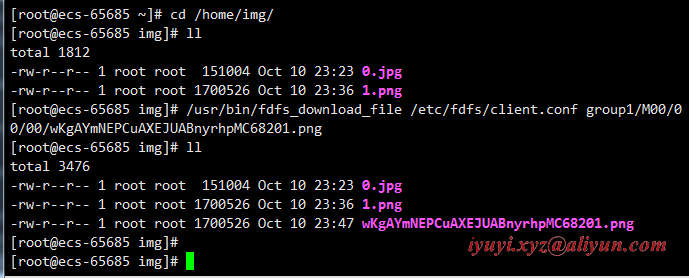
5 查看存储节点状态
查看代码
[root@ecs-65685 ~]# /usr/bin/fdfs_monitor /etc/fdfs/client.conf [2022-10-10 23:49:32] DEBUG - base_path=/opt/fastdfs/data/fastdfs_tracker, connect_timeout=5, network_timeout=60, tracker_server_count=1, anti_steal_token=0, anti_steal_secret_key length=0, use_connection_pool=0, g_connection_pool_max_idle_time=3600s, use_storage_id=0, storage server id count: 0 server_count=1, server_index=0 tracker server is 192.168.0.98:22122 group count: 1 Group 1: group name = group1 disk total space = 40,188 MB disk free space = 18,456 MB trunk free space = 0 MB storage server count = 1 active server count = 1 storage server port = 23000 storage HTTP port = 9992 store path count = 1 subdir count per path = 256 current write server index = 0 current trunk file id = 0 Storage 1: id = 192.168.0.98 ip_addr = 192.168.0.98 ACTIVE http domain = version = 6.08 join time = 2022-10-10 23:17:35 up time = 2022-10-10 23:17:35 total storage = 40,188 MB free storage = 18,456 MB upload priority = 10 store_path_count = 1 subdir_count_per_path = 256 storage_port = 23000 storage_http_port = 9992 current_write_path = 0 source storage id = if_trunk_server = 0 connection.alloc_count = 256 connection.current_count = 0 connection.max_count = 1 total_upload_count = 2 success_upload_count = 2 total_append_count = 0 success_append_count = 0 total_modify_count = 0 success_modify_count = 0 total_truncate_count = 0 success_truncate_count = 0 total_set_meta_count = 0 success_set_meta_count = 0 total_delete_count = 0 success_delete_count = 0 total_download_count = 1 success_download_count = 1 total_get_meta_count = 0 success_get_meta_count = 0 total_create_link_count = 0 success_create_link_count = 0 total_delete_link_count = 0 success_delete_link_count = 0 total_upload_bytes = 1851530 success_upload_bytes = 1851530 total_append_bytes = 0 success_append_bytes = 0 total_modify_bytes = 0 success_modify_bytes = 0 stotal_download_bytes = 1700526 success_download_bytes = 1700526 total_sync_in_bytes = 0 success_sync_in_bytes = 0 total_sync_out_bytes = 0 success_sync_out_bytes = 0 total_file_open_count = 3 success_file_open_count = 3 total_file_read_count = 7 success_file_read_count = 7 total_file_write_count = 8 success_file_write_count = 8 last_heart_beat_time = 2022-10-10 23:49:09 last_source_update = 2022-10-10 23:37:14 last_sync_update = 1970-01-01 08:00:00 last_synced_timestamp = 1970-01-01 08:00:00
九、安装 fastdfs-nginx-module-1.22
解压
[root@ecs-65685 src]# tar -zxvf /opt/software/fastdfs/fastdfs-nginx-module-1.22.tar.gz -C /opt/fastdfs/ [root@ecs-65685 src]# cd /opt/fastdfs/fastdfs-nginx-module-1.22/src [root@ecs-65685 src]# ll total 84 -rw-rw-r-- 1 root root 43493 Sep 15 12:23 common.c -rw-rw-r-- 1 root root 3995 Sep 15 12:23 common.h -rw-rw-r-- 1 root root 1078 Sep 15 12:23 config -rw-rw-r-- 1 root root 3725 Sep 15 12:23 mod_fastdfs.conf -rw-rw-r-- 1 root root 28668 Sep 15 12:23 ngx_http_fastdfs_module.c修改fastdfs-nginx-module软件安装包里面的config文件
vim /opt/fastdfs/fastdfs-nginx-module-1.22/src/config # ngx_module_incs="/usr/include" # CORE_INCS="$CORE_INCS /usr/include"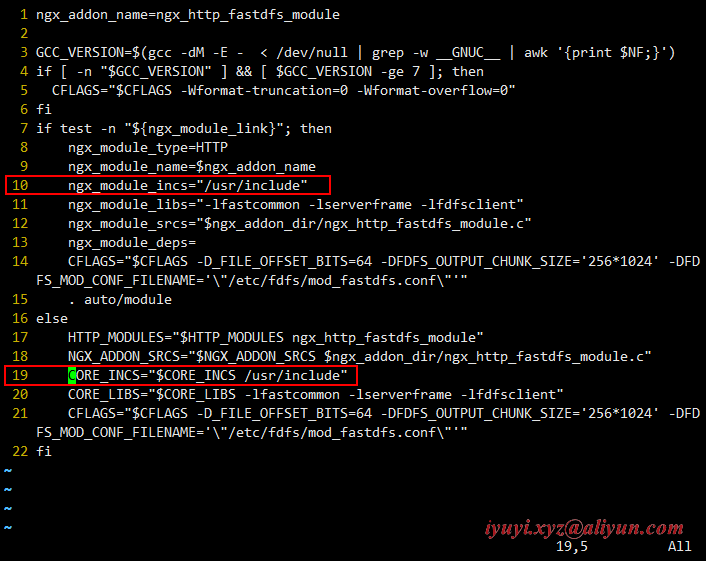
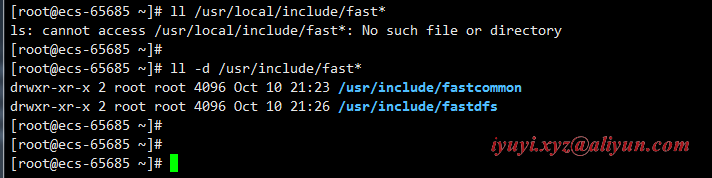
十、配置nginx为storage server提供http访问接口
1 安装nginx前期准备工作 CentOS 7.9 安装 nginx-1.22.0:https://www.cnblogs.com/huaxiayuyi/p/16759643.html
2 编译安装nginx(nginx_storage)
- --prefix=/opt/fastdfs/nginx/nginx_tracker_9991
- --add-module=/opt/fastdfs/fastdfs-nginx-module-1.22/src
./configure --user=nginxxyz --group=nginxxyz --with-threads --with-file-aio --with-http_ssl_module --with-http_v2_module --with-http_realip_module --with-http_addition_module --with-http_xslt_module=dynamic --with-http_image_filter_module=dynamic --with-http_geoip_module=dynamic --with-http_sub_module --with-http_dav_module --with-http_flv_module --with-http_mp4_module --with-http_gunzip_module --with-http_gzip_static_module --with-http_auth_request_module --with-http_random_index_module --with-http_secure_link_module --with-http_degradation_module --with-http_slice_module --with-http_stub_status_module --with-stream=dynamic --with-stream_ssl_module --with-stream_realip_module --with-stream_geoip_module=dynamic --with-stream_ssl_preread_module --with-compat --with-pcre-jit --prefix=/opt/fastdfs/nginx/nginx_storage_9992 --add-module=/opt/fastdfs/fastdfs-nginx-module-1.22/src3 编辑修改nginx(nginx.conf)配置文件
vim /opt/fastdfs/nginx/nginx_storage_9992/conf/nginx.conf [root@ecs-65685 nginx-1.22.0]# egrep -v "#|^$" /opt/fastdfs/nginx/nginx_storage_9992/conf/nginx.conf worker_processes 1; events { worker_connections 1024; } http { include mime.types; default_type application/octet-stream; sendfile on; keepalive_timeout 65; server { listen 9992; server_name localhost; location / { if ($args ~ type=download){ add_header Content-Disposition "attachment;"; } root /opt/fastdfs/data/fastdfs_storage_data; #文件实际存储路径 ngx_fastdfs_module; #模块名称 } error_page 500 502 503 504 /50x.html; location = /50x.html { root html; } } }4 授权
chown -R nginxxyz:nginxxyz /opt/fastdfs/nginx/nginx_storage_99925 拷贝fastdfs的配置文件
将Fastdfs软件包里面的http.conf和mime.types拷贝到/etc/fdfs目录下。
cp /opt/fastdfs/fastdfs-6.08/conf/http.conf /etc/fdfs/ cp /opt/fastdfs/fastdfs-6.08/conf/mime.types /etc/fdfs/6 拷贝fastdfs-nginx-module的配置文件mod_fastdfs.conf
cp /opt/fastdfs/fastdfs-nginx-module-1.23/src/mod_fastdfs.conf /etc/fdfs/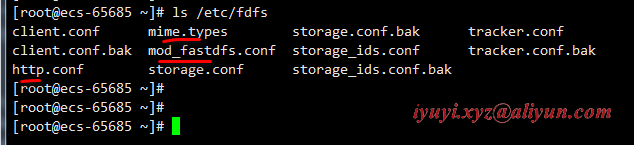
7 编辑拷贝的mod_fastdfs.conf配置文件
[root@ecs-65685 ~]# vim /etc/fdfs/mod_fastdfs.conf [root@ecs-65685 ~]# egrep -v '^$|#' /etc/fdfs/mod_fastdfs.conf #include http.conf #这一行必须存在,导入引用文件 connect_timeout=2 network_timeout=30 base_path=/opt/fastdfs/data/fastdfs_tracker # 设置storage数据文件和日志目录 load_fdfs_parameters_from_tracker=true storage_sync_file_max_delay = 86400 use_storage_id = false storage_ids_filename = storage_ids.conf tracker_server=192.168...:22122 # tracker服务的IP地址以及端口号 storage_server_port=23000 # storage服务的端口号 group_name=group1 url_have_group_name = true # 文件url 中是否有 group 名 store_path_count=1 store_path0=/opt/fastdfs/data/fastdfs_storage_data # 文件实际存储路径 log_level=info log_filename= response_mode=proxy if_alias_prefix= flv_support = true flv_extension = flv group_count = 2 # 设置组的个数,默认为0,事实上这次只使用了group1 # 文件尾部追加这2个group setting: [group1] group_name=group1 storage_server_port=23000 store_path_count=1 store_path0=/opt/fastdfs/data/fastdfs_storage_data [group2] group_name=group2 storage_server_port=23000 store_path_count=1 store_path0=/opt/fastdfs/data/fastdfs_storage_data注意:include http.conf必须存在,导入引用文件
8 启动nginx
/opt/fastdfs/nginx/nginx_storage_9992/sbin/nginx -t /opt/fastdfs/nginx/nginx_storage_9992/sbin/nginx netstat -lntup |grep nginx9 关闭防火墙
# 关闭防火墙 systemctl stop firewalld # 配置允许放行 firewall-cmd --zone=public --permanent --add-port=23000/tcp && firewall-cmd --reload firewall-cmd --zone=public --permanent --add-port=22122/tcp && firewall-cmd --reload firewall-cmd --zone=public --permanent --add-port=9991/tcp && firewall-cmd --reload firewall-cmd --zone=public --permanent --add-port=9992/tcp && firewall-cmd --reload云主机需配置安全组,在入方向规则,允许放行

10 测试storage的http访问:浏览器访问ip+http端口号
http://http://114.116...:9992/group1/M00/00/00/wKgAYmNEPCuAXEJUABnyrhpMC68201.png 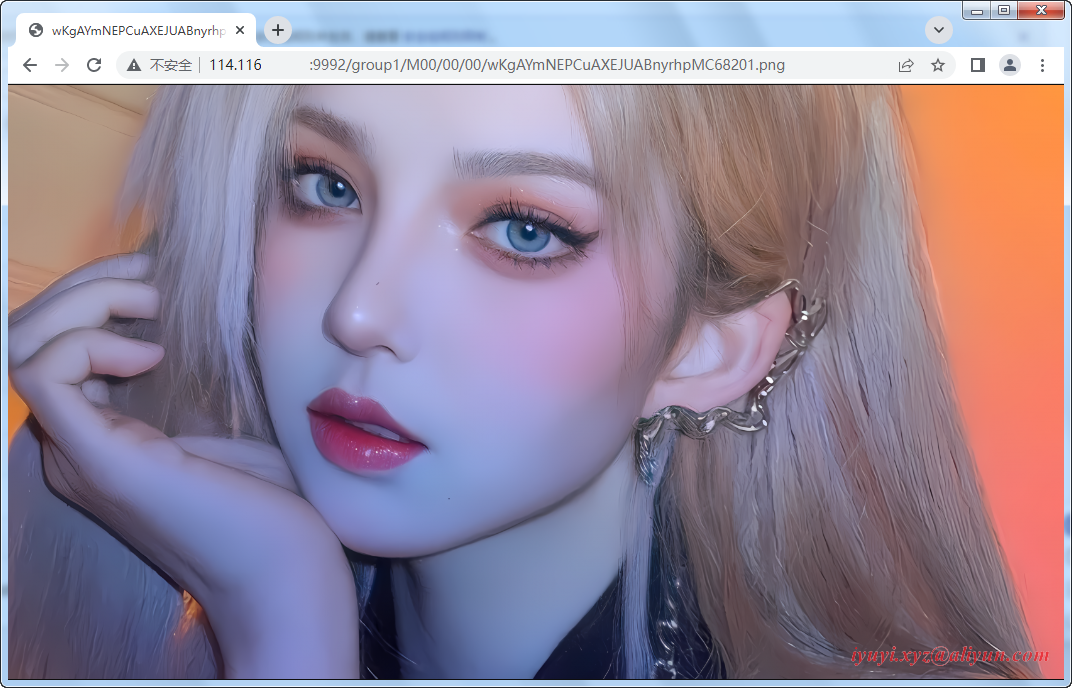
十一、配置nginx为tracker server提供http访问接口
1 进入 nginx 安装包
改变一下安装路径:--prefix=/opt/fastdfs/nginx/nginx_tracker_9991
./configure --user=nginxxyz --group=nginxxyz --with-threads --with-file-aio --with-http_ssl_module --with-http_v2_module --with-http_realip_module --with-http_addition_module --with-http_xslt_module=dynamic --with-http_image_filter_module=dynamic --with-http_geoip_module=dynamic --with-http_sub_module --with-http_dav_module --with-http_flv_module --with-http_mp4_module --with-http_gunzip_module --with-http_gzip_static_module --with-http_auth_request_module --with-http_random_index_module --with-http_secure_link_module --with-http_degradation_module --with-http_slice_module --with-http_stub_status_module --with-stream=dynamic --with-stream_ssl_module --with-stream_realip_module --with-stream_geoip_module=dynamic --with-stream_ssl_preread_module --with-compat --with-pcre-jit --prefix=/opt/fastdfs/nginx/nginx_tracker_9991 --add-module=/opt/fastdfs/fastdfs-nginx-module-1.22/src2 编译安装nginx(nginx_tracker)
vim /opt/fastdfs/nginx/nginx_tracker_9991/conf/nginx.conf user root; worker_processes 1; events { worker_connections 102400; } http { include mime.types; default_type application/octet-stream; sendfile on; upstream fdfs_group1 { server 127.0.0.1:9992; # 负载均衡是访问的实际地址是storage的http.server_port:9992 } server { listen 9991; # tracker服务的http端口号,访问这个端口的时候会自动去访问上面负载的实际地址storage_nginx的http地址。 server_name localhost; location /group1/M00 { proxy_pass http://fdfs_group1; } error_page 500 502 503 504 /50x.html; location = /50x.html { root html; } } }3 授权
chown -R nginxxyz:nginxxyz /opt/fastdfs/nginx/nginx_tracker_99914 启动nginx
/opt/fastdfs/nginx/nginx_tracker_9991/sbin/nginx -t /opt/fastdfs/nginx/nginx_tracker_9991/sbin/nginx netstat -lntup |grep nginx5 测试tracker的http访问:浏览器访问ip+http端口号
http://114.116...:9991/group1/M00/00/00/wKgAYmNEOTyAdtheAAJN3L3juEE479.jpg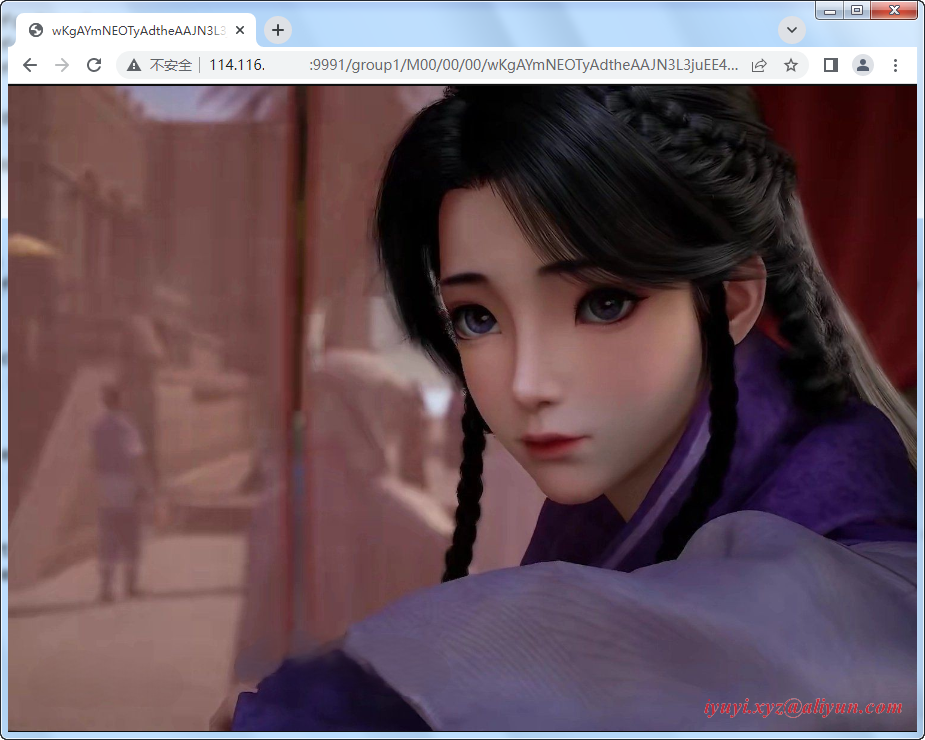
十二、报错 No such file or directory
fastdfs 6.08版本执行 ./make.sh install 报错 No such file or directory
是选择的 libfastcommon 低于1.0.56
gcc -Wall -D_FILE_OFFSET_BITS=64 -D_GNU_SOURCE -g -O1 -DDEBUG_FLAG -o fdfs_monitor fdfs_monitor.c ../common/fdfs_global.o ../common/fdfs_http_shared.o ../common/mime_file_parser.o ../tracker/tracker_proto.o ../tracker/fdfs_shared_func.o ../tracker/fdfs_server_id_func.o ../storage/trunk_mgr/trunk_shared.o tracker_client.o client_func.o client_global.o storage_client.o -L/usr/lib64 -lpthread -lfastcommon -I../common -I../tracker -I/usr/include/fastcommon ../common/fdfs_http_shared.o: In function `fdfs_http_get_content_type_by_extname': /opt/fastdfs/fastdfs-6.08/client/../common/fdfs_http_shared.c:75: undefined reference to `fc_hash_find_ex' ../common/fdfs_http_shared.o: In function `fdfs_http_params_load': /opt/fastdfs/fastdfs-6.08/client/../common/fdfs_http_shared.c:285: undefined reference to `fc_hash_destroy' ../common/fdfs_http_shared.o: In function `fdfs_http_params_destroy': /opt/fastdfs/fastdfs-6.08/client/../common/fdfs_http_shared.c:304: undefined reference to `fc_hash_destroy' ../common/mime_file_parser.o: In function `load_mime_types_from_file': /opt/fastdfs/fastdfs-6.08/client/../common/mime_file_parser.c:72: undefined reference to `fc_hash_init_ex' /opt/fastdfs/fastdfs-6.08/client/../common/mime_file_parser.c:111: undefined reference to `fc_hash_insert_ex' collect2: error: ld returned 1 exit status make: *** [fdfs_monitor] Error 1 mkdir -p /usr/bin mkdir -p /etc/fdfs cp -f fdfs_trackerd /usr/bin if [ ! -f /etc/fdfs/tracker.conf ]; then cp -f ../conf/tracker.conf /etc/fdfs/tracker.conf; fi if [ ! -f /etc/fdfs/storage_ids.conf ]; then cp -f ../conf/storage_ids.conf /etc/fdfs/storage_ids.conf; fi mkdir -p /usr/bin mkdir -p /etc/fdfs cp -f fdfs_storaged /usr/bin if [ ! -f /etc/fdfs/storage.conf ]; then cp -f ../conf/storage.conf /etc/fdfs/storage.conf; fi mkdir -p /usr/bin mkdir -p /etc/fdfs mkdir -p /usr/lib64 mkdir -p /usr/lib cp -f fdfs_monitor fdfs_test fdfs_test1 fdfs_crc32 fdfs_upload_file fdfs_download_file fdfs_delete_file fdfs_file_info fdfs_appender_test fdfs_appender_test1 fdfs_append_file fdfs_upload_appender fdfs_regenerate_filename /usr/bin cp: cannot stat ‘fdfs_monitor’: No such file or directory cp: cannot stat ‘fdfs_test’: No such file or directory cp: cannot stat ‘fdfs_test1’: No such file or directory cp: cannot stat ‘fdfs_crc32’: No such file or directory cp: cannot stat ‘fdfs_upload_file’: No such file or directory cp: cannot stat ‘fdfs_download_file’: No such file or directory cp: cannot stat ‘fdfs_delete_file’: No such file or directory cp: cannot stat ‘fdfs_file_info’: No such file or directory cp: cannot stat ‘fdfs_appender_test’: No such file or directory cp: cannot stat ‘fdfs_appender_test1’: No such file or directory cp: cannot stat ‘fdfs_append_file’: No such file or directory cp: cannot stat ‘fdfs_upload_appender’: No such file or directory cp: cannot stat ‘fdfs_regenerate_filename’: No such file or directory make: *** [install] Error 1 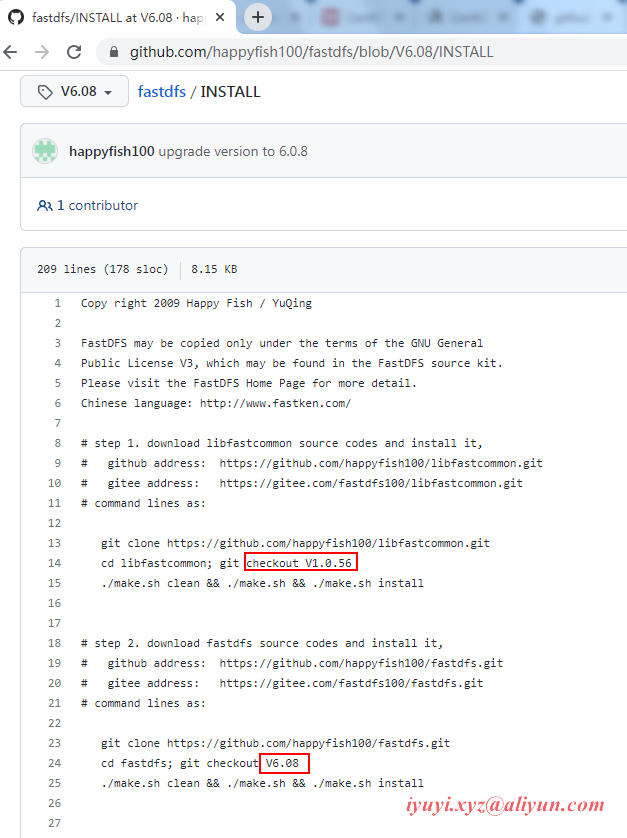
十三、fastdfs-nginx-module-1.23 需使用 fastdfs-6.09 版本
https://github.com/happyfish100/fastdfs-nginx-module/tags
看好对应版本号,不要瞎折腾。
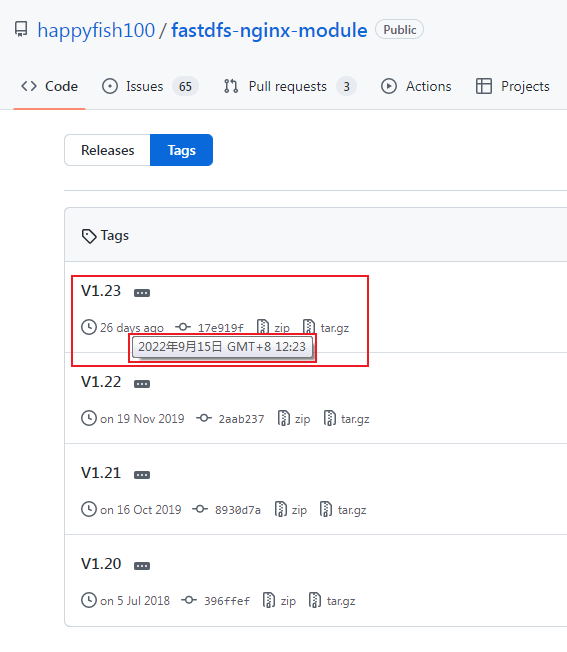
https://github.com/happyfish100/fastdfs/tags
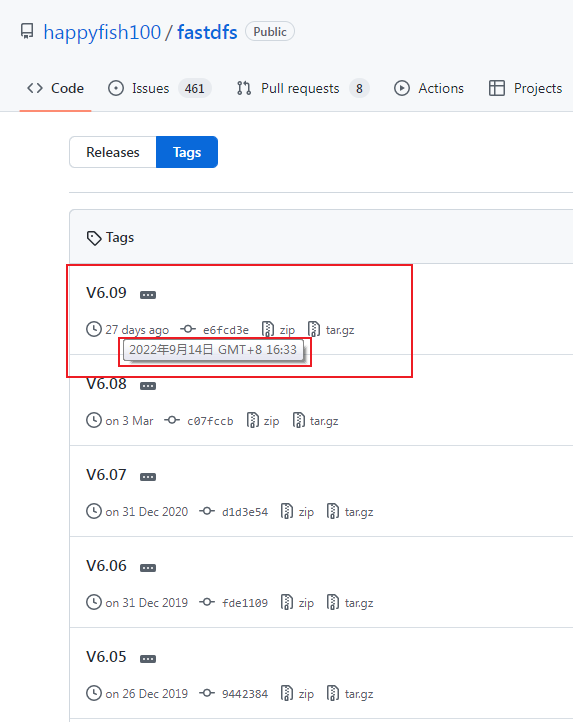
https://github.com/happyfish100/fastdfs-nginx-module/blob/master/INSTALL
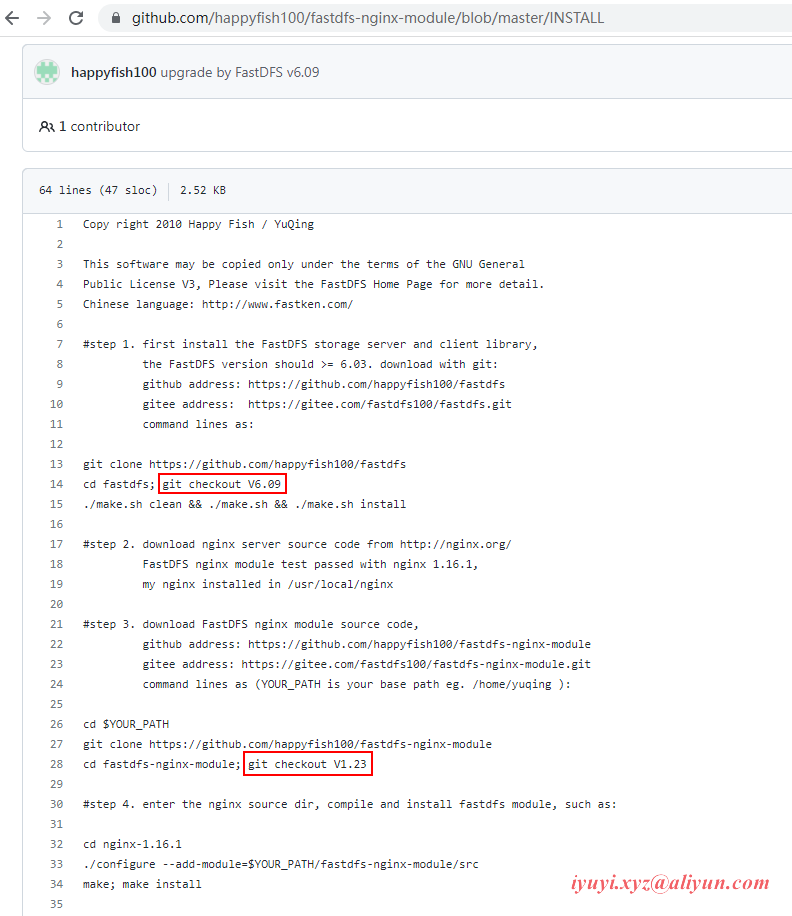
十四、记录常用命令
192.168.0. http.server_port = 9991 # tracker-nginx的http端口相关 /opt/fastdfs/data/fastdfs_tracker http.server_port = 9992 # stroage-nginx的http端口相关 /opt/fastdfs/data/fastdfs_storage /opt/fastdfs/data/fastdfs_storage_data http.tracker_server_port = 9991 # client.conf配置文件 systemctl start fdfs_tracker systemctl start fdfs_storaged netstat -unltp | grep fdfs make && make install echo $? egrep -v "#|^$" nginx.conf chown -R nginxxyz:nginxxyz /opt/fastdfs/nginx/nginx_tracker_9991 chown -R nginxxyz:nginxxyz /opt/fastdfs/nginx/nginx_storage_9992 /opt/fastdfs/nginx/nginx_tracker_9991/sbin/nginx /opt/fastdfs/nginx/nginx_storage_9992/sbin/nginx group1/M00/00/00/wKgAYmNEOTyAdtheAAJN3L3juEE479.jpg group1/M00/00/00/wKgAYmNEPCuAXEJUABnyrhpMC68201.png # 执行完stop,浏览器还可以访问呢!?? systemctl stop fdfs_tracker systemctl stop fdfs_storaged

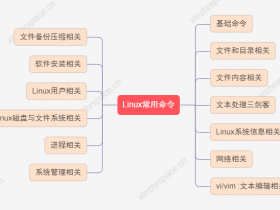
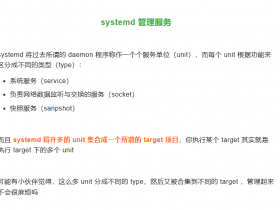
![Ubuntu20.04开机黑屏左上角光标闪烁,以及移除Nvidia驱动后造成的无法启动docker容器问题Error response from daemon: could not select device driver "" with capabilities: [[gpu]]](https://www.ztsky.cn/wp-content/themes/ztsky/timthumb.php?src=https://www.ztsky.cn/wp-content/uploads/2024/04/20240415_661cb7443d366.png&w=280&h=210&a=&zc=1)
