- A+
所属分类:linux技术
Linux系统磁盘管理
磁盘分区,格式化,挂载
可以先添加几块硬盘,记住要先关闭虚拟机再添加,此处我添加了四块硬盘
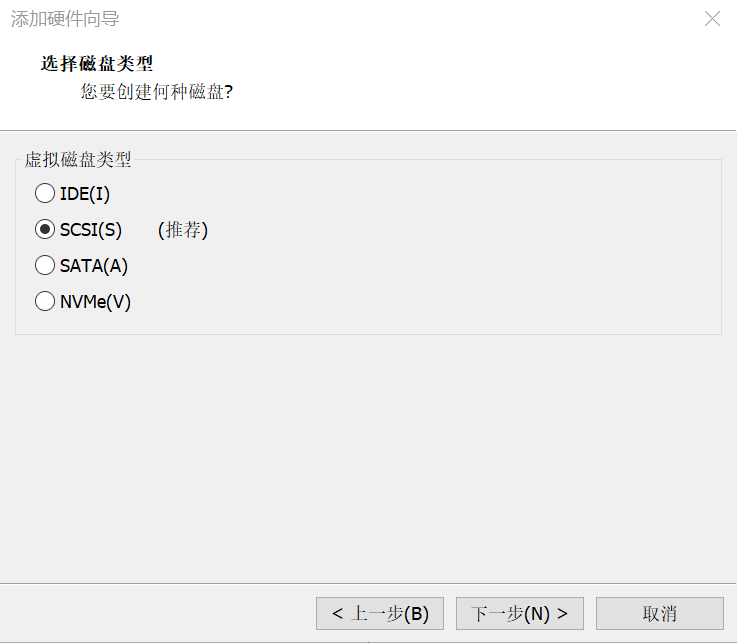
此处是你当初创建虚拟机的时候选择的磁盘类型,此处也需要与其一致
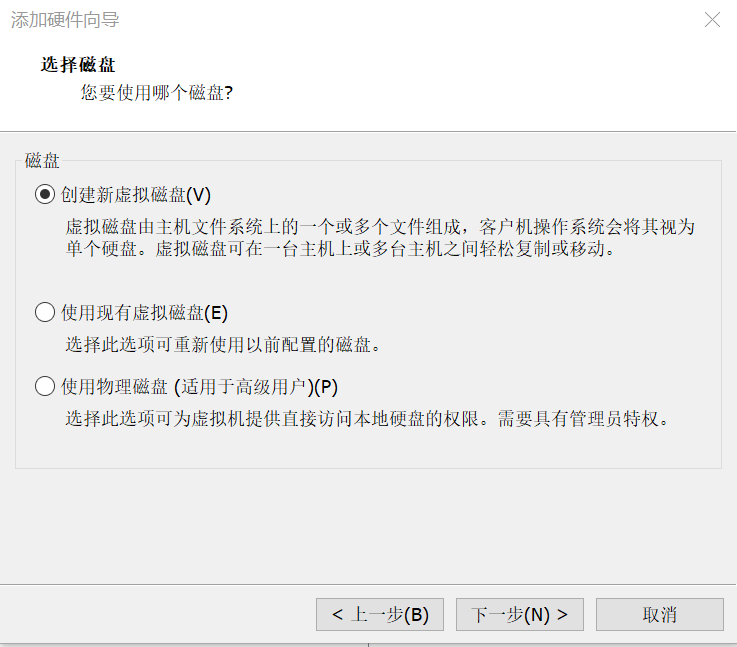
选择创建新的硬盘
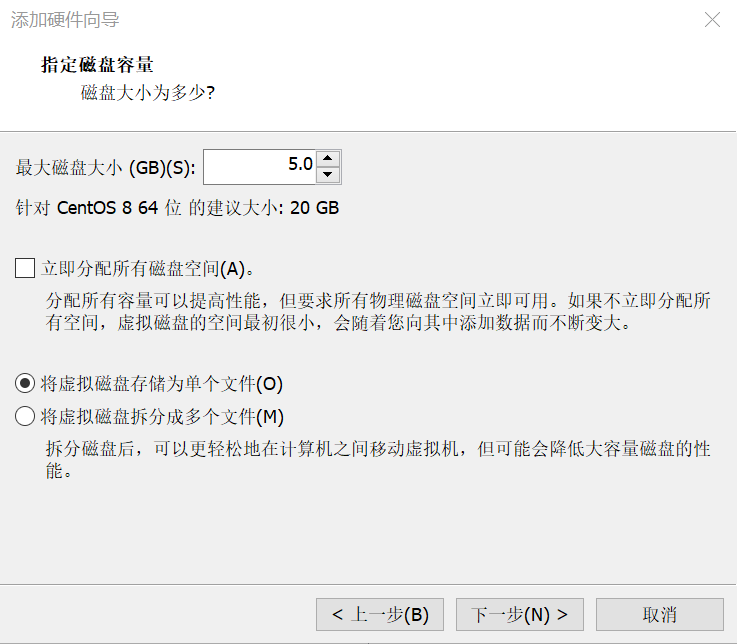
将其存储为单个文件,并选择大小
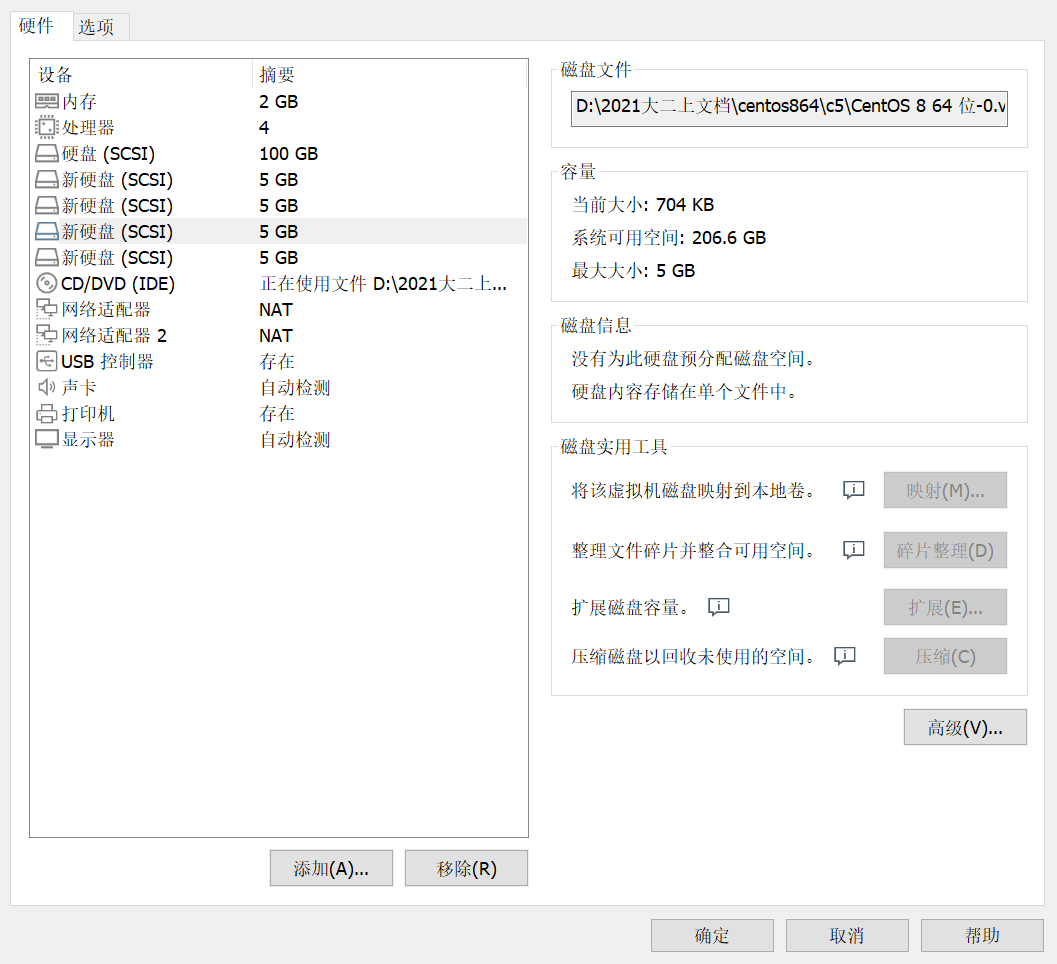
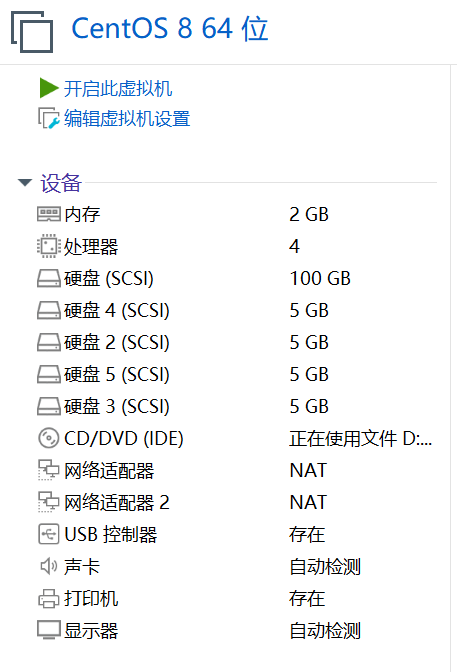
成功创建
fdisk分区
//生产分区建议: 如无特殊需求, 直接使用整个磁盘即可, 无需分区
//学习分区建议:1P+1E(3L) 2P+1E(2L) 3P+1E(1L) (仅适用于练习)
//正常情况下我们是分一个主分区然后再分一个扩展分区将剩余的全部给扩展分区,然后再在扩展分区里面分逻辑分区
//这里面只有主分区和逻辑分区可以来进行格式化,扩展分区不行它只是用来占位置的,大小非常小
[root@lnh ~]# lsblk NAME MAJ:MIN RM SIZE RO TYPE MOUNTPOINT sda 8:0 0 100G 0 disk ├─sda1 8:1 0 1G 0 part /boot └─sda2 8:2 0 99G 0 part ├─cs-root 253:0 0 65.2G 0 lvm / ├─cs-swap 253:1 0 2G 0 lvm [SWAP] └─cs-home 253:2 0 31.8G 0 lvm /home sdb 8:16 0 5G 0 disk sdc 8:32 0 5G 0 disk sdd 8:48 0 5G 0 disk sde 8:64 0 5G 0 disk sr0 11:0 1 9G 0 rom //查看分区 [root@lnh ~]# fdisk -l Disk /dev/sdc: 5 GiB, 5368709120 bytes, 10485760 sectors Units: sectors of 1 * 512 = 512 bytes Sector size (logical/physical): 512 bytes / 512 bytes I/O size (minimum/optimal): 512 bytes / 512 bytes Disk /dev/sda: 100 GiB, 107374182400 bytes, 209715200 sectors //sda硬盘,一共100G,209715200个扇区, Units: sectors of 1 * 512 = 512 bytes //每个扇区的大小 Sector size (logical/physical): 512 bytes / 512 bytes I/O size (minimum/optimal): 512 bytes / 512 bytes Disklabel type: dos //显示这个就是MBR格式的 Disk identifier: 0x7276f405 Device Boot Start End Sectors Size Id Type /dev/sda1 * 2048 2099199 2097152 1G 83 Linux//*表示引导的系统盘 /dev/sda2 2099200 209715199 207616000 99G 8e Linux LVM Disk /dev/sdd: 5 GiB, 5368709120 bytes, 10485760 sectors Units: sectors of 1 * 512 = 512 bytes Sector size (logical/physical): 512 bytes / 512 bytes I/O size (minimum/optimal): 512 bytes / 512 bytes Disk /dev/sdb: 5 GiB, 5368709120 bytes, 10485760 sectors Units: sectors of 1 * 512 = 512 bytes Sector size (logical/physical): 512 bytes / 512 bytes I/O size (minimum/optimal): 512 bytes / 512 bytes Disk /dev/sde: 5 GiB, 5368709120 bytes, 10485760 sectors Units: sectors of 1 * 512 = 512 bytes Sector size (logical/physical): 512 bytes / 512 bytes I/O size (minimum/optimal): 512 bytes / 512 bytes Disk /dev/mapper/cs-root: 65.2 GiB, 69956796416 bytes, 136634368 sectors Units: sectors of 1 * 512 = 512 bytes Sector size (logical/physical): 512 bytes / 512 bytes I/O size (minimum/optimal): 512 bytes / 512 bytes Disk /dev/mapper/cs-swap: 2 GiB, 2181038080 bytes, 4259840 sectors Units: sectors of 1 * 512 = 512 bytes Sector size (logical/physical): 512 bytes / 512 bytes I/O size (minimum/optimal): 512 bytes / 512 bytes Disk /dev/mapper/cs-home: 31.8 GiB, 34158411776 bytes, 66715648 sectors Units: sectors of 1 * 512 = 512 bytes Sector size (logical/physical): 512 bytes / 512 bytes I/O size (minimum/optimal): 512 bytes / 512 bytes //Disk /dev/mapper/cs-root,Disk /dev/mapper/cs-swap,Disk /dev/mapper/cs-home是sda里面分的逻辑卷 //列出所有分区表 [root@lnh ~]# fdisk /dev/sdb Welcome to fdisk (util-linux 2.32.1). Changes will remain in memory only, until you decide to write them. Be careful before using the write command. Device does not contain a recognized partition table. Created a new DOS disklabel with disk identifier 0x35a0c29f. Command (m for help): m Help: DOS (MBR) a toggle a bootable flag //切换分区启动标记 b edit nested BSD disklabel //标签的修改 c toggle the dos compatibility flag 切换dos兼容模式的一个标记 Generic //通用 d delete a partition //删除一个分区 F list free unpartitioned space l list known partition types //列出已知分区的类型 n add a new partition //添加一个新的分区 p print the partition table //打印分区表 t change a partition type //改变分区的类型 v verify the partition table //验证分区表 i print information about a partition //打印分区的信息 Misc m print this menu //打印这个菜单 u change display/entry units x extra functionality (experts only) Script //脚本 I load disk layout from sfdisk script file//显示布局的信息 O dump disk layout to sfdisk script file Save & Exit w write table to disk and exit //保存并退出 q quit without saving changes //不保存退出 Create a new label g create a new empty GPT partition table G create a new empty SGI (IRIX) partition table o create a new empty DOS partition table s create a new empty Sun partition table Command (m for help): n //创建分区 Partition type p primary (0 primary, 0 extended, 4 free)//主分区(只能分四个) e extended (container for logical partitions)//扩展分区 Select (default p): //默认主分区 Using default response p. Partition number (1-4, default 1): //默认第一个 First sector (2048-10485759, default 2048): //默认这个最开始的位置 Last sector, +sectors or +size{K,M,G,T,P} (2048-10485759, default 10485759): +50M Created a new partition 1 of type 'Linux' and of size 50 MiB. Command (m for help): p //打印查看分区表 Disk /dev/sdb: 5 GiB, 5368709120 bytes, 10485760 sectors Units: sectors of 1 * 512 = 512 bytes Sector size (logical/physical): 512 bytes / 512 bytes I/O size (minimum/optimal): 512 bytes / 512 bytes Disklabel type: dos Disk identifier: 0x35a0c29f Device Boot Start End Sectors Size Id Type /dev/sdb1 2048 104447 102400 50M 83 Linux Command (m for help): n //创建分区 Partition type p primary (1 primary, 0 extended, 3 free) e extended (container for logical partitions) Select (default p): e //扩展分区 Partition number (2-4, default 2): //默认第二个 First sector (104448-10485759, default 104448): //开始的位置 Last sector, +sectors or +size{K,M,G,T,P} (104448-10485759, default 10485759): //结束的位置,默认结束就是将剩余的都给它了 Created a new partition 2 of type 'Extended' and of size 5 GiB. Command (m for help): p //打印分区表 Disk /dev/sdb: 5 GiB, 5368709120 bytes, 10485760 sectors Units: sectors of 1 * 512 = 512 bytes Sector size (logical/physical): 512 bytes / 512 bytes I/O size (minimum/optimal): 512 bytes / 512 bytes Disklabel type: dos Disk identifier: 0x35a0c29f Device Boot Start End Sectors Size Id Type /dev/sdb1 2048 104447 102400 50M 83 Linux /dev/sdb2 104448 10485759 10381312 5G 5 Extended Command (m for help): n 创建分区 All space for primary partitions is in use. Adding logical partition 5 //因为主分区是1-4,然后主分区选择了1,扩展分区选择2,3和4也没有了,所以现在没有位置进行选择了,只能默认选择逻辑分区 First sector (106496-10485759, default 106496): //开始的位置 Last sector, +sectors or +size{K,M,G,T,P} (106496-10485759, default 10485759): +200M Created a new partition 5 of type 'Linux' and of size 200 MiB. Command (m for help): p //打印分区表 Disk /dev/sdb: 5 GiB, 5368709120 bytes, 10485760 sectors Units: sectors of 1 * 512 = 512 bytes Sector size (logical/physical): 512 bytes / 512 bytes I/O size (minimum/optimal): 512 bytes / 512 bytes Disklabel type: dos Disk identifier: 0x41f56908 Device Boot Start End Sectors Size Id Type /dev/sdb1 2048 104447 102400 50M 83 Linux /dev/sdb2 104448 10485759 10381312 5G 5 Extended /dev/sdb5 106496 516095 409600 200M 83 Linux //sd2是扩展分区你现在看起来是5G,但是它是没有大小的 Command (m for help): w //保存 The partition table has been altered. Calling ioctl() to re-read partition table. Syncing disks. [root@lnh ~]# partprobe Warning: Unable to open /dev/sr0 read-write (Read-only file system). /dev/sr0 has been opened read-only. //刷新分区表,使其生效 [root@lnh ~]# lsblk NAME MAJ:MIN RM SIZE RO TYPE MOUNTPOINT sda 8:0 0 100G 0 disk ├─sda1 8:1 0 1G 0 part /boot └─sda2 8:2 0 99G 0 part ├─cs-root 253:0 0 65.2G 0 lvm / ├─cs-swap 253:1 0 2G 0 lvm [SWAP] └─cs-home 253:2 0 31.8G 0 lvm /home sdb 8:16 0 5G 0 disk ├─sdb1 8:17 0 50M 0 part ├─sdb2 8:18 0 1K 0 part └─sdb5 8:21 0 200M 0 part sdc 8:32 0 5G 0 disk sdd 8:48 0 5G 0 disk sde 8:64 0 5G 0 disk sr0 11:0 1 9G 0 rom //此时再查看,出现了刚刚的配置,然后sdb2是扩展分区几乎是没有大小的,只是占个位置,真正有大小的是主分区和逻辑分区 磁盘格式化
[root@lnh ~]# mkfs. mkfs.cramfs mkfs.ext3 mkfs.minix mkfs.ext2 mkfs.ext4 mkfs.xfs //TAB两下就是显示当前系统支持的格式化格式 [root@lnh ~]# mkfs.ext4 /dev/sdb1 mke2fs 1.45.6 (20-Mar-2020) Creating filesystem with 51200 1k blocks and 12824 inodes Filesystem UUID: 1b8f98e1-75b2-483c-86cb-f40bae3c8c4c Superblock backups stored on blocks: 8193, 24577, 40961 Allocating group tables: done Writing inode tables: done Creating journal (4096 blocks): done Writing superblocks and filesystem accounting information: done //用ext4格式的格式化之前的1分区 磁盘挂载
临时挂载: [root@lnh ~]# lsblk NAME MAJ:MIN RM SIZE RO TYPE MOUNTPOINT sda 8:0 0 100G 0 disk ├─sda1 8:1 0 1G 0 part /boot └─sda2 8:2 0 99G 0 part ├─cs-root 253:0 0 65.2G 0 lvm / ├─cs-swap 253:1 0 2G 0 lvm [SWAP] └─cs-home 253:2 0 31.8G 0 lvm /home sdb 8:16 0 5G 0 disk ├─sdb1 8:17 0 50M 0 part ├─sdb2 8:18 0 1K 0 part └─sdb5 8:21 0 200M 0 part sdc 8:32 0 5G 0 disk sdd 8:48 0 5G 0 disk sde 8:64 0 5G 0 disk sr0 11:0 1 9G 0 rom //先查看一下我们要挂载到哪,此处我选择的是sdb1 [root@lnh ~]# ls /media/ //准备挂载到这里 [root@lnh ~]# echo 'xbz' > /media/abc //打印xbz到这个目录的文件下 [root@lnh ~]# cat /media/abc xbz [root@lnh ~]# mount /dev/sdb1 /media/ //挂载 [root@lnh ~]# df -hl //查看挂载成功 Filesystem Size Used Avail Use% Mounted on devtmpfs 956M 0 956M 0% /dev tmpfs 975M 0 975M 0% /dev/shm tmpfs 975M 8.7M 966M 1% /run tmpfs 975M 0 975M 0% /sys/fs/cgroup /dev/mapper/cs-root 66G 3.3G 62G 5% / /dev/mapper/cs-home 32G 260M 32G 1% /home /dev/sda1 1014M 178M 837M 18% /boot tmpfs 195M 0 195M 0% /run/user/0 /dev/sdb1 45M 1.1M 40M 3% /media [root@lnh ~]# ls /media/ lost+found [root@lnh ~]# cd /media/ [root@lnh media]# ls -a . .. lost+found //可以看见挂载后原来的东西不见了,显示的是挂载后的内容.因为现在看见的这个地方不是之前那个位置,而是sdb1这个分区里面 [root@lnh media]# touch 333 [root@lnh media]# ls 333 lost+found [root@lnh ~]# umount /dev/sdb1 [root@lnh ~]# df -h Filesystem Size Used Avail Use% Mounted on devtmpfs 956M 0 956M 0% /dev tmpfs 975M 0 975M 0% /dev/shm tmpfs 975M 8.7M 966M 1% /run tmpfs 975M 0 975M 0% /sys/fs/cgroup /dev/mapper/cs-root 66G 3.3G 62G 5% / /dev/mapper/cs-home 32G 260M 32G 1% /home /dev/sda1 1014M 178M 837M 18% /boot tmpfs 195M 0 195M 0% /run/user/0 [root@lnh ~]# ls /media/ abc //可以看见出现了之前目录的 临时挂载2 [root@lnh ~]# blkid /dev/sdb1 /dev/sdb1: UUID="1b8f98e1-75b2-483c-86cb-f40bae3c8c4c" BLOCK_SIZE="1024" TYPE="ext4" PARTUUID="41f56908-01" //查看其uuid用其进行挂载 [root@lnh ~]# mount UUID="1b8f98e1-75b2-483c-86cb-f40bae3c8c4c" /media/ [root@lnh ~]# df -h Filesystem Size Used Avail Use% Mounted on devtmpfs 956M 0 956M 0% /dev tmpfs 975M 0 975M 0% /dev/shm tmpfs 975M 8.7M 966M 1% /run tmpfs 975M 0 975M 0% /sys/fs/cgroup /dev/mapper/cs-root 66G 3.3G 62G 5% / /dev/mapper/cs-home 32G 260M 32G 1% /home /dev/sda1 1014M 178M 837M 18% /boot tmpfs 195M 0 195M 0% /run/user/0 /dev/sdb1 45M 1.1M 40M 3% /media [root@lnh ~]# ls /media/ 333 lost+found 永久挂载: [root@lnh ~]# blkid /dev/sdb1 /dev/sdb1: UUID="1b8f98e1-75b2-483c-86cb-f40bae3c8c4c" BLOCK_SIZE="1024" TYPE="ext4" PARTUUID="41f56908-01" [root@lnh ~]# vim /etc/fstab //分区标识(UUID或设备名) 挂载点 文件类型 挂载参数 不检查 不备份
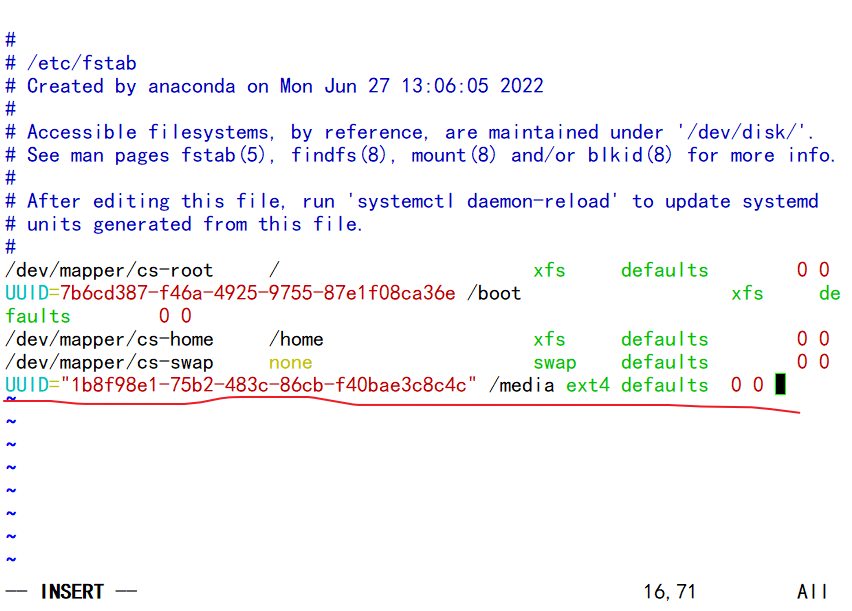
//挂载的地方 挂载的系统格式 挂载的选项默认 不检查不备份(0 0)
[root@lnh ~]# mount -a //读取一下 [root@lnh ~]# df -h Filesystem Size Used Avail Use% Mounted on devtmpfs 956M 0 956M 0% /dev tmpfs 975M 0 975M 0% /dev/shm tmpfs 975M 8.8M 966M 1% /run tmpfs 975M 0 975M 0% /sys/fs/cgroup /dev/mapper/cs-root 66G 3.3G 62G 5% / /dev/mapper/cs-home 32G 260M 32G 1% /home /dev/sda1 1014M 178M 837M 18% /boot tmpfs 195M 0 195M 0% /run/user/0 /dev/sdb1 45M 1.1M 40M 3% /media //查看,此时重启一下也是挂载的,不过一定要小心,不能写错不然就会重启不出来 gdisk分区
[root@lnh ~]# dnf -y install gdisk //一般是要先进行下载的 [root@lnh ~]# lsblk NAME MAJ:MIN RM SIZE RO TYPE MOUNTPOINT sda 8:0 0 100G 0 disk ├─sda1 8:1 0 1G 0 part /boot └─sda2 8:2 0 99G 0 part ├─cs-root 253:0 0 65.2G 0 lvm / ├─cs-swap 253:1 0 2G 0 lvm [SWAP] └─cs-home 253:2 0 31.8G 0 lvm /home sdb 8:16 0 5G 0 disk ├─sdb1 8:17 0 50M 0 part /media ├─sdb2 8:18 0 1K 0 part └─sdb5 8:21 0 200M 0 part sdc 8:32 0 5G 0 disk sdd 8:48 0 5G 0 disk sde 8:64 0 5G 0 disk sr0 11:0 1 9G 0 rom //查看一下,挂载到sdc [root@lnh ~]# gdisk /dev/sdc GPT fdisk (gdisk) version 1.0.3 Partition table scan: MBR: not present //没提供 BSD: not present APM: not present GPT: not present Creating new GPT entries. Command (? for help): ? b back up GPT data to a file c change a partition's name d delete a partition //删除分区 i show detailed information on a partition //列出分区表类型 l list known partition types n add a new partition //创建新分区 o create a new empty GUID partition table (GPT) p print the partition table //打印分区表 q quit without saving changes //不保存退出 r recovery and transformation options (experts only) s sort partitions t change a partition's type code //改变分区表类型 v verify disk w write table to disk and exit 保存并退出 x extra functionality (experts only) ? print this menu //打印这个菜单 //查看帮助 Command (? for help): n //创建分区 Partition number (1-128, default 1): //可以创建128个主分区 First sector (34-10485726, default = 2048) or {+-}size{KMGTP}://开始 Last sector (2048-10485726, default = 10485726) or {+-}size{KMGTP}: +50M Current type is 'Linux filesystem' Hex code or GUID (L to show codes, Enter = 8300): //默认格式 Changed type of partition to 'Linux filesystem' Command (? for help): p Disk /dev/sdc: 10485760 sectors, 5.0 GiB Model: VMware Virtual S Sector size (logical/physical): 512/512 bytes Disk identifier (GUID): 5E84DBA9-4E92-41C8-9694-5B055771ED16 Partition table holds up to 128 entries Main partition table begins at sector 2 and ends at sector 33 First usable sector is 34, last usable sector is 10485726 Partitions will be aligned on 2048-sector boundaries Total free space is 10383293 sectors (5.0 GiB) Number Start (sector) End (sector) Size Code Name 1 2048 104447 50.0 MiB 8300 Linux filesystem Command (? for help): w //保存 Final checks complete. About to write GPT data. THIS WILL OVERWRITE EXISTING PARTITIONS!! Do you want to proceed? (Y/N): Y //确定 OK; writing new GUID partition table (GPT) to /dev/sdc. The operation has completed successfully. [root@lnh ~]# partprobe //使配置生效 Warning: Unable to open /dev/sr0 read-write (Read-only file system). /dev/sr0 has been opened read-only. [root@lnh ~]# lsblk //查看分区表 NAME MAJ:MIN RM SIZE RO TYPE MOUNTPOINT sda 8:0 0 100G 0 disk ├─sda1 8:1 0 1G 0 part /boot └─sda2 8:2 0 99G 0 part ├─cs-root 253:0 0 65.2G 0 lvm / ├─cs-swap 253:1 0 2G 0 lvm [SWAP] └─cs-home 253:2 0 31.8G 0 lvm /home sdb 8:16 0 5G 0 disk ├─sdb1 8:17 0 50M 0 part /media ├─sdb2 8:18 0 512B 0 part └─sdb5 8:21 0 200M 0 part sdc 8:32 0 5G 0 disk └─sdc1 8:33 0 50M 0 part sdd 8:48 0 5G 0 disk sde 8:64 0 5G 0 disk sr0 11:0 1 9G 0 rom [root@lnh ~]# fdisk -l //查看格式 Disk /dev/sdc: 5 GiB, 5368709120 bytes, 10485760 sectors Units: sectors of 1 * 512 = 512 bytes Sector size (logical/physical): 512 bytes / 512 bytes I/O size (minimum/optimal): 512 bytes / 512 bytes Disklabel type: gpt //GPT格式 Disk identifier: 5E84DBA9-4E92-41C8-9694-5B055771ED16 Device Start End Sectors Size Type /dev/sdc1 2048 104447 102400 50M Linux filesystem Disk /dev/sda: 100 GiB, 107374182400 bytes, 209715200 sectors Units: sectors of 1 * 512 = 512 bytes Sector size (logical/physical): 512 bytes / 512 bytes I/O size (minimum/optimal): 512 bytes / 512 bytes Disklabel type: dos //MBR格式 Disk identifier: 0x7276f405 Device Boot Start End Sectors Size Id Type /dev/sda1 * 2048 2099199 2097152 1G 83 Linux /dev/sda2 2099200 209715199 207616000 99G 8e Linux LVM Disk /dev/sdd: 5 GiB, 5368709120 bytes, 10485760 sectors Units: sectors of 1 * 512 = 512 bytes Sector size (logical/physical): 512 bytes / 512 bytes I/O size (minimum/optimal): 512 bytes / 512 bytes Disk /dev/sdb: 5 GiB, 5368709120 bytes, 10485760 sectors Units: sectors of 1 * 512 = 512 bytes Sector size (logical/physical): 512 bytes / 512 bytes I/O size (minimum/optimal): 512 bytes / 512 bytes Disklabel type: dos Disk identifier: 0x41f56908 Device Boot Start End Sectors Size Id Type /dev/sdb1 2048 104447 102400 50M 83 Linux /dev/sdb2 104448 10485759 10381312 5G 5 Extended /dev/sdb5 106496 516095 409600 200M 83 Linux Disk /dev/sde: 5 GiB, 5368709120 bytes, 10485760 sectors Units: sectors of 1 * 512 = 512 bytes Sector size (logical/physical): 512 bytes / 512 bytes I/O size (minimum/optimal): 512 bytes / 512 bytes Disk /dev/mapper/cs-root: 65.2 GiB, 69956796416 bytes, 136634368 sectors Units: sectors of 1 * 512 = 512 bytes Sector size (logical/physical): 512 bytes / 512 bytes I/O size (minimum/optimal): 512 bytes / 512 bytes Disk /dev/mapper/cs-swap: 2 GiB, 2181038080 bytes, 4259840 sectors Units: sectors of 1 * 512 = 512 bytes Sector size (logical/physical): 512 bytes / 512 bytes I/O size (minimum/optimal): 512 bytes / 512 bytes Disk /dev/mapper/cs-home: 31.8 GiB, 34158411776 bytes, 66715648 sectors Units: sectors of 1 * 512 = 512 bytes Sector size (logical/physical): 512 bytes / 512 bytes I/O size (minimum/optimal): 512 bytes / 512 bytes //gdisk进行分区的是GPT格式,fdisk进行分区的是MRP格式 交换分区SWAP
交换分区SWAP就是LINUX下的虚拟内存分区,它的作用是在物理内存使用完之后,将磁盘空间(也就是SWAP分区)虚拟成内存来使用。
交换分区一般指定虚拟内存的大小为实际内存的1.5-2倍。如果实际内存超过8GB,可以直接划分16GB给虚拟内存即可,如果虚拟内存不够用的情况,须增加一个虚拟磁盘,由于不能给原有的磁盘重新分区,所以可以选择新建。
swap分区创建与使用
用文件的方式进行: 只是临时的 [root@lnh ~]# ls /opt/ [root@lnh ~]# dd if=/dev/zero of=/opt/swap bs=1024M count=1 1+0 records in 1+0 records out 1073741824 bytes (1.1 GB, 1.0 GiB) copied, 11.9777 s, 89.6 MB/s //if:指定源 一般写/dev/zero of:指定目标 bs:定义块大小 count:数量 [root@lnh ~]# ll /opt/ total 1048576 -rw-r--r--. 1 root root 1073741824 Jul 17 16:12 swap //创建了一个1G的文件 [root@lnh ~]# mkswap -f /opt/swap //格式化 mkswap: /opt/swap: insecure permissions 0644, 0600 suggested. //这是个不完全的权限644,请改成600 Setting up swapspace version 1, size = 1024 MiB (1073737728 bytes) no label, UUID=c06e75d2-7a3c-4b9c-a5ff-0790cba83ca9 [root@lnh ~]# chmod 0600 /opt/swap //改一下让其放心 [root@lnh ~]# swapon -f /opt/swap //进行挂载 [root@lnh ~]# free -m //查看 total used free shared buff/cache available Mem: 1948 243 1103 8 602 1543 Swap: 3103 0 3103 [root@lnh ~]# swapoff /opt/swap //取消挂载 [root@lnh ~]# free -m total used free shared buff/cache available Mem: 1948 243 1103 8 602 1544 Swap: 2079 0 2079 //可以看见挂载上去时加了1024,取消后还原 永久挂载: 1.用系统里面自带的文件进行操作的 [root@lnh ~]# vim /etc/fstab 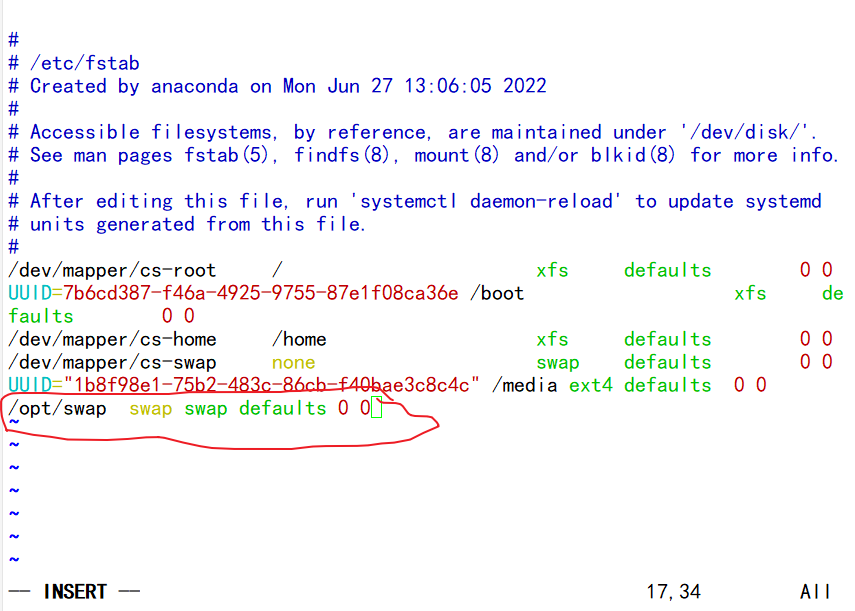
//分区标识(UUID或设备名) 挂载点 文件类型 挂载参数 不检查 不备份
此时你已经写入配置文件里面去了,必须要是下次启动的时候才会生效,现在生效不了 [root@lnh ~]# swapon -f /opt/swap [root@lnh ~]# free -m total used free shared buff/cache available Mem: 1948 244 1098 8 605 1543 Swap: 3103 0 3103 //可以用这个命令让其生效 2.可以用系统的空间进行操作 [root@lnh ~]# swapon -s Filename Type Size Used Priority /dev/dm-1 partition 2129916 0 -2 /opt/swap file 1048572 0 -3 //上面的是分区下面的是我们配置的文件交换分区 [root@lnh ~]# free -m total used free shared buff/cache available Mem: 1948 244 1098 8 605 1543 Swap: 3103 0 3103 //可以查看是由哪些组成 [root@lnh ~]# fdisk /dev/sdb Welcome to fdisk (util-linux 2.32.1). Changes will remain in memory only, until you decide to write them. Be careful before using the write command. Command (m for help): n //创建分区 All space for primary partitions is in use. Adding logical partition 6 //默认 First sector (518144-10485759, default 518144): //开始默认 Last sector, +sectors or +size{K,M,G,T,P} (518144-10485759, default 10485759): +1000M Created a new partition 6 of type 'Linux' and of size 1000 MiB. Command (m for help): p //打印 Disk /dev/sdb: 5 GiB, 5368709120 bytes, 10485760 sectors Units: sectors of 1 * 512 = 512 bytes Sector size (logical/physical): 512 bytes / 512 bytes I/O size (minimum/optimal): 512 bytes / 512 bytes Disklabel type: dos Disk identifier: 0x41f56908 Device Boot Start End Sectors Size Id Type /dev/sdb1 2048 104447 102400 50M 83 Linux /dev/sdb2 104448 10485759 10381312 5G 5 Extended /dev/sdb5 106496 516095 409600 200M 83 Linux /dev/sdb6 518144 2566143 2048000 1000M 83 Linux //此处格式不对 Command (m for help): l //查看有哪些格式 0 Empty 24 NEC DOS 81 Minix / old Lin bf Solaris 1 FAT12 27 Hidden NTFS Win 82 Linux swap / So c1 DRDOS/sec (FAT- 2 XENIX root 39 Plan 9 83 Linux c4 DRDOS/sec (FAT- 3 XENIX usr 3c PartitionMagic 84 OS/2 hidden or c6 DRDOS/sec (FAT- 4 FAT16 <32M 40 Venix 80286 85 Linux extended c7 Syrinx 5 Extended 41 PPC PReP Boot 86 NTFS volume set da Non-FS data 6 FAT16 42 SFS 87 NTFS volume set db CP/M / CTOS / . 7 HPFS/NTFS/exFAT 4d QNX4.x 88 Linux plaintext de Dell Utility 8 AIX 4e QNX4.x 2nd part 8e Linux LVM df BootIt 9 AIX bootable 4f QNX4.x 3rd part 93 Amoeba e1 DOS access a OS/2 Boot Manag 50 OnTrack DM 94 Amoeba BBT e3 DOS R/O b W95 FAT32 51 OnTrack DM6 Aux 9f BSD/OS e4 SpeedStor c W95 FAT32 (LBA) 52 CP/M a0 IBM Thinkpad hi ea Rufus alignment e W95 FAT16 (LBA) 53 OnTrack DM6 Aux a5 FreeBSD eb BeOS fs f W95 Ext'd (LBA) 54 OnTrackDM6 a6 OpenBSD ee GPT 10 OPUS 55 EZ-Drive a7 NeXTSTEP ef EFI (FAT-12/16/ 11 Hidden FAT12 56 Golden Bow a8 Darwin UFS f0 Linux/PA-RISC b 12 Compaq diagnost 5c Priam Edisk a9 NetBSD f1 SpeedStor 14 Hidden FAT16 <3 61 SpeedStor ab Darwin boot f4 SpeedStor 16 Hidden FAT16 63 GNU HURD or Sys af HFS / HFS+ f2 DOS secondary 17 Hidden HPFS/NTF 64 Novell Netware b7 BSDI fs fb VMware VMFS 18 AST SmartSleep 65 Novell Netware b8 BSDI swap fc VMware VMKCORE 1b Hidden W95 FAT3 70 DiskSecure Mult bb Boot Wizard hid fd Linux raid auto 1c Hidden W95 FAT3 75 PC/IX bc Acronis FAT32 L fe LANstep 1e Hidden W95 FAT1 80 Old Minix be Solaris boot ff BBT Command (m for help): t //修改格式 Partition number (1,2,5,6, default 6): Hex code (type L to list all codes): 82 Changed type of partition 'Linux' to 'Linux swap / Solaris'. Command (m for help): p //打印 Disk /dev/sdb: 5 GiB, 5368709120 bytes, 10485760 sectors Units: sectors of 1 * 512 = 512 bytes Sector size (logical/physical): 512 bytes / 512 bytes I/O size (minimum/optimal): 512 bytes / 512 bytes Disklabel type: dos Disk identifier: 0x41f56908 Device Boot Start End Sectors Size Id Type /dev/sdb1 2048 104447 102400 50M 83 Linux /dev/sdb2 104448 10485759 10381312 5G 5 Extended /dev/sdb5 106496 516095 409600 200M 83 Linux /dev/sdb6 518144 2566143 2048000 1000M 82 Linux swap / Solaris Command (m for help): w //保存 The partition table has been altered. Syncing disks. [root@lnh ~]# partprobe Warning: Unable to open /dev/sr0 read-write (Read-only file system). /dev/sr0 has been opened read-only. //使修改生效 [root@lnh ~]# mkswap /dev/sdb6 Setting up swapspace version 1, size = 1000 MiB (1048571904 bytes) no label, UUID=bca092ec-58f6-4fa1-8268-b8bfb13064ac //格式化 [root@lnh ~]# blkid /dev/sdb6 /dev/sdb6: UUID="bca092ec-58f6-4fa1-8268-b8bfb13064ac" TYPE="swap" PARTUUID="41f56908-06" //查看uuid 和格式 [root@lnh ~]# vim /etc/fstab 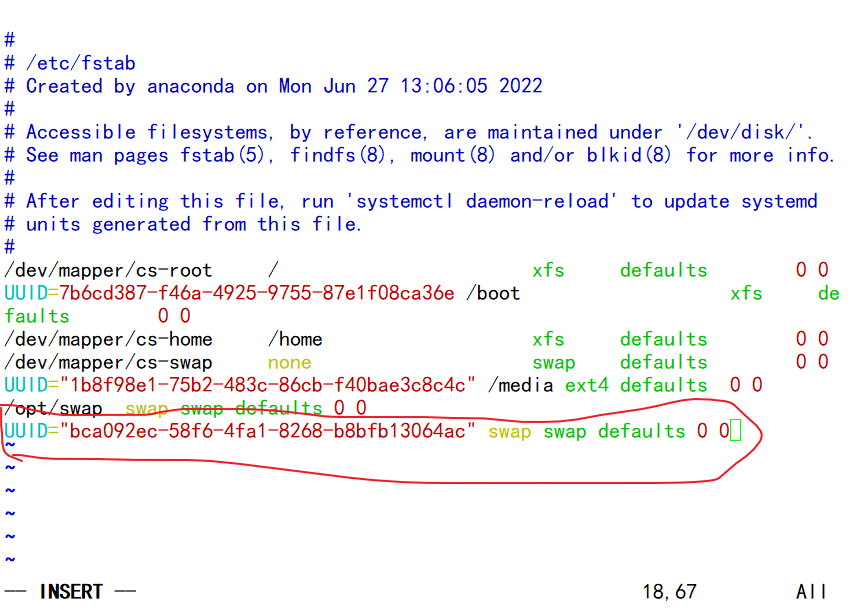
//分区标识(UUID或设备名) 挂载点 文件类型 挂载参数 不检查 不备份
[root@lnh ~]# swapon -a //使其生效 [root@lnh ~]# free -m total used free shared buff/cache available Mem: 1948 245 1089 8 613 1541 Swap: 4103 0 4103 //查看 [root@lnh ~]# lsblk NAME MAJ:MIN RM SIZE RO TYPE MOUNTPOINT sda 8:0 0 100G 0 disk ├─sda1 8:1 0 1G 0 part /boot └─sda2 8:2 0 99G 0 part ├─cs-root 253:0 0 65.2G 0 lvm / ├─cs-swap 253:1 0 2G 0 lvm [SWAP] └─cs-home 253:2 0 31.8G 0 lvm /home sdb 8:16 0 5G 0 disk ├─sdb1 8:17 0 50M 0 part /media ├─sdb2 8:18 0 512B 0 part ├─sdb5 8:21 0 200M 0 part └─sdb6 8:22 0 1000M 0 part [SWAP] sdc 8:32 0 5G 0 disk └─sdc1 8:33 0 50M 0 part sdd 8:48 0 5G 0 disk sde 8:64 0 5G 0 disk sr0 11:0 1 9G 0 rom //可以看见其格式发生改变 磁盘故障案例
[root@lnh ~]# dd if=/dev/zero of=/opt/shan bs=1k count=1024 1024+0 records in 1024+0 records out 1048576 bytes (1.0 MB, 1.0 MiB) copied, 0.001302 s, 805 MB/s //生成一个1024k的磁盘 [root@lnh ~]# mkfs.ext4 -i 1024 /opt/shan //格式化 mke2fs 1.45.6 (20-Mar-2020) Filesystem too small for a journal Discarding device blocks: done Creating filesystem with 1024 1k blocks and 1024 inodes Allocating group tables: done Writing inode tables: done Writing superblocks and filesystem accounting information: done [root@lnh ~]# mkdir /hai [root@lnh ~]# mount -t ext4 -o loop /opt/shan /hai/ //挂载,因为是文件所以要加-o loop [root@lnh ~]# cd /hai/ [root@lnh hai]# touch {1..20000} ... touch: cannot touch '19994': No space left on device touch: cannot touch '19995': No space left on device touch: cannot touch '19996': No space left on device touch: cannot touch '19997': No space left on device touch: cannot touch '19998': No space left on device touch: cannot touch '19999': No space left on device touch: cannot touch '20000': No space left on device //inode被占满 [root@lnh hai]# df -i|grep hai /dev/loop2 1024 1024 0 100% /hai [root@lnh hai]# df -h|grep hai /dev/loop2 891K 42K 778K 6% /hai inode被占满,剩余block也是无法继续使用,可以看见有空余的但是无法使用 [root@lnh ~]# dd if=/dev/zero of=/opt/shan bs=1024M count=2 2+0 records in 2+0 records out 2147483648 bytes (2.1 GB, 2.0 GiB) copied, 2.44033 s, 880 MB/s [root@lnh ~]# df -h Filesystem Size Used Avail Use% Mounted on devtmpfs 956M 0 956M 0% /dev tmpfs 975M 0 975M 0% /dev/shm tmpfs 975M 8.8M 966M 1% /run tmpfs 975M 0 975M 0% /sys/fs/cgroup /dev/mapper/cs-root 66G 8.2G 57G 13% / /dev/mapper/cs-home 32G 260M 32G 1% /home /dev/sda1 1014M 178M 837M 18% /boot tmpfs 195M 0 195M 0% /run/user/0 /dev/sdb1 45M 1.1M 40M 3% /media /dev/loop1 891K 21K 799K 3% /xxb /dev/loop2 891K 42K 778K 6% /hai [root@lnh opt]# > /opt/shan [root@lnh opt]# df -h Filesystem Size Used Avail Use% Mounted on devtmpfs 956M 0 956M 0% /dev tmpfs 975M 0 975M 0% /dev/shm tmpfs 975M 8.8M 966M 1% /run tmpfs 975M 0 975M 0% /sys/fs/cgroup /dev/mapper/cs-root 66G 4.2G 61G 7% / //可以看见减少了4G /dev/mapper/cs-home 32G 260M 32G 1% /home /dev/sda1 1014M 178M 837M 18% /boot tmpfs 195M 0 195M 0% /run/user/0 /dev/sdb1 45M 1.1M 40M 3% /media /dev/loop1 891K 21K 799K 3% /xxb /dev/loop2 891K 42K 778K 6% /hai //正确做法如下, 清空该文件即可释放文件内容 (> access.log) [root@lnh ~]# dd if=/dev/zero of=/opt/xxx bs=1024M count=2 2+0 records in 2+0 records out 2147483648 bytes (2.1 GB, 2.0 GiB) copied, 2.44033 s, 880 MB/s [root@lnh ~]#vim /opt/xxx //打开这个文件 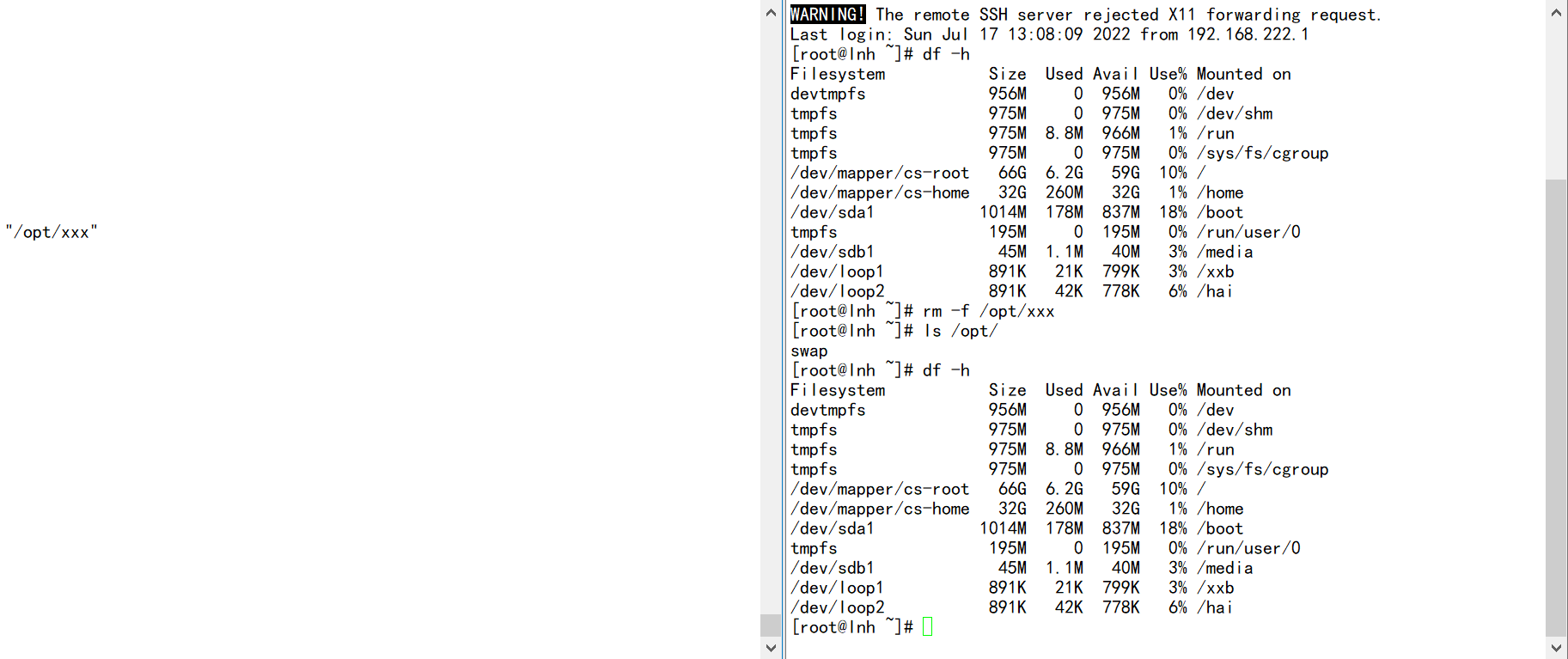
可以看见删除后空间没有得到释放




