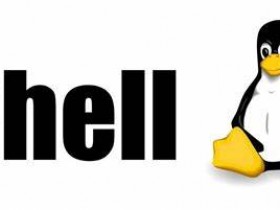- A+
独立博客阅读地址:https://panqiincs.me/2019/06/05/after-installing-manjaro/
基本设置
更换为国内源
使用国内的源有更快的下载速度,pacman能够测试不同源的速度并排名,我选择的是上海交大sjtu的源。
sudo pacman -Syy sudo pacman-mirrors -i -c China -m rank sudo pacman -Syyu 添加arch源
编辑/etc/pacman.conf文件,加入下面的内容:
[archlinuxcn] SigLevel = Optional TrustedOnly Server = https://mirrors.sjtug.sjtu.edu.cn/archlinux-cn/$arch 然后
sudo pacman -Syy && sudo pacman -S archlinuxcn-keyring 现在可以全面升级系统:
sudo pacman -Su pacman
包管理工具pacman非常强大,常见用法需要学习一下:
pacman -S package_name # 安装软件 pacman -S extra/package_name # 安装不同仓库中的版本 pacman -Syu # 升级整个系统,y是更新数据库,yy是强制更新,u是升级软件 pacman -Ss string # 在包数据库中查询软件 pacman -Si package_name # 显示软件的详细信息 pacman -Sc # 清除软件缓存,即/var/cache/pacman/pkg目录下的文件 pacman -R package_name # 删除单个软件 pacman -Rs package_name # 删除指定软件及其没有被其他已安装软件使用的依赖关系 pacman -Qs string # 查询已安装的软件包 pacman -Qi package_name # 查询本地安装包的详细信息 pacman -Ql package_name # 获取已安装软件所包含的文件的列表 pacman -Qtdq # 获取未被其他软件使用的软件包列表 pacman -U package.tar.zx # 从本地文件安装 pactree package_name # 显示软件的依赖树 中文环境
输入法
Rime是个非常不错的输入软件,美中不足的是它的拼音输入法词库太小,打字比较慢。推荐使用搜狗拼音输入法,同时要安装Fcitx框架,命令如下:
sudo pacman -S fcitx-sogoupinyin sudo pacman -S fcitx-im sudo pacman -S fcitx-configtool 设置环境变量,在~/.xprofile文件(如果文件不存在就新建一个)末尾加上:
export GTK_IM_MODULE=fcitx export QT_IM_MODULE=fcitx export XMODIFIERS="@im=fcitx" 在Fcitx配置中,Extra key for trigger input method默认设置为Shift Both,所以按下左右两个Shift键会切换输入法。这种配置很不合理,比如输入英文字符的命令时,很容易切换到中文输入法。所以建议将该项配置为Disabled。
如果使用搜狗拼音作为默认中文输入法,重启后该配置会恢复为默认。原因是搜狗拼音默认将Shift设置为中英文切换键,它将Fcitx的配置覆盖了。所以要在搜狗拼音的按键配置中将中英文切换修改为「无」。如果还觉得不保险,在修改完Fcitx的配置后,将配置文件权限修改为只读:
sudo chmod 444 ~/.config/fcitx/config 中文字体
Manjaro默认的中文显示效果非常差,不美观也就罢了,还会有很多奇形怪状的字形(比如「门」,「画」等字)出现。配置字体效果非常耗费时间,如果想仔细折腾,可以参考如下几个网页:
我参考上面的第3个链接中的配置,做了点小修改,效果基本能够接受。先安装如下字体:
sudo pacman -S ttf-roboto noto-fonts ttf-dejavu # 文泉驿 sudo pacman -S wqy-bitmapfont wqy-microhei wqy-microhei-lite wqy-zenhei # 思源字体 sudo pacman -S noto-fonts-cjk adobe-source-han-sans-cn-fonts adobe-source-han-serif-cn-fonts 创建文件~/.config/fontconfig/fonts.conf,加入下面的配置:
<?xml version="1.0"?> <!DOCTYPE fontconfig SYSTEM "fonts.dtd"> <fontconfig> <its:rules xmlns:its="http://www.w3.org/2005/11/its" version="1.0"> <its:translateRule translate="no" selector="/fontconfig/*[not(self::description)]"/> </its:rules> <description>Manjaro Font Config</description> <!-- Font directory list --> <dir>/usr/share/fonts</dir> <dir>/usr/local/share/fonts</dir> <dir prefix="xdg">fonts</dir> <dir>~/.fonts</dir> <!-- this line will be removed in the future --> <!-- 自动微调 微调 抗锯齿 内嵌点阵字体 --> <match target="font"> <edit name="autohint"> <bool>false</bool> </edit> <edit name="hinting"> <bool>true</bool> </edit> <edit name="antialias"> <bool>true</bool> </edit> <edit name="embeddedbitmap" mode="assign"> <bool>false</bool> </edit> </match> <!-- 英文默认字体使用 Roboto 和 Noto Serif ,终端使用 DejaVu Sans Mono. --> <match> <test qual="any" name="family"> <string>serif</string> </test> <edit name="family" mode="prepend" binding="strong"> <string>Noto Serif</string> </edit> </match> <match target="pattern"> <test qual="any" name="family"> <string>sans-serif</string> </test> <edit name="family" mode="prepend" binding="strong"> <string>Roboto</string> </edit> </match> <match target="pattern"> <test qual="any" name="family"> <string>monospace</string> </test> <edit name="family" mode="prepend" binding="strong"> <string>DejaVu Sans Mono</string> </edit> </match> <!-- 中文默认字体使用思源宋体,不使用 Noto Sans CJK SC 是因为这个字体会在特定情况下显示片假字. --> <match> <test name="lang" compare="contains"> <string>zh</string> </test> <test name="family"> <string>serif</string> </test> <edit name="family" mode="prepend"> <string>Source Han Serif CN</string> </edit> </match> <match> <test name="lang" compare="contains"> <string>zh</string> </test> <test name="family"> <string>sans-serif</string> </test> <edit name="family" mode="prepend"> <string>Source Han Sans CN</string> </edit> </match> <match> <test name="lang" compare="contains"> <string>zh</string> </test> <test name="family"> <string>monospace</string> </test> <edit name="family" mode="prepend"> <string>Noto Sans Mono CJK SC</string> </edit> </match> <!-- 把Linux没有的中文字体映射到已有字体,这样当这些字体未安装时会有替代字体 --> <match target="pattern"> <test qual="any" name="family"> <string>SimHei</string> </test> <edit name="family" mode="assign" binding="same"> <string>Source Han Sans CN</string> </edit> </match> <match target="pattern"> <test qual="any" name="family"> <string>SimSun</string> </test> <edit name="family" mode="assign" binding="same"> <string>Source Han Serif CN</string> </edit> </match> <match target="pattern"> <test qual="any" name="family"> <string>SimSun-18030</string> </test> <edit name="family" mode="assign" binding="same"> <string>Source Han Serif CN</string> </edit> </match> <!-- Load local system customization file --> <include ignore_missing="yes">conf.d</include> <!-- Font cache directory list --> <cachedir>/var/cache/fontconfig</cachedir> <cachedir prefix="xdg">fontconfig</cachedir> <!-- will be removed in the future --> <cachedir>~/.fontconfig</cachedir> <config> <!-- Rescan in every 30s when FcFontSetList is called --> <rescan> <int>30</int> </rescan> </config> </fontconfig> 运行fc-cache -fv命令更新字体缓存,使配置生效。
办公软件
WPS Office
WPS Office是金山公司开放办公套件,兼容微软Office的格式,真乃良心之作!前不久刚推出WPS Office 2019 For Linux,我觉得非常不错。WPS可以通过yay安装:
sudo yay -S wps-office 安装完后启动WPS,可能会弹出窗口,提示「系统缺失字体」。问题原因是WPS For Linux没有自带Windows的字体。其他发行版可能需要自己找字体安装,Manjaro可以用一条命令搞定:
sudo pacman -S ttf-wps-fonts 如果需要修改WPS的界面语言,先打开WPS Writer,新建一个文件,界面的右上方有个A字符的按钮,点进去后,取消勾选「跟随系统语言」选项,然后选择你想要的语言即可。
桌面操作
默认设置下,单击鼠标即打开文件,大多数人还是习惯双击打开文件。修改方法如下:依次进入System Settings - Desktop Behavior - Workspace,将Click Behavior修改为Double-click即可。
默认设置下,按Del键删除文件没有确认提示。按照下面方法添加确认提示:依次进入Control - Configure Dolphin - General - Confirmations,勾选对应项即可。
使用感受
Manjaro的软件太丰富了,好多直接可以从软件仓库中安装,太方便了!虽然同是滚动发行版,但Manjaro更新没有openSUSE Tumbleweed那么频繁,内核也依然停留在4.x版本。但有过几次锁屏后卡死的情况,不知道这个问题在最近的更新中解决了没有。总体来说,体验非常完美,不愧是世界排名第一的发行版!